MFA instructions for computer
Options
Diane_8196092
Member Posts: 5 ✭
I have the MFA authenticator on my work computer - it does not work on my laptop at home.
Am I better to revoke it from computer and put on my phone.
Am I better to revoke it from computer and put on my phone.
0
Comments
-
Diane,
If you've registered your MFA to a browser based extension on your work PC then any MFA codes generated will be sent to the authenticator on the work PC where you set it up.
In your specific case where you work across locations, it would be better to have MFA codes sent to your phone via the Google Authenticator app. You'll need to revoke MFA in your Reckon Portal profile settings and require the relevant code from the current authenticator to do so.
ℹ️ Stay up to date with important news & announcements for your Reckon software! Click HERE for more info.
0 -
Hi Rav - so when I next go into the office I revoke from that computer and set up on my phone.
Do I need to call Reckon or anything
0 -
Correct, that's what you'll need to do. As long as you've still got the original authenticator on the work PC you'll be able to revoke it yourself and won't need to call the support team.
ℹ️ Stay up to date with important news & announcements for your Reckon software! Click HERE for more info.
0 -
Hi Rav, can we have two phones with the MFA installed? Reason being the current MFA is on my phone and if I am away on leave etc, then my offsider for wages will be unable to get into the portal.
0 -
Hi Di,
I've just replied to your other thread but to answer the above question, yes you can. This will only be done through sharing your existing STP entity with another user. That other user will create their own Reckon Portal account which you'll share the STP entity with. That user will have their own MFA for their account on their phone.ℹ️ Stay up to date with important news & announcements for your Reckon software! Click HERE for more info.
0 -
Hi Rav thank you, finally got it sorted, and now both of us are connected to STP
1
Categories
- All Categories
- 6.9K Accounts Hosted
- 11 📢 Reckon Accounts Hosted - Announcements
- 6K Reckon Accounts (Desktop)
- 3 📢 Reckon Accounts Desktop - Announcements
- 1.2K Reckon Payroll 🚀
- 21 📢 Reckon Payroll - Announcements
- 21 Reckon Payroll Help Videos 🎥
- 21 Reckon Mate App
- 3.1K Reckon One
- 7 📢 Reckon One - Announcements
- 11 Reckon Invoices App
- 14 Reckon Insights
- 114 Reckon API
- 830 Payroll Premier
- 326 Point of Sale
- 2K Personal Plus and Home & Business
- 74 About Reckon Community

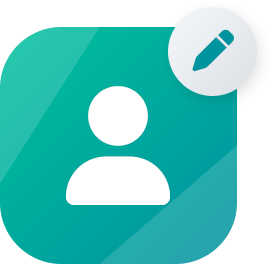 Community Manager
Community Manager