Payroll Premier 2017/2018 Upgrade
Options
Daniel_9164759
Member Posts: 2 ✭
Can someone please confirm If I have the correct steps for upgrading PP 2016/2017 to 2017/2018?
We currently have two computers using PP 2016/2017 with the company files saved to a network share. After watching the Payroll Premier - EOFY Processes YouTube video I believe I need to do the following upgrade steps.
1. One the first computer open Payroll Premier 2016/2017.
2. Change the Select Network Path Options from the network share (e.g. M:\QPR2016-17\) to the local data path (e.g. C:\QPRoll25\Data).
3. Close the Payroll Premier 2016/2017 application.
4. Run the Payroll Premier 2017/2018 installer to upgrade.
5. Run the updated Payroll Premier application.
6. Change the Select Network Path Options from the local data path (e.g. C:\QPRoll25\Data) back to the network share (e.g. M:\QPR2016-17\).
7. Repeat these steps for the second computer that has Payroll Premier 2016/2017 installed.
Thanks
We currently have two computers using PP 2016/2017 with the company files saved to a network share. After watching the Payroll Premier - EOFY Processes YouTube video I believe I need to do the following upgrade steps.
1. One the first computer open Payroll Premier 2016/2017.
2. Change the Select Network Path Options from the network share (e.g. M:\QPR2016-17\) to the local data path (e.g. C:\QPRoll25\Data).
3. Close the Payroll Premier 2016/2017 application.
4. Run the Payroll Premier 2017/2018 installer to upgrade.
5. Run the updated Payroll Premier application.
6. Change the Select Network Path Options from the local data path (e.g. C:\QPRoll25\Data) back to the network share (e.g. M:\QPR2016-17\).
7. Repeat these steps for the second computer that has Payroll Premier 2016/2017 installed.
Thanks
1
Comments
-
Hi Daniel,
While I don't have experience installing Payroll Premier from a network perspective, I've found a KB which might be helpful for your query -
Upgrading a network based Payroll Premier installation
Payroll Premier 2016/17 installation and upgrade guide
Let me know if that helps,
Cheers
Ravℹ️ Stay up to date with important news & announcements for your Reckon software! Click HERE for more info.
0 -
Thanks Rav. The first KB article seems to match my steps with a few additions such as selecting/deselecting some tick boxes when upgrading the first computer.
As for upgrading the second computer am I correct with the steps below?
1. Run the installer and upgrade PP from 2016/2017 to 2017/2018.
2. Make sure the network share location is being used with Use Existing Files located at the Server Path selected.
3. Continue using PP 2017/2018
Thanks
0
Categories
- All Categories
- 6.9K Accounts Hosted
- 11 📢 Reckon Accounts Hosted - Announcements
- 6K Reckon Accounts (Desktop)
- 3 📢 Reckon Accounts Desktop - Announcements
- 1.2K Reckon Payroll 🚀
- 21 📢 Reckon Payroll - Announcements
- 21 Reckon Payroll Help Videos 🎥
- 21 Reckon Mate App
- 3.1K Reckon One
- 7 📢 Reckon One - Announcements
- 11 Reckon Invoices App
- 14 Reckon Insights
- 114 Reckon API
- 830 Payroll Premier
- 326 Point of Sale
- 2K Personal Plus and Home & Business
- 74 About Reckon Community

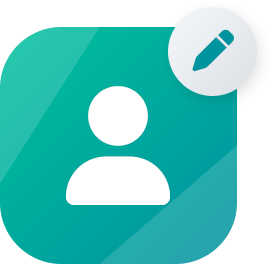 Community Manager
Community Manager