HOW TO: Simple steps for Exporting and Importing Lists (IIF) from Reckon Accounts Desktop and Hosted
Options

Datarec_ReckonLtd
Reckon Staff Posts: 1,063 

Once you are logged in and opened the source company data file you can Export your Lists.
Click on File menu
Click on Utilities
Click on Export
Click on Lists to IIF Files
Choose the specific list types you require
Example:
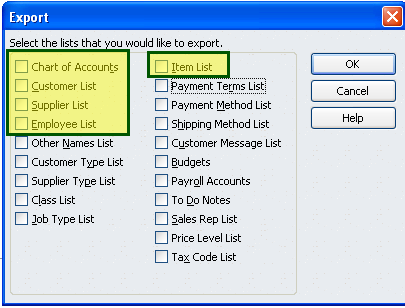
Then click the OK button to begin the export process.
Once you are logged in and opened the new/destination company data file you can Import your Lists.
Click on File menu
Click on Utilities
Click on Import
Click on IIF Files
Regards,
Data Recovery Team
Regards,
Reckon Data Recovery Team
How to ask good questions on the Reckon Community
Data Services Tip - Try this first before requesting a data service
2
Comments
-
These are great posts you guys are putting up! Rav, is there a way we can flag/mark these types of posts so we can easily find them again? thank you! (I would like to be able to direct my clients to them!)...2
-
Hi Linda,
You can also click on a user profile and filter it to show only those authored by that particular user.
Example:
https://community.reckon.com/reckon/people/data_rec?profile-topic-list[settings][action_filter]=authored
Regards,
Data Recovery TeamRegards,
Reckon Data Recovery Team
How to ask good questions on the Reckon Community
Data Services Tip - Try this first before requesting a data service
1 -
Thank you! another day not wasted!
 1
1 -
Hi guys, I have a question. I'm trying to export the item list so that I can change the pricing and then re-import with new pricing. The above outlines to export as an IFF file. However, our computer does not seem to be able to open this. Can the file be exported and imported in Excel format for this purpose? If so is there anything to be aware of? I don't want to import and overwrite the existing data and have the entered data lost.
Thanks in advance for any assistance.
0 -
Hi Krischan,
The IIF file is a plain-text tab delimited file.
You can open it in Excel.
We recommend that you:
1) Make a backup of your data file
2) Export the Item List
3) Open the Item List in Excel (set all columns to be of type Text or General)
4) Modify the information as needed
5) Save the modified file as a plain-text tab delimited file
6) Import into your data file (QBW)
7) Check that all the changes are reflected correctly
If any problems occur, restore the backup file.
Regards,
Reckon Data Recovery Team
Regards,
Reckon Data Recovery Team
How to ask good questions on the Reckon Community
Data Services Tip - Try this first before requesting a data service
0 -
I have followed the steps above. I need to change items in the Item list from Stock to Part. Seems simple enough but when I am importing the changed item list IIF file, I received errors regarding the tax code changing therefore the file not successfully updating. Any help would be greatly appreciated. I have read the list and do not see how any changes are being made in the Tax Type column. It remains unchanged from when exported.
0 -
Hi Sheryl,
You cannot change the TYPE of an item from Stock to Part by simply changing the IIF file.
You will need to create new Items of type Part and make the Stock items inactive.
The tax code issue is a separate problem.
Basically indicates that you have items where that column TAXABLE says "Y" but the Tax code columns for that item do not have a tax code set.
You will need to check each item line and see which items are affected.
Regards,
Reckon Data Recovery Team
How to ask good questions on the Reckon Community
Data Services Tip - Try this first before requesting a data service
0 -
Thank you for your help.
0
Categories
- All Categories
- 6.9K Accounts Hosted
- 11 📢 Reckon Accounts Hosted - Announcements
- 6K Reckon Accounts (Desktop)
- 3 📢 Reckon Accounts Desktop - Announcements
- 1.2K Reckon Payroll 🚀
- 21 📢 Reckon Payroll - Announcements
- 21 Reckon Payroll Help Videos 🎥
- 21 Reckon Mate App
- 3.1K Reckon One
- 7 📢 Reckon One - Announcements
- 11 Reckon Invoices App
- 14 Reckon Insights
- 114 Reckon API
- 830 Payroll Premier
- 326 Point of Sale
- 2K Personal Plus and Home & Business
- 74 About Reckon Community
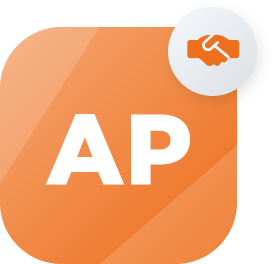 Accredited Partner
Accredited Partner