ABA files
Comments
-
Hi Nadine,
Welcome to the Reckon Community.
Transferring files between Hosted and your local computer has changed a little in the new version.
Save your ABA file to your Q drive. Click the Download icon in the top right, select your file from the Q drive and it will download to your Downloads folder on your computer. There, you can move it to any location.
There's a video guide to downloading and uploading files on the new Accounts Hosted at:
https://community.reckon.com.au/reckon/topics/uploading_and_downloading_company_files_ot_the_new_reckon_accounts_hosted .
Hope this helps.
regards,
John.
1 -
Hi Jason,
If you are in your company file and can't see Q drive to save your ABA file, save it to your B drive. Then click on the Download Icon in the top right and select your ABA from the B drive to save to your Downloads folder on your local computer. Once you exit Hosted, any non backup files in B drive will be deleted.
If you can't see your Q drive to open a company file, then you'll need to log off, wait 10 minutes and log on again. If you still can't see Q drive then repeat these steps. If Q drive remains elusive then you'll have to contact Technical Support for further assistance.
regards,
John
0 -
I'm having the same trouble, I don't have those downloads/ upload icon's as display in the video, I have one icon there and it of a picture of a keyboard. any suggestions?
0 -
Tip..... Set your browser to always ask where you want to download the file to, then you can rename the file and choose your ABA files folder - works a treat!1
-
My laptop also has a picture of a keyboard instead of the arrow up and down, but if I login using chrome its all good0
-
what a joke this all is....
when i open my file from the new downloaded section it trys to open as a pdf, and then tells me that its not supported and forces me to close out.
been on hold for 20 min to the advantage technical support line...
any Idea's0 -
Hey Luke, can you post up a screen shot of the file your trying to open (and where from)? Thanks, Mirko
0 -
WHY in the name of GOD did you people decide to "improve" a program that was just fine!0
-
FOR GOOGLE CHROME:
ABA FilesBEFORE DOING ABA OR ANY OTHER DOWNLOAD:
Content Settings
Go to Downloads
Tick "Ask where to save each file before downloading"
This will help when downloading ABA files/Saving Excel Exports etc from "My Live Q" drive
Close the Settings TabIN RECKON ACCOUNTS HOSTED:
1. Online Banking
2. Create ABA File
3. Save In: My Live Q – create new folder in My Live Q called – ABA Files
4. Select New Folder: ABA Files
5. Save File name of your ABA File – i.e. XXX Payroll YYYY-MM-DD
6. Click ‘Download Button’ (upper right of screen)
7. Look In: My Live Q
8. Locate your ABA File folder
9. Select your ABA file you previously named, i.e. XXX Payroll YYYY-MM-DD
10. Save to your preferred location on your hard drive.
0
Categories
- All Categories
- 6.4K Accounts Hosted
- 10 📢 Reckon Accounts Hosted - Announcements
- 5.9K Reckon Accounts (Desktop)
- 3 📢 Reckon Accounts Desktop - Announcements
- 1.3K Reckon Payroll 🚀
- 21 📢 Reckon Payroll - Announcements
- 21 Reckon Payroll Help Videos 🎥
- 21 Reckon Mate App
- 3K Reckon One
- 7 📢 Reckon One - Announcements
- 10 Reckon Invoices App
- 14 Reckon Insights
- 107 Reckon API
- 822 Payroll Premier
- 307 Point of Sale
- 1.9K Personal Plus and Home & Business
- 63 About Reckon Community

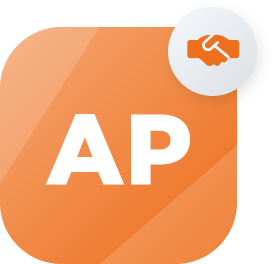 Accredited Partner
Accredited Partner