DATA RECOVERY: How to restore a reconstructed backup file (QBB) in Reckon Accounts business range (D

Datarec_ReckonLtd
Reckon Staff Posts: 1,060 

The Data Recovery Team has provided you with the reconstructed backup file which you will need to restore on your locally installed Reckon Accounts desktop-based software.
Launch the Reckon Accounts application
Example: by clicking the icon on your desktop

* Once the program has started, if you see the Reckon Accounts Login screen, press the Cancel button
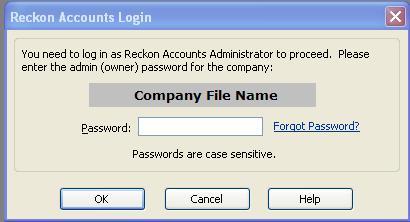
* If you see the No Company Open screen

- Click the File menu and click Open or Restore Company to open the backup and portable file restore wizard.

When you restore a company backup file (QBB) the information contained within will be extracted and converted to a regular company data file (QBW).
- Click Restore a backup copy (.QBB) and then click Next.

In the Restore Backup: Method windows, select Local backup and click the Next button

The Restore From window will be displayed where you can navigate to the correct drive and folder location containing your backup files, such as another location on your computer or on an external file storage device.

- Click the Look in drop-down arrow and navigate to a sub-folder where you saved the backup file.
- Select the backup file that you want to restore and click the Open button
In the Restore Backup: To Location window, click Next.

When the Restore To window opens you can choose the location to which the restored company file will be placed.
- Click the Look in drop-down arrow and navigate to a sub-folder where you saved the backup file.
- You can choose to keep the existing file name or change it, then click the Save button.

If you are overwriting an existing company data file with the same name, you will be prompted to confirm this.
Once the restore process is done you will see the completed dialog window, click OK.

Launch the Reckon Accounts application
Example: by clicking the icon on your desktop
* Once the program has started, if you see the Reckon Accounts Login screen, press the Cancel button
* If you see the No Company Open screen
- Click the File menu and click Open or Restore Company to open the backup and portable file restore wizard.
When you restore a company backup file (QBB) the information contained within will be extracted and converted to a regular company data file (QBW).
- Click Restore a backup copy (.QBB) and then click Next.
In the Restore Backup: Method windows, select Local backup and click the Next button
The Restore From window will be displayed where you can navigate to the correct drive and folder location containing your backup files, such as another location on your computer or on an external file storage device.
- Click the Look in drop-down arrow and navigate to a sub-folder where you saved the backup file.
- Select the backup file that you want to restore and click the Open button
In the Restore Backup: To Location window, click Next.
When the Restore To window opens you can choose the location to which the restored company file will be placed.
- Click the Look in drop-down arrow and navigate to a sub-folder where you saved the backup file.
- You can choose to keep the existing file name or change it, then click the Save button.
If you are overwriting an existing company data file with the same name, you will be prompted to confirm this.
Once the restore process is done you will see the completed dialog window, click OK.
Regards,
Reckon Data Recovery Team
How to ask good questions on the Reckon Community
Data Services Tip - Try this first before requesting a data service
0
Categories
- All Categories
- 6.9K Accounts Hosted
- 11 📢 Reckon Accounts Hosted - Announcements
- 6K Reckon Accounts (Desktop)
- 3 📢 Reckon Accounts Desktop - Announcements
- 1.2K Reckon Payroll 🚀
- 19 📢 Reckon Payroll - Announcements
- 21 Reckon Payroll Help Videos 🎥
- 21 Reckon Mate App
- 3.1K Reckon One
- 7 📢 Reckon One - Announcements
- 11 Reckon Invoices App
- 14 Reckon Insights
- 114 Reckon API
- 830 Payroll Premier
- 326 Point of Sale
- 2K Personal Plus and Home & Business
- 74 About Reckon Community