Employee Changing Super funds defaults to Employer Super Fund
Which means that the employee gets a new super fund created (so that super could potentially get lost as they don't know it has happened.)
How can I prevent this happening? All reports created for the super processing show the correct funds. This is now the 4th time it has happened.
We pay employees weekly and super monthly and we operate Accounts Premier Desktop 2019 version.
Comments
-
Hi Jocelyn
Firstly, are you just changing the Super on the Paycheque or in the Employee’s actual record (under the “Super Details”)?
Updates to the Employee’s Super (in their record) work in real time so will only reflect on Pays processed since this change was made.
To get around that you will need to go into each of the Employee’s Pays for that month & edit them.
IMPORTANT - Take a photo or screenshot of the “Pay Review” window BEFORE you change anything. None of your figure totals should change – If they do, then there is an error in how you have setup up one or more of your Payroll Items!
- Open the Employee’s Pay & click on the “Paycheque Detail” button
- Click on the Unlock Net Pay option & click “OK” on the Warning message
- Delete the old Super line in the Other Payroll Items box & select the new Fund Payroll Item instead.
- If you’ve not already done so, the system will prompt you to add this to the Employee’s record & will open their Super Details window for you. Note down any relevant details then – with the new Fund line selected – complete the details for this new Fund. Once done, select the old Fund line & click on Delete to remove this from the Employee’s record. Click on “OK” to save your updates.
- Remember to “OK” back on the “Review Paycheque” window AND ”Save & Close” on the main “Paycheque” window.
Shaz Hughes Dip(Fin) ACQ NSW, MICBReckon Accredited Professional Partner Bookkeeper / Registered BAS Agent (No: 92314 015)
Accounted 4 Bookkeeping Services
Ballajura, WA
0422 886 003
Shaz Hughes Dip(Fin) ACQ NSW, MICB
*** Reckon Accredited Partner (AP) Bookkeeper - specialising EXCLUSIVELY in Reckon Accounts / Hosted ! ***
* Regd BAS Agent (No: 92314 015)* ICB-Certified Bookkeeper* Snr Seasonal Tax Consultant since 2003 *
Accounted 4 Bookkeeping Services
Ballajura, WA
(NB: Please give my post a Like or mark as Accepted Answer if I have been able to resolve your query as this helps others when seeking solutions!)
0 -
Thanks for the reply.
I am confused. I update the details in the Employee record. I don't touch the payslips. All payslips list the correct super funds before and after the change. Its like Reckon doesn't recognise the 'before' fund even though the employee has this had that fund for months/years and been paid into it.
Can I legally back date an employees super contributions to a different fund? Doesn't seem right to do that.
As you can see the first three pays for the month should have gone to his BT Super for Life, but instead its gone to our company's default fund. The remaining two weeks have gone to his new fund. All reports that I use show this, but after sending to our clearing house, I will receive notification a month later that they are new member of our default fund, with a contribution of the total of the first three weeks
Or is it recommended that I only change the funds after the last pay run of the month and before the next one?0 -
Hi Jocelyn
“ … Can I legally back date an employees super contributions to a different fund? Doesn't seem right to do that ...”
The Super details you enter in the Employee’s record are manual data. Sometimes this information needs to be corrected – due to either an internal error or actual employee Fund change & it is perfectly acceptable, necessary & appropriate to do this.
- What is your default Super Fund?
This is the default Fund you want allocated when the employee doesn’t provide/have an existing Super Fund of their own
- What is the Employee’s Super Fund?
This is the current/correct Fund
- What Fund(s) are listed in the Employee’s Super record?
Check on their Super Details window – You only want 1 Super Fund listed (for SGC)
- What Fund(s) are shown on each of the Employee’s applicable Pays?
Go into each pay for the applicable month & check the Payroll Item/Fund
As advised previously ….
Updates to the Employee’s Super (in their record) work in real time so will only reflect on Pays processed since this change was made.
To get around that you will need to go into each of the Employee’s Pays for that month & edit them.
This means you need to go in to each of the prior Pays showing the old (default) fund & edit the Super to their current Fund as explained below.
IMPORTANT - Take a photo or screenshot of the “Pay Review” window BEFORE you change anything. None of your figure totals should change – If they do, then there is an error in how you have setup up one or more of your Payroll Items!
- Open the Employee’s Pay & click on the “Paycheque Detail” button
- Click on the Unlock Net Pay option & click “OK” on the Warning message
- Delete the old Super line in the Other Payroll Items box & select the new Fund Payroll Item instead.
- If you’ve not already done so, the system will prompt you to add this to the Employee’s record & will open their Super Details window for you. Note down any relevant details then – with the new Fund line selected – complete the details for this new Fund. Once done, select the old Fund line & click on Delete to remove this from the Employee’s record. Click on “OK” to save your updates.
- Remember to “OK” back on the “Review Paycheque” window AND ”Save & Close” on the main “Paycheque” window.
Another thing to note ….. The wording shown on reports is picked up from the fields in the Employee’s Super record – Not just the “Payroll Item” name but also the “Fund Name” & “Fund Scheme”.
Depending on the columns selected, different reports may show different fields & - again - these are in real time so will report as per the data in those fields at the time of processing that pay.
Editing the Pays - as per above - will have them all reporting the same data.
Shaz Hughes Dip(Fin) ACQ NSW, MICBReckon Accredited Professional Partner Bookkeeper / Registered BAS Agent (No: 92314 015)
Accounted 4 Bookkeeping Services
Ballajura, WA
0422 886 003
Shaz Hughes Dip(Fin) ACQ NSW, MICB
*** Reckon Accredited Partner (AP) Bookkeeper - specialising EXCLUSIVELY in Reckon Accounts / Hosted ! ***
* Regd BAS Agent (No: 92314 015)* ICB-Certified Bookkeeper* Snr Seasonal Tax Consultant since 2003 *
Accounted 4 Bookkeeping Services
Ballajura, WA
(NB: Please give my post a Like or mark as Accepted Answer if I have been able to resolve your query as this helps others when seeking solutions!)
0
Categories
- All Categories
- 6.4K Accounts Hosted
- 10 📢 Reckon Accounts Hosted - Announcements
- 5.9K Reckon Accounts (Desktop)
- 3 📢 Reckon Accounts Desktop - Announcements
- 1.3K Reckon Payroll 🚀
- 21 📢 Reckon Payroll - Announcements
- 21 Reckon Payroll Help Videos 🎥
- 21 Reckon Mate App
- 3K Reckon One
- 7 📢 Reckon One - Announcements
- 10 Reckon Invoices App
- 14 Reckon Insights
- 107 Reckon API
- 822 Payroll Premier
- 307 Point of Sale
- 1.9K Personal Plus and Home & Business
- 63 About Reckon Community

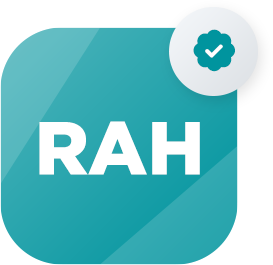 Reckon Accounts Hosted Expert
Reckon Accounts Hosted Expert