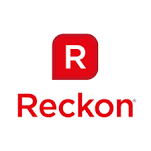Entering bank history in Reckon One
Comments
-
Hey Mandy, welcome to the Community and thanks for your post. Check this video regarding QIF and rules page: https://community.reckon.com/reckon/topics/how_to_create_rules_to_import_bank_transactions_from_a_qi...
0 -
Hi Mirko, yep I watched that video, but that only seems to work for manual uploads to bank accounts that aren't already linked. Do I need to unlink my bank account, upload a QIF file, then re-link my bank account? I don't have the manual upload option on my screen anymore.
Thanks
0 -
Leave this with me Mandy, I'll get onto our Tech Support guys. Cheers, Mirko
0 -
Hi Mandy,
Yes you are correct when saying that you need to unlink the bank account feed in order to manually import your historical banking data (e.g. via a QIF or CSV file).
If you are wanting to import historical data dating back to 01/07/14 then there are a few things to check first.
#1. Your book start date needs to be dated on or before the 01/07/14. To check you book start date, click Administration > General settings > About this book
Note: Book start dates are set when creating the book (via the book setup wizard) & cannot be changed once a book has been created.
#2. The bank account start date needs to be dated on or before the 01/07/14. To check or update your bank account start date, view the edit screen for the applicable bank account
#3. The applicable bank account opening balance set in Reckon One should be the ending balance of the actual bank account dated 30/06/14 (e.g. refer to your banking history/statement). To check or update your bank account opening balance, view the edit screen for the applicable bank account.
#4. Ensure you have downloaded a QIF or CSV file from your online banking website for the applicable period (e.g. from 01/07/14 to 02/02/15)
How to unlink your bank feed:
1. View the Banking screen, then click Manage bank connections
2. In the Connect to your bank screen, click the option Remove the link for the applicable bank & then click Done
3. In the Banking screen, the Manual upload option for the applicable bank account should now be available
4. Import your QIF or CSV banking file (e.g. for the period 01/07/14 - 02/02/15) & action the transactions
5. Once you have imported your historical transactions you will want to reconcile the account.
6. Once you have imported all of the historical transaction data & the account is reconciled successfully, you can re-link your bank feed back to your bank account.
How to link your bank feed:
Transactions > Banking > Manage bank connections > Click Link this to a bank account & select the applicable bank account
2 -
Hey Mandy, please do not remove the bank data link at this point in time. I'll get back to you shortly with Tech Supports suggested course of action. ^Mirko0
-
Hey Mandy, had our techs look over things and Qwerty's response is spot on. ^Mirko
0
Categories
- All Categories
- 6.9K Accounts Hosted
- 11 📢 Reckon Accounts Hosted - Announcements
- 6K Reckon Accounts (Desktop)
- 3 📢 Reckon Accounts Desktop - Announcements
- 1.2K Reckon Payroll 🚀
- 19 📢 Reckon Payroll - Announcements
- 21 Reckon Payroll Help Videos 🎥
- 21 Reckon Mate App
- 3.1K Reckon One
- 7 📢 Reckon One - Announcements
- 11 Reckon Invoices App
- 14 Reckon Insights
- 114 Reckon API
- 830 Payroll Premier
- 326 Point of Sale
- 2K Personal Plus and Home & Business
- 74 About Reckon Community