forecasts
I am commencing the early stages of the budget round in preparation for the next financial year. Our financial year is to 31 December. I am intending the present departmental managers with forecasts figures based on the current year, to work from. In producing the first two class (departmental) reports I could not understand the numbers. I only took over as the accountant last July. After a lot of investigation I found that QB is picking up figures for the y/ended 31 Dec 2013, not the current 2014 year. Can someone explain why?
Comments
-
This reply was created from a merged topic originally titled forecasts.
I am commencing the early stages of the budget round in preparation for the next financial year. Our financial year is to 31 December. In producing the first two class (departmental) reports I could not understand the numbers. I only took over as the accountant last July. After a lot of investigation I found that QB is picking up figures for the y/ended 31 Dec 2014, not the current 2014 year. Can someone explain why?
0 -
Hi Denis
My file does the same - I figure it must be programmed that way. It really should allow you to select a particular financial year, or better yet, any 12 month period. (eg prepare a budget for Jan-Dec2015 based on Nov2013-Oct2014).
You can delete the budget by selecting it then Edit > Delete Budget.
I like to work in Excel for Budgeting, then enter Budget from scratch. This is done as follows:- Generate Profit & Loss report for Current Financial Year
- Modify Report
- Display Tab - change "Display Columns By' from Total Only to Month
- Filters Tab - Filter for the Particular Class that you want. You will have to repeat for each class
- Fonts & Numbers Tab - Tick "Except Zero Amounts" and "Without Cents"
- Export Button at top of report
- Select new excel worksheet
- Advanced Tab - untick "Space Between Columns"
Graham Boast
Reckon Accredited Consultant
graham@reckonhelp.com.au
www.reckonhelp.com.au/remotesupport.htm
Graham Boast | 0409 317366 | graham@reckonhelp.com.au
2 -
Thanks for your response Graham. I'll also pass on your suggestion to our Developers!
0
Categories
- All Categories
- 6.9K Accounts Hosted
- 11 📢 Reckon Accounts Hosted - Announcements
- 6K Reckon Accounts (Desktop)
- 3 📢 Reckon Accounts Desktop - Announcements
- 1.2K Reckon Payroll 🚀
- 21 📢 Reckon Payroll - Announcements
- 21 Reckon Payroll Help Videos 🎥
- 21 Reckon Mate App
- 3.1K Reckon One
- 7 📢 Reckon One - Announcements
- 11 Reckon Invoices App
- 14 Reckon Insights
- 114 Reckon API
- 830 Payroll Premier
- 326 Point of Sale
- 2K Personal Plus and Home & Business
- 74 About Reckon Community
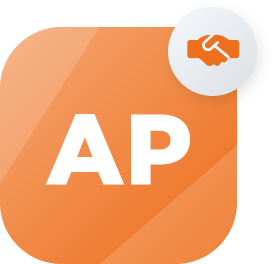 Accredited Partner
Accredited Partner