How to save a copy of your Reckon Accounts Hosted backup to a local computer
Options

Datarec_ReckonLtd
Reckon Staff Posts: 1,065 

Transferring backup file to local machine
1. Click on the download
 icon located on the top right hand corner of your screen
icon located on the top right hand corner of your screen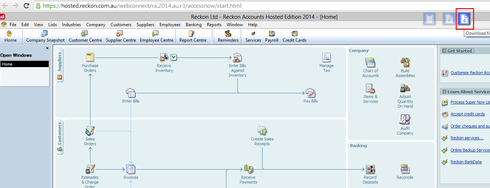
2. Click on the “Look in:” drop-down menu and select “My Backup (B:) “ where your hosted backup sets are stored by default

3. Select your the Backup File or Portable Company file you want to make a local copy of

4. The Reckon Accounts Hosted download function will automatically download your file to your web browsers default download folder location.
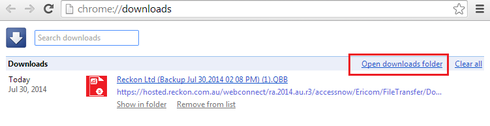
You have successfully created a backup file and transferred it onto your local machine.
Once done click on “Open Downloads folder” to navigate to the backup file.
You can choose to move the downloaded backup file to another location if preferred.
You can watch the video for Uploading and Downloading Company Files to the new Reckon Accounts Hosted for more details.
* Data Recovery Team *
Regards,
Reckon Data Recovery Team
How to ask good questions on the Reckon Community
Data Services Tip - Try this first before requesting a data service
0
This discussion has been closed.
Categories
- All Categories
- 6.4K Accounts Hosted
- 10 📢 Reckon Accounts Hosted - Announcements
- 5.9K Reckon Accounts (Desktop)
- 3 📢 Reckon Accounts Desktop - Announcements
- 1.3K Reckon Payroll 🚀
- 21 📢 Reckon Payroll - Announcements
- 21 Reckon Payroll Help Videos 🎥
- 21 Reckon Mate App
- 3K Reckon One
- 7 📢 Reckon One - Announcements
- 11 Reckon Invoices App
- 14 Reckon Insights
- 107 Reckon API
- 822 Payroll Premier
- 308 Point of Sale
- 1.9K Personal Plus and Home & Business
- 63 About Reckon Community