How do I navigate the Accounts Business homepage?
Options
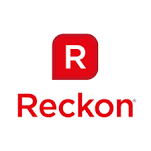
Reckon FAQs
Reckon Staff Posts: 357 

The Accounts Business homepage has been designed to help you to complete your tasks quickly and efficiently.
That being said, not everyone works the same way, so we've created a few different ways to navigate the homepage that allows you to choose the method that works best for you:
Flowchart
We find this to be the most efficient way to enter transactions in Reckon Accounts.
The flowchart has been designed so that each transaction is in sequence - start at the left for your first transaction and look to the right, up and down for the next transaction in the task.
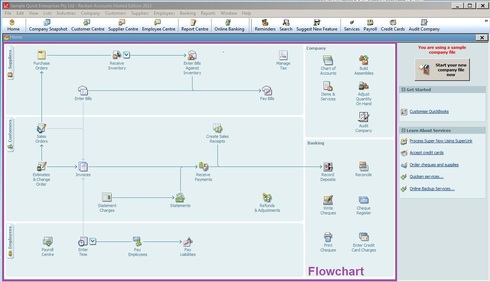
Navigation Bar
We find this toolbar to be the most direct and easiest way to access these specific areas: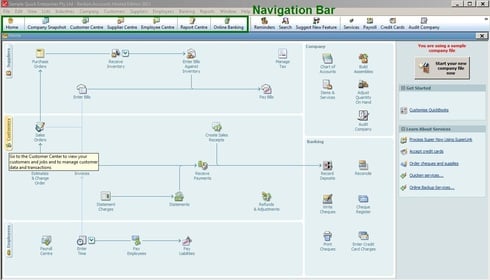
Icon Bar
The Icon Bar is where you can add custom links to your favorite functions, also known as shortcuts!
To add personalised shortcuts to your Icon Bar:
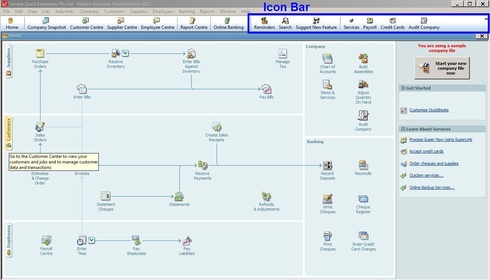
Menu Bar
Every function is accessible from the Menu Bar. Click on a title to open further options and continue making selections until you find the task or document you are looking for.
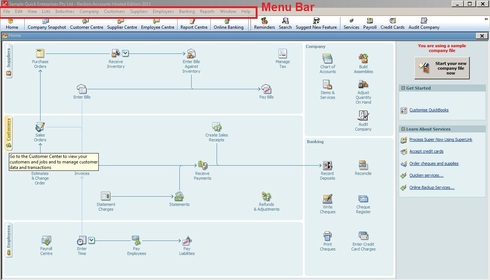
Need more help? Start your own conversation!
That being said, not everyone works the same way, so we've created a few different ways to navigate the homepage that allows you to choose the method that works best for you:
Flowchart
We find this to be the most efficient way to enter transactions in Reckon Accounts.
The flowchart has been designed so that each transaction is in sequence - start at the left for your first transaction and look to the right, up and down for the next transaction in the task.
Navigation Bar
We find this toolbar to be the most direct and easiest way to access these specific areas:
- Customers
- Suppliers
- Employees
- Reports
- Online Banking
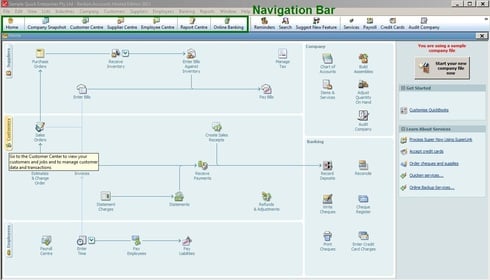
Icon Bar
The Icon Bar is where you can add custom links to your favorite functions, also known as shortcuts!
To add personalised shortcuts to your Icon Bar:
- Right click the Icon Bar
- Select 'Customer Icon Bar'
- Click Add
- Select the function and icon
Menu Bar
Every function is accessible from the Menu Bar. Click on a title to open further options and continue making selections until you find the task or document you are looking for.
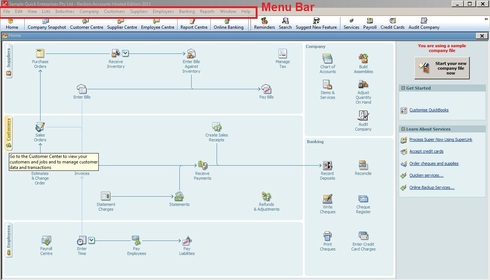
Need more help? Start your own conversation!
0
This discussion has been closed.
Categories
- All Categories
- 6.9K Accounts Hosted
- 11 📢 Reckon Accounts Hosted - Announcements
- 6K Reckon Accounts (Desktop)
- 3 📢 Reckon Accounts Desktop - Announcements
- 1.2K Reckon Payroll 🚀
- 21 📢 Reckon Payroll - Announcements
- 21 Reckon Payroll Help Videos 🎥
- 21 Reckon Mate App
- 3.1K Reckon One
- 7 📢 Reckon One - Announcements
- 11 Reckon Invoices App
- 14 Reckon Insights
- 114 Reckon API
- 830 Payroll Premier
- 326 Point of Sale
- 2K Personal Plus and Home & Business
- 74 About Reckon Community