Open Purchase Orders Report - Information that drives Columns data
Options
DAR
Member Posts: 20 ✭
Hi Reckon Community,
I have a query about the Open Purchase Orders Report. Looking through other threads I see there is a difficulty in displaying the line items in a Open Purchase Orders report.
i.e. I want to see each Open Purchase Order and what is being ordered, essentially a brief overview before giving the green light.
At this stage I am using a work around, however would like to know more about the Open Purchase Orders Report, specifically what information in drives the data shown in columns.
The two columns specifically are 'Item' and 'Item Description', my question is, what information from Reckon Hosted will show in these columns?
I understand that the Memo in a Purchase Order drives the 'Description' in the report however that will require additional input from the accounts member and possibly lead to unintentional errors.
With that asked, an additional thought is that we won't be able to get the Open Purchase Orders Report to show each line from a Purchase Order because it shows the Purchase Order in total, not detail. Which may make my question above null and void.
Thanks
I have a query about the Open Purchase Orders Report. Looking through other threads I see there is a difficulty in displaying the line items in a Open Purchase Orders report.
i.e. I want to see each Open Purchase Order and what is being ordered, essentially a brief overview before giving the green light.
At this stage I am using a work around, however would like to know more about the Open Purchase Orders Report, specifically what information in drives the data shown in columns.
The two columns specifically are 'Item' and 'Item Description', my question is, what information from Reckon Hosted will show in these columns?
I understand that the Memo in a Purchase Order drives the 'Description' in the report however that will require additional input from the accounts member and possibly lead to unintentional errors.
With that asked, an additional thought is that we won't be able to get the Open Purchase Orders Report to show each line from a Purchase Order because it shows the Purchase Order in total, not detail. Which may make my question above null and void.
Thanks
0
Comments
-
Hi DAR
You can create your own report to show this:
- Under the “Edit” dropdown menu, click on Find …
- On the Advanced tab, select the following Filters
Item: All Sales Items
Name: All Suppliers
Transaction Type: Purchase Order
Received: No
- Click on the Find button, then on Report
- In the report, click on “Modify Report” at top left
- On the Display tab in the Columns list, select/deselect columns accordingly – I have Type, Date, Num, Description, Qty & Debit
- Under Total by, select “Payee”
- Under Sort by select “Date” in “Ascending order”
- On the Header/Footer tab, you can give this Report its own name in Report Title
- Click on OK to save/update
- Once you have the Report displaying as per your requirements, “Memorise” it for re-use, retaining your configurations.
- You can also add it - or any other window/report - as a 1-click Icon to your Icon Bar if necessary
- With the window/report displayed, click on “View” along top toolbar then click on Add “…..” to Icon Bar …
This shows not-yet-rcvd PO line items per Supplier (in A-Z Supplier order)
NB To ensure only NET $ amounts are shown, make sure you set your Reports & Graphs in Preferences - under “Edit” dropdown menu again - to Net. (You can change it back again after memorising this report if necessary)
Shaz Hughes Dip(Fin) ACQ NSW, MICB
*** Reckon Accredited Partner (AP) Bookkeeper - specialising EXCLUSIVELY in Reckon Accounts / Hosted ! ***
* Regd BAS Agent (No: 92314 015)* ICB-Certified Bookkeeper* Snr Seasonal Tax Consultant since 2003 *
Accounted 4 Bookkeeping Services
Ballajura, WA
(NB: Please give my post a Like or mark as Accepted Answer if I have been able to resolve your query as this helps others when seeking solutions!)
1
Categories
- All Categories
- 6.9K Accounts Hosted
- 11 📢 Reckon Accounts Hosted - Announcements
- 6K Reckon Accounts (Desktop)
- 3 📢 Reckon Accounts Desktop - Announcements
- 1.2K Reckon Payroll 🚀
- 20 📢 Reckon Payroll - Announcements
- 21 Reckon Payroll Help Videos 🎥
- 21 Reckon Mate App
- 3.1K Reckon One
- 7 📢 Reckon One - Announcements
- 11 Reckon Invoices App
- 14 Reckon Insights
- 114 Reckon API
- 830 Payroll Premier
- 326 Point of Sale
- 2K Personal Plus and Home & Business
- 74 About Reckon Community

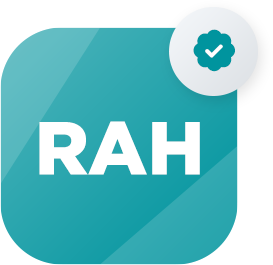 Reckon Accounts Hosted Expert
Reckon Accounts Hosted Expert