Project box in an Estimate
Options
Carina Gazzard_8918923
Member Posts: 24 ✭
My client wants the Project box to appear on his estimate.
The customisation screen allows me let it appear on the printout but he wants to enter something in that box.
The customisation screen does not allow me to tick the screen box.
Any reason?
Thankyou
The customisation screen allows me let it appear on the printout but he wants to enter something in that box.
The customisation screen does not allow me to tick the screen box.
Any reason?
Thankyou
0
Comments
-
The Project Box is designed to Capture the Project (Customer Job) Name.
You add the Project (New Job) name in the customer centre and link it to the Customer. The project will appear in the Project Box when printing the Estimate.
If you want a box you can type in simply add a "Custom Field" in "additional info tab" in Edit Customer/Job and add it to the Estimate template.
This will give the ability to type what you want!
Happy Days!
Linda
0 -
Linda, thankyou so much for this reply.
Is there a way you can add a custom field to all customers without having to do it separately for each one?
He has hundreds of customers and he uses different project names each time such as Home, Work, New house etc.0 -
Yes, go into (any) Customer record & under the "Additional Info" tab, you'll see a section titled "Custom Fields"
You can add Custom Fields by clicking on the "Define Fields" & setting up the Label (Field/Box) Name.
Tick which Name List Type(s) (Customers, Supplier, Employees) you want it to appear for, then click "OK".
NOTE: Leave the new label's box BLANK if this field changes each transaction - Whatever you put in there will prefill each time you enter a transaction for this customer, that has this Custom Field on it.
Click "OK" again on the main Customer screen to ensure you've saved your changes.
When you go into any Customer/Supplier/Employee, under their "Additional Info" tab, by default they will then have the Custom Field(s) that you have setup.
Once set up, you can then add these to your sales (invoice/estimate etc) template(s)
Shaz Hughes Dip(Fin) ACQ NSW, MICB
*** Reckon Accredited Partner (AP) Bookkeeper - specialising EXCLUSIVELY in Reckon Accounts / Hosted ! ***
* Regd BAS Agent (No: 92314 015)* ICB-Certified Bookkeeper* Snr Seasonal Tax Consultant since 2003 *
Accounted 4 Bookkeeping Services
Ballajura, WA
(NB: Please give my post a Like or mark as Accepted Answer if I have been able to resolve your query as this helps others when seeking solutions!)
1
Categories
- All Categories
- 6.9K Accounts Hosted
- 11 📢 Reckon Accounts Hosted - Announcements
- 6K Reckon Accounts (Desktop)
- 3 📢 Reckon Accounts Desktop - Announcements
- 1.2K Reckon Payroll 🚀
- 21 📢 Reckon Payroll - Announcements
- 21 Reckon Payroll Help Videos 🎥
- 21 Reckon Mate App
- 3.1K Reckon One
- 7 📢 Reckon One - Announcements
- 11 Reckon Invoices App
- 14 Reckon Insights
- 114 Reckon API
- 830 Payroll Premier
- 326 Point of Sale
- 2K Personal Plus and Home & Business
- 74 About Reckon Community

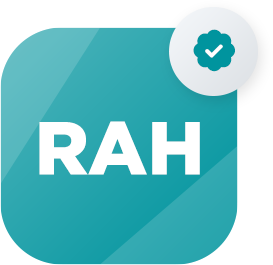 Reckon Accounts Hosted Expert
Reckon Accounts Hosted Expert