Reckon One Enhancements (19 December 2016)
Options

Rav
Administrator, Reckon Staff Posts: 15,392 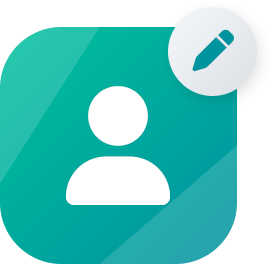 Community Manager
Community Manager
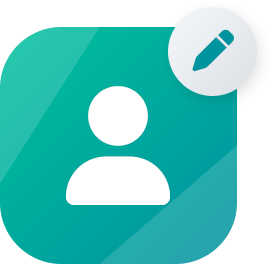 Community Manager
Community Manager
Hi everyone,
Reckon One has received an update this morning which has introduced new features and functionality!
Check out full details of the new features below -
CLASSIFICATIONS
Reckon One now has classifications!
The classifications feature is available as part of the Core module and is the first phased release of classifications. The next classification update is scheduled for early 2017 and will include classification reporting.
To create a classification, navigate to the Classifications link on the Settings page.
Administration > Settings > Classifications

The classifications feature is enabled by default inReckon One. Click Add to create a newclassification.

Role permissions have been added forclassifications

To access roles, select Administration > Settings > Roles
Note: System roles in Reckon One will automatically update to use classifications. If you have existing custom roles setup in your book prior to this update, you may want to update those custom roles to allow access to classifications.
The following transaction forms allow for the selection of a classification. Classifications for other transaction forms will be added in a future update.

You can add new classifications on the go within transaction forms by typing a unique classification name into the classification field or by selecting the classification drop down & selecting the ‘Add classification’ option.
Classifications are allocated at the transaction level.
Line level classifications (multiple classifications per transaction) will be considered for a future update.
BRAINTREE PAYMENT SERVICE
Reckon One now supports Braintree!
This applies to Australian books that have the invoicing module enabled.
To use the Braintree payment service you will need to configure the payment services page in Reckon One.
To access this page select, Administration > Settings > Payment services.
Enable the Activate Braintree payments checkbox and enter all the required information from your Braintree account.
Visit the Braintree website to sign up for an account https://www.braintreepayments.com/

Once Braintree is activated in Reckon One, invoice emails sent via Reckon One will contain additional text to inform the customer that they can pay the invoice online.
The link provided in the email will allow the customer to access & pay the invoice online.
Note: The link is only provided when emailing unpaid invoices (where approvals is off) or approved invoices (where approvals is on).
The link is only provided in the email text.
In a future update the invoice will also include online payment information.

When the customer clicks the Pay invoice link they will access a page where they can see the invoice amount due and pay with credit card.

When the customer clicks the Pay Now optionthey will access a page where they can pay using credit card.

When the customer submits a payment they will see a status page.
The left image shows an example where the payment was successful.
The right image shows an example where the payment is declined.

Successful payments will automatically create a receipt transaction against the relevant invoice in Reckon One.
The receipt date will use the date of the payment.
The receipt bank account will use the bank account configured for Braintree in Reckon One.
The receipt amount will be the payment amount.
The ‘Allocate’ tab in the receipt will reflect the invoice payment amount against the relevant invoice.
The reference field in the receipt will show the payment transaction ID.
The allocation notes field in the receipt will show the text ‘Paid with credit card’.
This receipt will update the invoice in Reckon One to have a ‘Paid’ status.

In the scenario where a customer attempts to payan invoice online that has already been paid, the following page will appear toinform the customer.

In the scenario where a customer attempts to pay an invoice online where:
The linked invoice has been removed/deleted from Reckon One
The linked invoice status in Reckon One has been changed from ‘Approved’ to ‘Draft’ (assumes approvals is enabled)
… the following page will appear to inform the customer.

In the scenario where a customer attempts to payan invoice online where the Braintree payment service in Reckon One has sincebeen disabled, the following page will appear to inform the customer.

UPDATE EMPLOYEE TAX TAB
The Australian Taxation Office (ATO) are in the process of making tax changes to the working holiday makes tax rates.
In preparation for these changes we have updated the employee’s tax page to include a Residency field.

Residency (NEW)
The new ‘Residency’ field selection replaces the existing Non-resident checkbox.
The following options will be available:

When foreign resident is set as the residency type, Scale 3: Foreign resident will appear as a Tax Scale selection:

NOTE: When the final tax changes are released there will be further updates to the employees tax page to handle working holidaymakers and seasonal worker programme tax rates.
UPDATE TAX BOXES TO 2 DECIMAL PLACES
Based on customer feedback, we have updated tax boxes in the pay run to display amounts as 2 decimal places, as well as allow the Override tax fields to accept entered values with 2 decimal places.
Previously only whole amounts would be displayed or allowed to be entered.
Gross Earnings Tax box

Lump Sums Tax box

Termination Tax box

EMPLOYEE LIST REPORT
A new payroll report has been added. The report is called ‘Employee list – Payroll’. Located in the Payroll section within the reporting centre, the employee list report will display detailed information relating to employees from your book.

The employee list - Payroll report is customisable.
You have the ability to select and de-select which columns they would like display. You can choose to display information for all Employees, multiple employees or for a single employee.
The following employee information can be reported on.

UPDATED LEAVE BALANCE AND ACCRUAL REPORT
The ‘Leave balances and Accrual value’ report has been updated to now include ‘Personal’ leave and ‘Other’ leave types items. Previously the leave report would only report on Annual leave and Long service leave type items.
Another change to the report is how the values are calculated. Prior to this update the OTE value and leave loading value would use the OTE rate from the employees pay setup page.
Now, the leave amounts will be based on the OTE rate from the last pay run created or a pay run that is prior or equal to the reporting date specified.

Reckon One has received an update this morning which has introduced new features and functionality!
Check out full details of the new features below -
CLASSIFICATIONS
Reckon One now has classifications!
The classifications feature is available as part of the Core module and is the first phased release of classifications. The next classification update is scheduled for early 2017 and will include classification reporting.
To create a classification, navigate to the Classifications link on the Settings page.
Administration > Settings > Classifications

The classifications feature is enabled by default inReckon One. Click Add to create a newclassification.

- Classification name is required, can be up to 50 characters in length and must be unique.
- Classification description is optional and can be up to 500 characters in length.
- Classification status can be active or inactive.
- You can specify a default classification (optional).
Role permissions have been added forclassifications

To access roles, select Administration > Settings > Roles
Note: System roles in Reckon One will automatically update to use classifications. If you have existing custom roles setup in your book prior to this update, you may want to update those custom roles to allow access to classifications.
The following transaction forms allow for the selection of a classification. Classifications for other transaction forms will be added in a future update.
- Estimate
- Invoice
- Customer adjustment note
- Bill
- Supplier adjustment note

You can add new classifications on the go within transaction forms by typing a unique classification name into the classification field or by selecting the classification drop down & selecting the ‘Add classification’ option.
Classifications are allocated at the transaction level.
Line level classifications (multiple classifications per transaction) will be considered for a future update.
BRAINTREE PAYMENT SERVICE
Reckon One now supports Braintree!
This applies to Australian books that have the invoicing module enabled.
To use the Braintree payment service you will need to configure the payment services page in Reckon One.
To access this page select, Administration > Settings > Payment services.
Enable the Activate Braintree payments checkbox and enter all the required information from your Braintree account.
Visit the Braintree website to sign up for an account https://www.braintreepayments.com/

Once Braintree is activated in Reckon One, invoice emails sent via Reckon One will contain additional text to inform the customer that they can pay the invoice online.
The link provided in the email will allow the customer to access & pay the invoice online.
Note: The link is only provided when emailing unpaid invoices (where approvals is off) or approved invoices (where approvals is on).
The link is only provided in the email text.
In a future update the invoice will also include online payment information.

When the customer clicks the Pay invoice link they will access a page where they can see the invoice amount due and pay with credit card.

When the customer clicks the Pay Now optionthey will access a page where they can pay using credit card.

When the customer submits a payment they will see a status page.
The left image shows an example where the payment was successful.
The right image shows an example where the payment is declined.

Successful payments will automatically create a receipt transaction against the relevant invoice in Reckon One.
The receipt date will use the date of the payment.
The receipt bank account will use the bank account configured for Braintree in Reckon One.
The receipt amount will be the payment amount.
The ‘Allocate’ tab in the receipt will reflect the invoice payment amount against the relevant invoice.
The reference field in the receipt will show the payment transaction ID.
The allocation notes field in the receipt will show the text ‘Paid with credit card’.
This receipt will update the invoice in Reckon One to have a ‘Paid’ status.

In the scenario where a customer attempts to payan invoice online that has already been paid, the following page will appear toinform the customer.

In the scenario where a customer attempts to pay an invoice online where:
The linked invoice has been removed/deleted from Reckon One
The linked invoice status in Reckon One has been changed from ‘Approved’ to ‘Draft’ (assumes approvals is enabled)
… the following page will appear to inform the customer.

In the scenario where a customer attempts to payan invoice online where the Braintree payment service in Reckon One has sincebeen disabled, the following page will appear to inform the customer.

UPDATE EMPLOYEE TAX TAB
The Australian Taxation Office (ATO) are in the process of making tax changes to the working holiday makes tax rates.
In preparation for these changes we have updated the employee’s tax page to include a Residency field.

Residency (NEW)
The new ‘Residency’ field selection replaces the existing Non-resident checkbox.
The following options will be available:
- Resident
- Foreign resident

When foreign resident is set as the residency type, Scale 3: Foreign resident will appear as a Tax Scale selection:

NOTE: When the final tax changes are released there will be further updates to the employees tax page to handle working holidaymakers and seasonal worker programme tax rates.
UPDATE TAX BOXES TO 2 DECIMAL PLACES
Based on customer feedback, we have updated tax boxes in the pay run to display amounts as 2 decimal places, as well as allow the Override tax fields to accept entered values with 2 decimal places.
Previously only whole amounts would be displayed or allowed to be entered.
Gross Earnings Tax box

Lump Sums Tax box

Termination Tax box

EMPLOYEE LIST REPORT
A new payroll report has been added. The report is called ‘Employee list – Payroll’. Located in the Payroll section within the reporting centre, the employee list report will display detailed information relating to employees from your book.

The employee list - Payroll report is customisable.
You have the ability to select and de-select which columns they would like display. You can choose to display information for all Employees, multiple employees or for a single employee.
The following employee information can be reported on.
UPDATED LEAVE BALANCE AND ACCRUAL REPORT
The ‘Leave balances and Accrual value’ report has been updated to now include ‘Personal’ leave and ‘Other’ leave types items. Previously the leave report would only report on Annual leave and Long service leave type items.
Another change to the report is how the values are calculated. Prior to this update the OTE value and leave loading value would use the OTE rate from the employees pay setup page.
Now, the leave amounts will be based on the OTE rate from the last pay run created or a pay run that is prior or equal to the reporting date specified.

ℹ️ Stay up to date with important news & announcements for your Reckon software! Click HERE for more info.
1
Comments
-
1. How many classifications are now available in Reckon One?
2. Can I specify a default classification?
3. When will classifications be filterable on a profit and loss statement?
4. When will classifications be reportable as columns on a profit and loss statement?0
Categories
- All Categories
- 6.9K Accounts Hosted
- 11 📢 Reckon Accounts Hosted - Announcements
- 6K Reckon Accounts (Desktop)
- 3 📢 Reckon Accounts Desktop - Announcements
- 1.2K Reckon Payroll 🚀
- 21 📢 Reckon Payroll - Announcements
- 21 Reckon Payroll Help Videos 🎥
- 21 Reckon Mate App
- 3.1K Reckon One
- 7 📢 Reckon One - Announcements
- 11 Reckon Invoices App
- 14 Reckon Insights
- 114 Reckon API
- 830 Payroll Premier
- 326 Point of Sale
- 2K Personal Plus and Home & Business
- 74 About Reckon Community