Reckon Accounts, Windows 8.0 & 8.1, IE10&11
Options
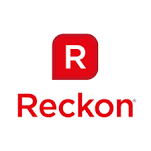
Reckon FAQs
Reckon Staff Posts: 357 

As Windows 8.1 and Internet Explorer v11 were released after the current versions of Reckon Accounts Business, Personal and Hosted were released, our products have not been tested with these new systems. Later releases will be fully tested and compatible.
Here are a few tips on some configuration changes to make to ensure your product runs smoothly on the latest operating systems.
Installing for the first time on Windows 8.1
Not all required features to install Accounts Business are turned on by default in Windows 8.1.
If Windows fails to connect to the internet (despite your connection being good), refer to http://kb.reckon.com.au/issue_view.asp?ID=4693 for further directions.
You may find that Accounts Business is denied access to Network drives. This is a security measure by Windows 8. See http://kb.reckon.com.au/issue_view.asp?ID=4886 for full steps to allow access to network drives (you may want to consult your IT professional first as it requires changes to your registry).
Run As Administrator
Right click your icon > Properties > Compatibility, and in the Privilege Level box, tick Run this program as an administrator
Set the PDF Converter to a separate printer port.
See https://community.reckon.com.au/reckon/topics/a9l45bkc1h76t for full details.
This article refers to the QuickBooks V404 PDF Converter. Older versions of QuickBooks will see other titles. Accounts Personal/Quicken users will have a Reckon or Quicken PDF Printer
Add Reckon to Compatibility View Settings
In Internet Explorer > Tools > Compatibility View Settings, add the following websites:
Here are a few tips on some configuration changes to make to ensure your product runs smoothly on the latest operating systems.
- Program Icon – turn on Run As Administrator: Properties > Compatibility. Older versions may need to run in compatibility mode for XP sp2 as well.
- Internet Explorer – add Reckon websites to Compatibility View Settings
- PDF converter – assign it to its unique port.
- Online Activation requires enhanced Protection Mode to be turned off
- Reckon Accounts Hosted should update to the latest Citrix Receiver which is compatible with Windows 8.1
Installing for the first time on Windows 8.1
Not all required features to install Accounts Business are turned on by default in Windows 8.1.
- Turn on .Net Framework 3.5 – Programs & Features > Turn Windows features on or off > tick Microsoft .NET Framework 3.5.1.
- Ensure all sub-folders are ticked.
If Windows fails to connect to the internet (despite your connection being good), refer to http://kb.reckon.com.au/issue_view.asp?ID=4693 for further directions.
You may find that Accounts Business is denied access to Network drives. This is a security measure by Windows 8. See http://kb.reckon.com.au/issue_view.asp?ID=4886 for full steps to allow access to network drives (you may want to consult your IT professional first as it requires changes to your registry).
Run As Administrator
Right click your icon > Properties > Compatibility, and in the Privilege Level box, tick Run this program as an administrator
Set the PDF Converter to a separate printer port.
See https://community.reckon.com.au/reckon/topics/a9l45bkc1h76t for full details.
This article refers to the QuickBooks V404 PDF Converter. Older versions of QuickBooks will see other titles. Accounts Personal/Quicken users will have a Reckon or Quicken PDF Printer
Add Reckon to Compatibility View Settings
In Internet Explorer > Tools > Compatibility View Settings, add the following websites:
- reckon.com.au
- reckononline.com.au
- reckononline.co.nz
- quicken.com.au
- In Internet Explorer > Tools > Internet Options > Security > Internet icon;
- In Security level for this zone, untick the box Enable Protected Mode;
- Restart Internet Explorer;
- Activate;
- Turn on Enhanced Protection Mode .
0
Comments
-
separate issue Please reference the new topic here: Installing Reckon Accounts Personal 2013 on win80
Categories
- All Categories
- 6.9K Accounts Hosted
- 11 📢 Reckon Accounts Hosted - Announcements
- 6K Reckon Accounts (Desktop)
- 3 📢 Reckon Accounts Desktop - Announcements
- 1.2K Reckon Payroll 🚀
- 20 📢 Reckon Payroll - Announcements
- 21 Reckon Payroll Help Videos 🎥
- 21 Reckon Mate App
- 3.1K Reckon One
- 7 📢 Reckon One - Announcements
- 11 Reckon Invoices App
- 14 Reckon Insights
- 114 Reckon API
- 830 Payroll Premier
- 326 Point of Sale
- 2K Personal Plus and Home & Business
- 74 About Reckon Community