Remove grouping and totals on Super Report by Employee
Moon dew
Member Posts: 5 ✭
Hello,
trying to export the Super report by Employee report csv. file so we can upload this directly into our super fund instead of doing manually.
When exporting the report from reckon (accounts hosted) it groups by employee and then sub totals by employee which ruins the formatting for upload.
How do i remove this sub totalling and grouping (add employee name as column instead) and have straight tabular info instead? see screen snip attached
trying to export the Super report by Employee report csv. file so we can upload this directly into our super fund instead of doing manually.
When exporting the report from reckon (accounts hosted) it groups by employee and then sub totals by employee which ruins the formatting for upload.
How do i remove this sub totalling and grouping (add employee name as column instead) and have straight tabular info instead? see screen snip attached
0
Comments
-
Hi there - you need to go to the Employees Menu - and select Super Data Export... you can accept the default fields or select your own - then this report can be exports to a csv file or SAFF file for importing to your super clearing house. Cheers Linda0
-
Linda! thanks you're a legend, how do I go about changing the columns? cant seem to find a modify report option on this export page?
0 -
also is there a way to access these files when exported (usually we have to email reports to ourselves as we essentially are logging into a remote desktop platform)0
-
The modify window came up as soon as I clicked on the report - this is because I have my report preferences set to always bring up the Modify Report window when running a report, I generally always need to change something before running! Go to Edit Preferences - Reports & Graphs and tick the box to show Modify Report window when opening... then you will be able to select/deselect columns. cheers Linda1
-
if you export the reports to your Hosted Q or B drive - you can then download them - the files are .csv I believe - which you can open with Excel.0
-
ah yep that worked perfect thanks! - wondering, I can't see member number as an option on the columns list.. i have the option for fund name, fund abn but no super member number - seems odd?
0 -
Ok great ill give that a go, where can I open/access the Q or B drive from? is there somewhere in control centre or something? Cheers!
0 -
When you click Export - it should open up with a window that usually defaults to Q Drive - but you also have a B drive available in this window... I use the B Drive to create folders for ABA files, BAS files, STP files, reports and backups... once they are saved here on the Hosted service... you can then use the little toolbox icon that floats around the system - to download any files you have on your Q or B drive.0
-
That is because its a compulsory field so no choice to remove it - if you export a SAFF file - then open it in Excel you will see a bunch of information in there other than the fields you can choose - the Member number is one of those.
 0
0
Categories
- All Categories
- 6.9K Accounts Hosted
- 11 📢 Reckon Accounts Hosted - Announcements
- 6K Reckon Accounts (Desktop)
- 3 📢 Reckon Accounts Desktop - Announcements
- 1.2K Reckon Payroll 🚀
- 19 📢 Reckon Payroll - Announcements
- 21 Reckon Payroll Help Videos 🎥
- 21 Reckon Mate App
- 3.1K Reckon One
- 7 📢 Reckon One - Announcements
- 11 Reckon Invoices App
- 14 Reckon Insights
- 114 Reckon API
- 830 Payroll Premier
- 326 Point of Sale
- 2K Personal Plus and Home & Business
- 74 About Reckon Community
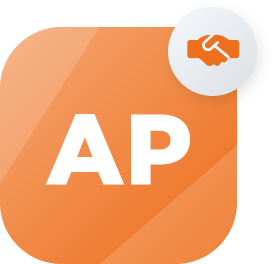 Accredited Partner
Accredited Partner