What steps need to be taken to delete myself for STP reporting and set up someone else instead?
Options
Deb_9714380
Member Posts: 18 ✭
I am currently the payroll officer but have resigned so need to change the STP portal to my replacement. As they will be using their own PC, what steps need to be taken to set them up and delete myself for STP reporting? Thanks & regards,
0
Comments
-
Go to portal.reckon.com and login, click on the little man profile on the top right and go to MFA at the bottom and change the phone number. You will get a code when you change yours and they will also get a code when you enter theirs0
-
Thanks Kris,
As I have resigned from the company I need to remove all details relating to myself. Do I assume I would remove all of that on my pc (as per above), as my replacement will not have access to my pc.
They must be enabled on another pc as administrator using their own authenticator so they can still send the STP file without me being the administrator, for which they are currently 'shared' under me.0 -
Not sure sorry, I don’t use the Authenticator, I only use phone number0
-
Deb,
If you are/were the person looking after STP activities for the company then you'll need to do some handover steps to the next person taking up these responsibilities.
You can share the STP entity with the incoming team member. They will have their own account, their own MFA and doing so will allow them to submit STP reporting for the business.
There is information on how to share the STP entity including full steps here -
How do I share my Reckon GovConnect STP entity with another user?ℹ️ Stay up to date with important news & announcements for your Reckon software! Click HERE for more info.
0 -
Thanks Rav, but I don't want to share the STP entities any longer. I am already doing this but need to remove my name from the set up all together. Not sure that in deleting my info the sharing of others will also be deleted?....... Also as my replacement will not be using my pc they need to be set up as administrator on their pc. They tried doing this but got a different software ID number than I have. Is this usual? If it is I will go ahead and delete myself and assume they will then be able to do everything I was able to do............ Can you please confirm or advise otherwise. Thank you.0
-
Hi Rav, still waiting on some advice about how to set up someone else as the STP administrator on their own PC so I can remove myself from my PC, which will not be accessible to anyone else. Is it just a matter of setting up my replacement with her own profile in the Reckon Customer Portal and ensuring the details match in the Company Info tab of Reckon Accounts? Thanks.0
-
Hi Deb,
Your replacement needs to set up her own account in the Reckon Portal. You've mentioned you don't want to share the existing entity so instead the other option is to transfer the ownership of the existing STP entity from your account to the recipient's Portal account. You'll need to give our Support team a call in order to initiate this as there are identification/security requirements for this process that must be followed.
ℹ️ Stay up to date with important news & announcements for your Reckon software! Click HERE for more info.
0
Categories
- All Categories
- 6.4K Accounts Hosted
- 10 📢 Reckon Accounts Hosted - Announcements
- 5.9K Reckon Accounts (Desktop)
- 3 📢 Reckon Accounts Desktop - Announcements
- 1.3K Reckon Payroll 🚀
- 21 📢 Reckon Payroll - Announcements
- 21 Reckon Payroll Help Videos 🎥
- 21 Reckon Mate App
- 3K Reckon One
- 7 📢 Reckon One - Announcements
- 10 Reckon Invoices App
- 14 Reckon Insights
- 107 Reckon API
- 822 Payroll Premier
- 307 Point of Sale
- 1.9K Personal Plus and Home & Business
- 63 About Reckon Community

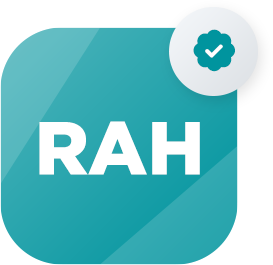 Reckon Accounts Hosted Expert
Reckon Accounts Hosted Expert
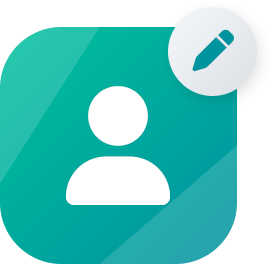 Community Manager
Community Manager