How do I create a customer loyalty program in POS?
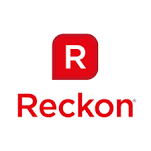
Reckon FAQs
Reckon Staff Posts: 357 

Decide what information you'd like to have on the cards themselves
Here are some examples of what you can include
Enter the relevant information into your Accounts Business software
Follow the guide below if you aren't sure how to do this.
Note: When you reach #3 in the guide, choose to only transfer your Customer List and Customer Balances.
https://community.reckon.com.au/reckon/topics/how_do_i_transfer_my_data_from_accounts_to_pos
Activate the Customer Loyalty feature
Switch back over to the POS Administrator software
Need more help? Start your own conversation!
Here are some examples of what you can include
- Company Name
- Customer Name
- Customer Number
- Barcode Number
- Date Joined
Enter the relevant information into your Accounts Business software
- Open the Customer Centre
- Double click on your customer
- Click into the 'Additional Info' tab and fill in the appropriate fields
Note: You will need to do this for each of your customers
Follow the guide below if you aren't sure how to do this.
Note: When you reach #3 in the guide, choose to only transfer your Customer List and Customer Balances.
https://community.reckon.com.au/reckon/topics/how_do_i_transfer_my_data_from_accounts_to_pos
Activate the Customer Loyalty feature
Switch back over to the POS Administrator software
- Click on the Options icon located on the top toolbar

- Click into the Customer Loyalty tab, tick Activate Loyalty Program and then fill in the
remaining fields (Dollar to Points ratio, Redemption Ratio, Loyalty Number etc). - When you're done, click Apply and OK.

- Click the 'Customers' button on the top toolbar

- Highlight the customer in the list and select the Loyalty button

- Make sure Loyalty Member is ticked and assign a Loyalty Number and a Loyalty Points Balance then click the OK
Note: You'll need to do this for each of your customers
Need more help? Start your own conversation!
0
This discussion has been closed.
Categories
- All Categories
- 6.9K Accounts Hosted
- 11 📢 Reckon Accounts Hosted - Announcements
- 6K Reckon Accounts (Desktop)
- 3 📢 Reckon Accounts Desktop - Announcements
- 1.2K Reckon Payroll 🚀
- 19 📢 Reckon Payroll - Announcements
- 21 Reckon Payroll Help Videos 🎥
- 21 Reckon Mate App
- 3.1K Reckon One
- 7 📢 Reckon One - Announcements
- 11 Reckon Invoices App
- 14 Reckon Insights
- 114 Reckon API
- 830 Payroll Premier
- 326 Point of Sale
- 2K Personal Plus and Home & Business
- 74 About Reckon Community