How do I set up users in Accounts Business?
Options
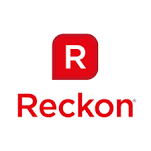
Reckon FAQs
Reckon Staff Posts: 357 

Open the Users and Roles window
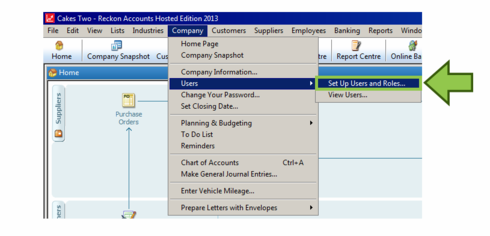
Add a new user
When you have a role selected in the list you can view a description of it at the bottom of the window. This will help you determine which role is best suited to each employee.
To designate specific roles:
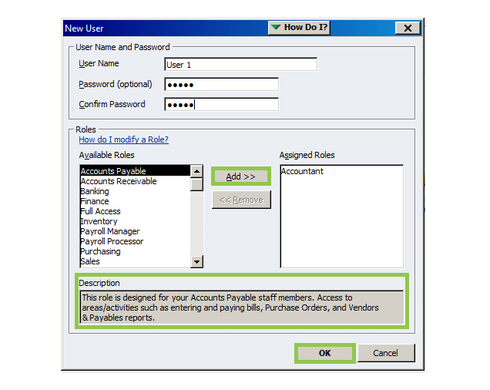
Your new user will now appear in the user list – if you highlight the new user you will be able to view which roles have been assigned to them.
Cant see the role you need?
If you can't find an appropriate role in the list, you can create your own.
- Select company from the top toolbar menu
- Highlight Users
- Select Set Up Users and Roles
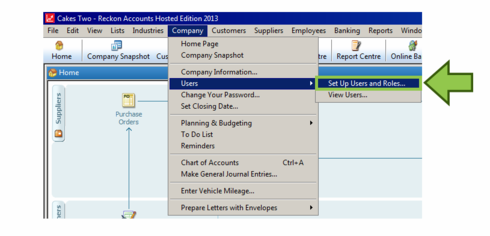
Add a new user
- Click the New button
- Type in a new user name (we suggest the first name)
- Assign a unique password (optional)
- Confirm unique password (if applicable)


When you have a role selected in the list you can view a description of it at the bottom of the window. This will help you determine which role is best suited to each employee.
To designate specific roles:
- Highlight the role on the left hand side
- Click the Add button in the middle
- Click OK
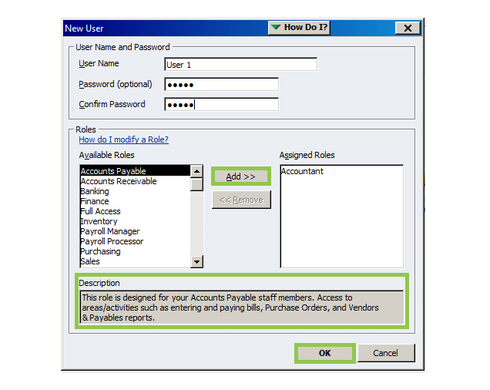
Your new user will now appear in the user list – if you highlight the new user you will be able to view which roles have been assigned to them.
Cant see the role you need?
If you can't find an appropriate role in the list, you can create your own.
- Click on Role List tab and then click the New button

- Choose a name for the role and a include a description
- Click the Plus (+) symbol next to each category for a list of sub-roles
- 4. Highlight a sub-role and assign the appropriate access level
- Click the OK button when you are finished
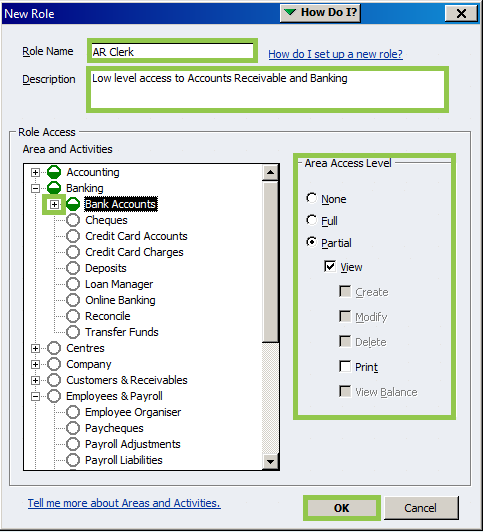
0
This discussion has been closed.
Categories
- All Categories
- 6.4K Accounts Hosted
- 10 📢 Reckon Accounts Hosted - Announcements
- 5.9K Reckon Accounts (Desktop)
- 3 📢 Reckon Accounts Desktop - Announcements
- 1.3K Reckon Payroll 🚀
- 21 📢 Reckon Payroll - Announcements
- 21 Reckon Payroll Help Videos 🎥
- 21 Reckon Mate App
- 3K Reckon One
- 7 📢 Reckon One - Announcements
- 11 Reckon Invoices App
- 14 Reckon Insights
- 107 Reckon API
- 822 Payroll Premier
- 308 Point of Sale
- 1.9K Personal Plus and Home & Business
- 63 About Reckon Community