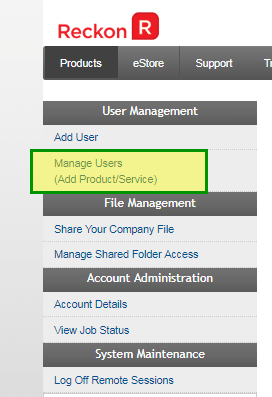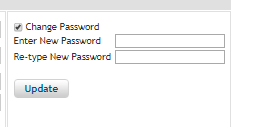How to change a user password in Reckon Accounts Hosted

Datarec
Reckon Staff Posts: 1,447 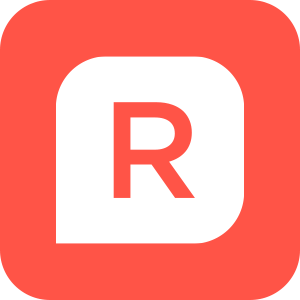 Reckon Staff
Reckon Staff
How to change a user password in Reckon Accounts Hosted
Login to Reckon Accounts Hosted
In the Dashboard, click on the Control Panel button.
Click on Manage Users.
Select the user you want to manage by clicking on the User ID link
Enable / Tick the Change Password checkbox
Set a new password and re-type it and click the Update button
Note: This will become the password you will use to login to the Hosted platform.
Click on the Logout link
Log back in using the existing Username or User ID and the new password.
Searching the Reckon Help and Support Centre | Asking good questions on the Community
#TipTuesday: Picture Paints a Thousand Words | How do I add screenshots to my discussion?
Tagged:
0
This discussion has been closed.