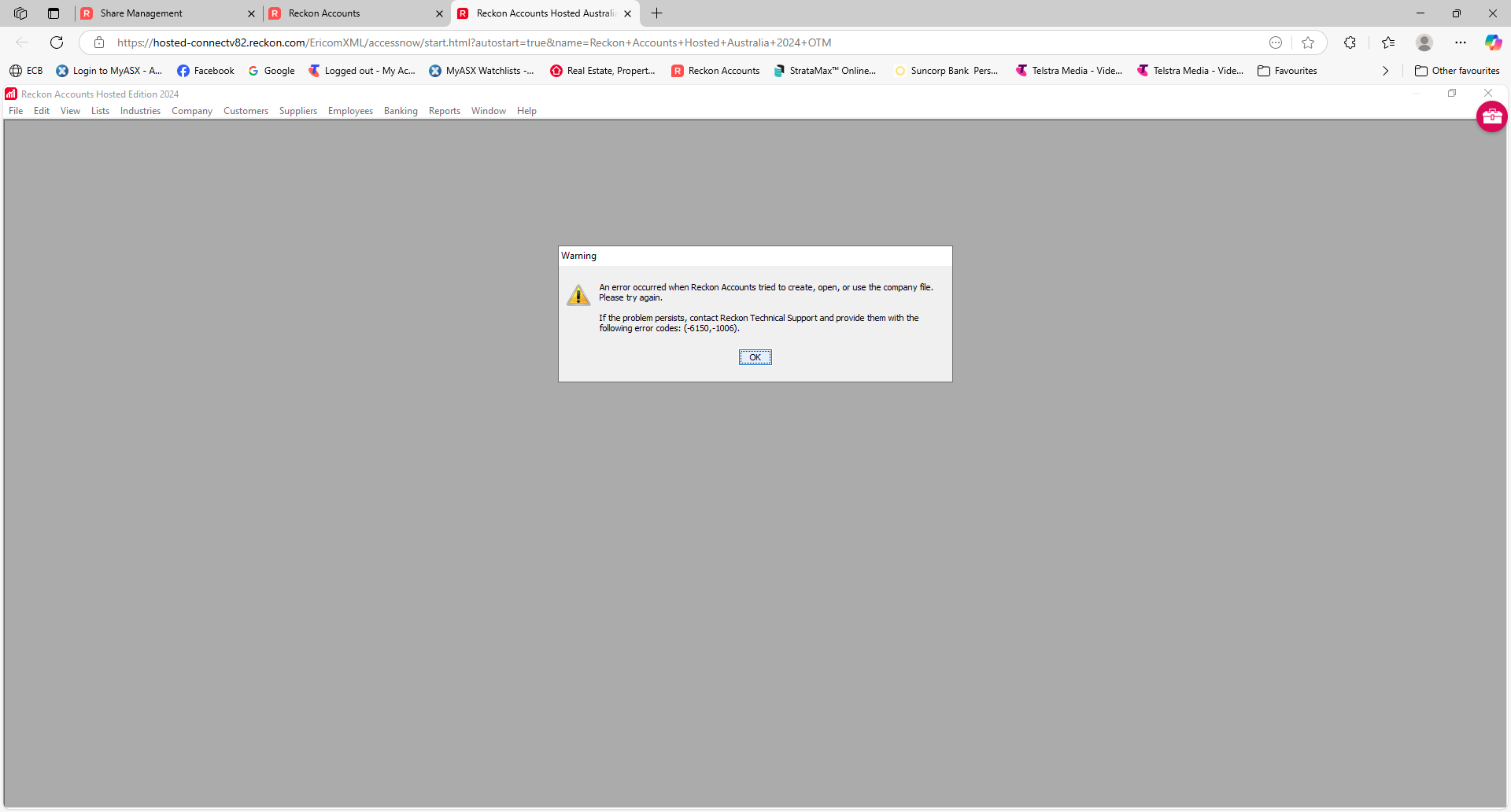Please Help with the sharing of Company File
. Sharing a Company File for first time in Hosted - I followed the instructions below, the "Create Share" does not come up. I get to the Review & Share page & cannot go any further.
Adobe Portable Document Format (PDF)Doc1 (new).pdfUploaded 2:30 pm99.89 KBDelete
First login to Hosted, it takes you to page “Welcome to Reckon Accounts”. Click on “Control Panel”, then under “File Management” click on “Share Your Company File”. In “Select User” select your User-Id > In “Select Company File” click and add the company file to be shared > click Next. In “Select the User for access” enter User-Id of your accountant, search and add it to “Selected Users”, click Next. In next page click “Create Share”.
Best Answers
-
Dear @Debra_7040819 ,
When you share a file, it gets moved off of your Q:\ drive and into a Shared Folder.
You'll want to manually navigate to your file.
You can read more on this here:
(You'll want to read the note on Step 10. For ease of access, I'll repeat the steps below.)
- Launch Accounts Hosted.
- Go to File.
- Select Open or Restore Company.
- Select Open a company file (.QBW).
- You should see a Shortcut folder, identifiable by its icon (a small folder with a black arrow on it).
- Click into this folder.
- Open your company file.
Kind regards,
Alexis McKeown
Reckon Senior Technical Support
Alexis McKeown
Reckon Senior Technical Support
Working hard since 20180 -
Hi @Kris_Williams,
As my colleague @Alexis McKeown mentioned, we’re currently unable to copy and paste files directly through the new feature menu. However, the older method that supports copy and paste functionality is still available and works well.
To use this method, simply follow these steps:
- Go to Files.
- Select Open and Restore Company.
- Navigate to the specific file you want to copy.
- Once you locate the file, right-click on it and use Ctrl + C to copy and Ctrl + V to paste it in your desired location.
- After pasting the file, refresh the page if the file doesn’t appear immediately—this often resolves visibility issues.
This method can save time and effort, as it allows you to duplicate files without needing to download and upload them manually.
I hope this helps.
Regards,
Reeta
1
Answers
-
Dear @Debra_7040819 ,
Can you try and zoom out on the page? It's possible the button to continue may be hidden from zooming in too much.
You can do this by pressing Control + - on your keyboard. I'd recommend doing this twice or three times.
After this, try and follow the steps again. It should refresh properly and give you the ability to continue.
If this does not work, let me know - there are other things we can try to get this working.
Kind regards,
Alexis McKeown
Reckon Senior Technical Support
Alexis McKeown
Reckon Senior Technical Support
Working hard since 20180 -
Sorry, this didn't work.
0 -
Hi @Debra_7040819 ,
I’m sorry to hear you're experiencing difficulty sharing a file.
Would you kindly try logging out completely and then attempting again? That often helps resolve such issues. Additionally, I’ve included a refreshed article below from our colleague Alexis, which may also be helpful.
HOW TO SHARE AND UNSHARE COMPANY FILES
If you require any further assistance, please don’t hesitate to let us know.
Regards,
Reeta
0 -
Dear @Debra_7040819 ,
I'd advise clearing your cache now:
- In your web browser, press Control + Shift + Delete at the same time.
- In the Delete Browsing Data, click on Advanced.
- In the Time range, select Last 7 days.
- After this, tick everything EXCEPT Passwords and other sign-in data and Autofill form data.
- Click Delete Data.
Try share the file again after performing these steps.
Kind regards,
Alexis McKeown
Reckon Senior Technical Support
Alexis McKeown
Reckon Senior Technical Support
Working hard since 20180 -
This still did fix the problem, share just does come up on the page.
0 -
Dear @Debra_7040819 ,
Can you please try the FireFox browser?
I'm not too certain what issue is causing this on your end, but there is no other major issues that should be preventing the share of data files.
I would also suggest changing the resolution of your monitor - again, I have a slight feeling it may be due to the screen's magnification or low resolution preventing access of the Share Files button.
Kind regards,
Alexis McKeown
Reckon Senior Technical Support
Alexis McKeown
Reckon Senior Technical Support
Working hard since 20180 -
It worked with a different browser, now I am unable to open or restore one of my company files & I have not shared this one. Error msg below & this is the main file I need to access.
0 -
FYI - I did this process successfully for a friend but when the accountant wasn’t able to login because he didn’t have a Reckon subscription, I changed it all back. I put the files back on the Q drive and deleted the shared folders. Then I discovered after the upgrade that the shared folder had returned and my friend ended up using both files intermittently resulting in a big mess.
I don’t know if the upgrade was the problem or it was operator error but just something to watch out for.Regarding the new Files feature in the new version - I was unable to find a way to move the files out of the shared access folder, I had to download them from that folder and upload to Q drive. I renamed the shared folders for now and will delete again when everything is back to normal
1 -
Dear @Kris_Williams ,
The new environment does not currently have the feature - you may want to raise this to the Ideas section of the Community website.
At the current time, you'll want to download files you want to move, navigate to the folder you wish to move it to, then upload it.
Kind regards,
Alexis McKeown
Reckon Senior Technical Support
Alexis McKeown
Reckon Senior Technical Support
Working hard since 20181 -
yes @Alexis McKeown thats what I had to do
0