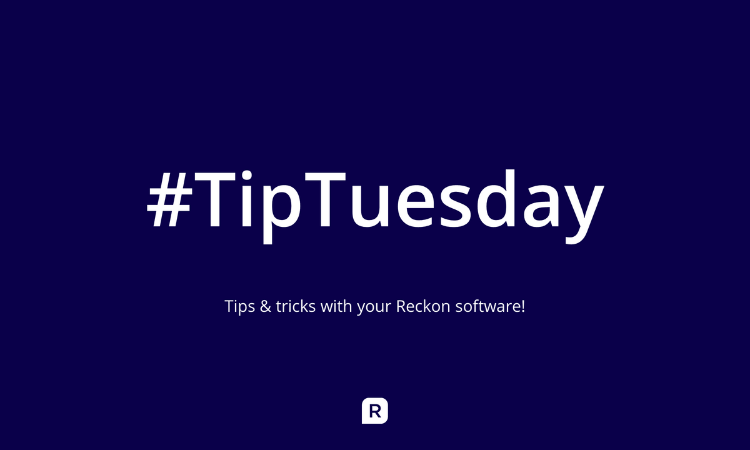#TipTuesday - Reckon Accounts Business - File Maintenance 🛠️

Greetings everyone! Stay a while and listen.
Today's #TipTuesday is all about handling file care and maintenance. Just as one maintains a car, every company file needs a level of maintenance every now and then to ensure it runs quickly and efficiently.
In this guide, I will walk you through all the ways you can take care of your file to keep it running ship-shape.
Tip 1: Error checking/handling by verifying and rebuilding the software
If you ever find that some figures appear oddly, or there's certain aspects of the software not displaying properly, or things just appear out of balance - you'll want to run a Verify and Rebuild of your company file's data.
Verify Data scans your company file data, and searches for any potential issues, whereas a Rebuild Data aims to correct the data. We recommend running a Verify and Rebuild once per month if your file is new (less than 4 years of operation and under 100MB (100,000KB) of size), or once per fortnight otherwise.
To run a Verify Data or Rebuild Data, you will need to perform the following steps:
- Go to the File menu.
- Select Utilities.
- Select Verify Data first, and ensure it completes.
- Select Rebuild Data.
During the Rebuild, a safety backup will be taken. This backup is just to ensure you have something to return to in case the Rebuild encounters a critical error.
Any issues that the Verify or Rebuild finds will be placed in the QBWin.log file - a text document that can be helpful for Technical Support and Data Recovery to review for errors.
It will always be placed in C:\Users\<your username>\AppData\Local\Intuit\QuickBooks\Log\ as QBWin.log.
Tip 2: Complete verification backups to speed up the file
Backups are one of the most important things you can do if your file is beginning to run slowly, in particular, running complete verification backups.
Complete verification backups should be performed once per fortnight if your file is new, or up to once per week otherwise.To ensure you're running a backup with full verification enabled, you can check the following:
- Go to the File menu.
- Select Save Copy or Backup.
- Select Backup Copy.
- Select Options.
- Ensure Complete verification is ticked.
- Backup to your folder of choice (we would recommend saving it somewhere like your Documents).
It should be noted: running external backups (such as copying files to OneDrive or other such "automatic backup" software) does not count as a complete verification backup.
The reason complete verification backups are necessary due to how Reckon handles storing all actions in the company file. When a company file is created, a few files get generated alongside it - one of them being the .TLG file, also known as the Transaction Log File.
Every action any user takes in the company file is stored in the .TLG file. This allows for seamless loading of data between areas of Reckon. It grows in size with every action completed in Reckon Accounts, and compresses down after a complete verification backup.
If a .TLG file is left to grow, your file will eventually slow down, and create issues opening multiple windows in Reckon Accounts - hence why it is imperative to run backups frequently.
Tip 3: Scheduling backups for safety and data retention
Scheduling future backups can save a lot of time when trying to manage handling the backup process, and it's best practice to have multiple backups saved in the event something goes wrong.
You can fully customise how and where you want the software to automatically backup, or at what times you want this backup to occur, or set the parameters of when you want this backup to happen.
To do so, follow these steps:
- Go to the File menu.
- Select Save Copy or Backup.
- Select Backup Copy.
- After setting your options, click Next instead of Finish.
- You will be prompted about When do you want to save your backup copy.
- Select Only schedule future backups (if you wish to do this and also save a backup, click Save right now and schedule future backups). Click Next.
- You will be taken to the backup schedule system. From here, you can do the following:
- Set when backups save automatically after closing your company file;
- Create scheduled or timed backups.
- If you wish to have your backups occur after a set number of times you close the company, toggle the checkbox, and set the number of times you want the file to close before it saves a complete verification backup.
Schedule Backup requires a bit more setup, so I'm breaking it into its own guide here:
- To create a new schedule, click New.
- Enter the Description of the backup schedule. This will help you identify what will cause this backup to occur.
- Set the File Location of where these backups should be placed. We recommend it be someplace in your Documents for ease of access and reference.
- Set the Number of backups to keep if you want to limit the amount of backups you keep on hand. You can leave this checkbox blank if you want to have unlimited backup copies.
- Set the Time and Day(s) you want the automatic backup to occur. It should be noted that Reckon Accounts would need to be open at these times/days to work properly.
- Click OK to save the schedule.
If at any point you wish to modify the schedule, you can click Edit from this menu to modify the details.
Tip 4: Transferring backups via Portable Backups
If you are moving company files from one machine to another machine, or emailing backup files, or storing backups to Cloud, you will want to save a portable backup copy instead of a normal backup.
Portable backups are condensed versions of backups tailor-made for copying onto USB's or sending via email. They are also good at compacting file fragments, which can be a cause of slowdowns in older company files.
To save a portable backup, you can do the following:
- Go to the File menu.
- Select Save Copy or Backup.
- Select Portable company file.
- Save it to a safe location (eg. Your Documents).
- Click Save.
Keep in mind: Portable backups are not meant to keep your data secure. They are only meant to aid in transferring the file into portable storage devices such as USB's or handling it via email or uploading to the Cloud. They are not a secure solution to storing backups.
Tip 5: Re-sorting the names list
Sometimes after a Verify or Rebuild, you may come across some benign errors (eg. Duplicate List Elements). During these times, re-sorting the names list can aid in finding these duplicates and removing them.
It can also speed up the file slightly as it performs a form of defragmenting, as each name in your company file creates "links" elsewhere in the software that can increase the file's size.
To re-sort the names list, perform the following:
- Go to the Banking menu.
- Select Write cheques.
- Alternatively, in the software, press Control and W at the same time.
- In the Write Cheques area, click into the Pay to the Order of section. Do not click the drop-down box, just the blank entry field.
- Press Control and L at the same time. This will take you to the Name List.
- Click the Name box in the bottom-left.
- Select Re-sort List.
Once this has completed, check for any duplicate names in this area. If none can be found, then you can safely close out of this area.
Tip 6: Booting to the home screen on launch
Reckon Accounts will always attempt to re-open all windows and lists you had open the last time you accessed your company file. If you were running a large report, or had multiple windows open, this can slow-down or freeze your company file until it finishes opening.
There are a few ways of handling this issue depending on the circumstance, which I will cover below:
Circumstance 1: Reckon is currently open, and is currently responding.
- Go to the Window menu.
- Select Close all.
- Once this is completed, go to the Edit menu.
- Select Preferences.
- On the left-hand side, select Desktop View.
- In My preferences, select Don't save the desktop.
- Ensure Show Home page when opening a company file is ticked.
Circumstance 2: Reckon opens, but does not respond.
- Close Reckon Accounts. If this results in Windows terminating operation of the file, then this is okay.
- Left-click the launch icon on the Desktop.
- Press Enter to open it.
- When you see Loading Reckon Accounts…, hold down Left Control, Left Shift, and the Left Alt keys on your keyboard at the same time. Do not let go of these keys.
- You will be taken to the No Company Open screen. You may now let go of those keys.
- If you can access the Sample company file via Explore Reckon Accounts, then you can perform the steps listed in Circumstance 1.
- If for any reason you cannot, please proceed to Step 6.
- Double-left-click on your company file to open it. Immediately after you do, press and hold Left Control, Left Shift, and the Left Alt keys on your keyboard. This should load you into your company file with nothing open.
- It should be noted that if you have a Username or Password to enter the file, enter these details in first, then press and hold the key combination (Left Control, Left Shift, and the Left Alt keys) and click OK.
- After you are in your Company File, follow the steps listed in Circumstance 1.
Further help:
If you still have issues, you can always consult our Help Website here:
If you are having more accounting-based issues, you can reach out to one of our Accredited or Professional Partners here:
And finally, if you are having major technical issues that this tip guide does not cover, you can submit a support ticket here:
Alexis McKeown
Reckon Senior Technical Support
Working hard since 2018
Comments
-
This is excellent information, thanks for sharing Alexis. I'll look to incorporate some of this into our usual routine
2