Running older versions of Reckon Accounts/QuickBooks on newer technology
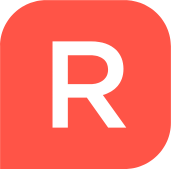
Reckon FAQs
Reckon Staff Posts: 278 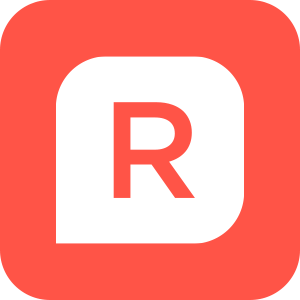 Reckon Staff
Reckon Staff
As the computer world moves forward with its technological developments older programmes find it harder to run on the newer technology.
At Reckon we make our next versions compatible with the latest technology, but if you continue using an older version when you upgrade your hardware, problems can emerge.
In most cases there are workarounds that will allow your older version to run on the new technology. In some cases you may lose some functionality.
Do take note that these workarounds will not always work 100% for everyone, and as most older versions are sunsetted, we no longer offer support on them. Your IT consultant may be able to make some useful suggestions. The ultimate solution is to upgrade your software to the current version which is compatible with the new technology.
The biggest problem is moving to a 64-bit operating system. For version before 2011/12 you will lose printing, PDF and emailing capability. So when upgrading, if you have a choice of 32-bit or 64-bit, then stay with the 32-bit option to maintain full functionality of your QuickBooks. Otherwise you will have to upgrade to the latest version.
Here are a few tips on some configuration changes to make to ensure your product runs smoothly on the latest operating systems:
Installation.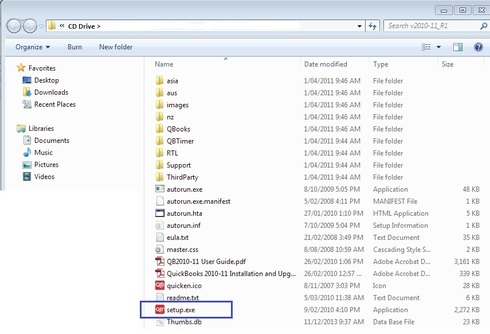
Your Launch Icon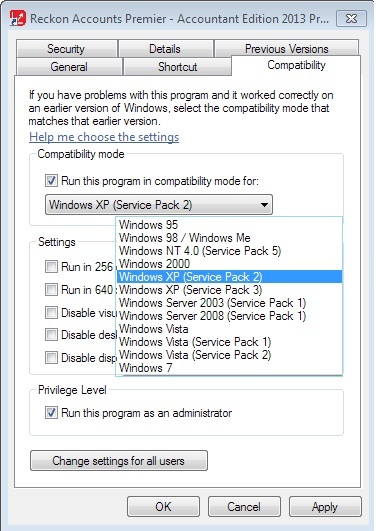
Set the PDF Converter to a separate printer port.
See https://community.reckon.com.au/reckon/topics/a9l45bkc1h76t for full details.
This article refers to the QuickBooks V404 PDF Converter for the current version. You will have either QuickBooks PDF Converter or QuickBooks V303 PDF Converter. Quicken users will have a Reckon or Quicken PDF Printer
Internet Explorer Settings
In Internet Explorer > Tools > Compatibility View Settings, add the following websites: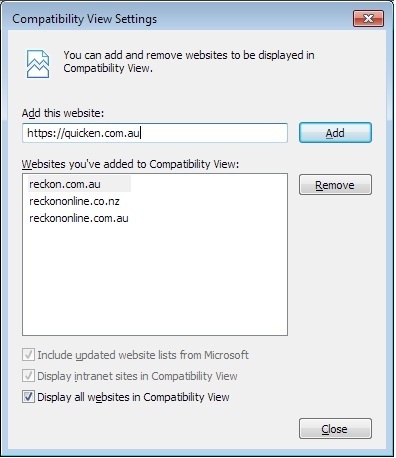
Activate online (Windows 8)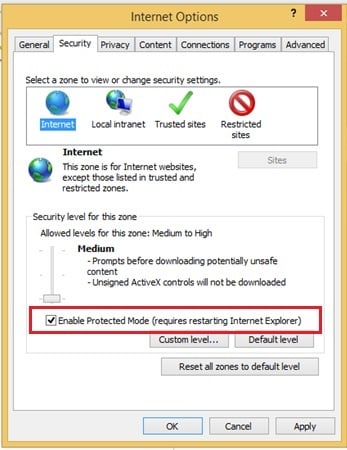
Your older version will now run as good as it can on your new hardware.
Again, these steps won't guarantee 100% normal operation for all users. The ultimate solution is to upgrade your software to the current version which is compatible with the new technology.
regards,
John
At Reckon we make our next versions compatible with the latest technology, but if you continue using an older version when you upgrade your hardware, problems can emerge.
In most cases there are workarounds that will allow your older version to run on the new technology. In some cases you may lose some functionality.
Do take note that these workarounds will not always work 100% for everyone, and as most older versions are sunsetted, we no longer offer support on them. Your IT consultant may be able to make some useful suggestions. The ultimate solution is to upgrade your software to the current version which is compatible with the new technology.
The biggest problem is moving to a 64-bit operating system. For version before 2011/12 you will lose printing, PDF and emailing capability. So when upgrading, if you have a choice of 32-bit or 64-bit, then stay with the 32-bit option to maintain full functionality of your QuickBooks. Otherwise you will have to upgrade to the latest version.
Here are a few tips on some configuration changes to make to ensure your product runs smoothly on the latest operating systems:
- Install with XP compatibility and Run As Administrator.
- Set your launch icon to Compatibility with XP and Privilege as Run As Administrator.
- PDF converter – assign it to an unique port.
- Internet Explorer - set Security to Medium and Priovacy to Low.
- Internet Explorer v10 and higher – add Reckon websites to Compatibility View Settings.
- Windows 8 - Online Activation requires enhanced Protection Mode to be turned off
Installation.
- Do not use the autostart screen. Exit it, go to the root directory of the CD;
- right-click the setup.exe file and
- set Compatibility to Windows XP service pack 2 and Privilege to Run As Administrator.
- Now right-click on the setup.exe again and select Run As Administrator to install.
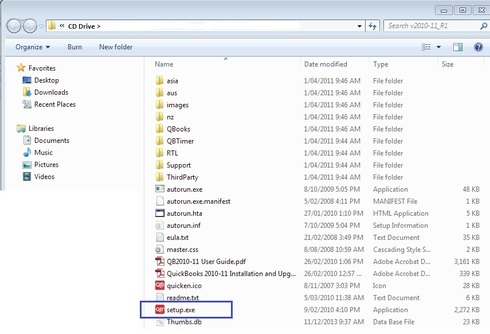
Your Launch Icon
- right-click it > Properties > Compatibility;
- tick the box Run this program in compatibility mode for and select Windows XP service pack 2;
- under Privilege, tick the box Run this program as an Administrator.
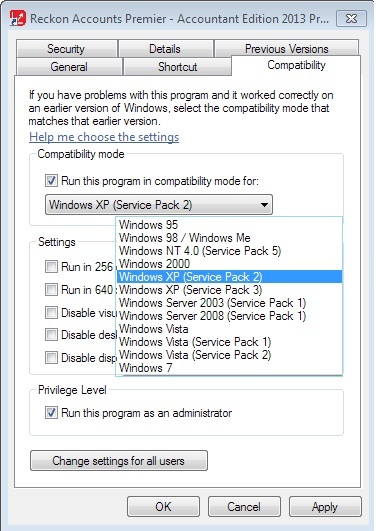
Set the PDF Converter to a separate printer port.
See https://community.reckon.com.au/reckon/topics/a9l45bkc1h76t for full details.
This article refers to the QuickBooks V404 PDF Converter for the current version. You will have either QuickBooks PDF Converter or QuickBooks V303 PDF Converter. Quicken users will have a Reckon or Quicken PDF Printer
Internet Explorer Settings
- Tools > Internet Options > Security Tab and slide Security bar to Medium;
- click the Privacy Tab and slide the Settings bar to low
In Internet Explorer > Tools > Compatibility View Settings, add the following websites:
- reckon.com.au
- reckononline.com.au
- reckononline.co.nz
- quicken.com.au
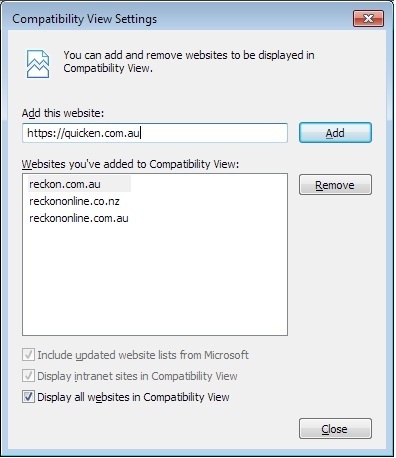
Activate online (Windows 8)
- In Internet Explorer > Tools > Internet Options > Security > Internet icon;
- In Security level for this zone, untick the box Enable Protected Mode;
- Restart Internet Explorer;
- Activate;
- Turn Enhanced Protection Mode back on.
- Restart Internet Explorer
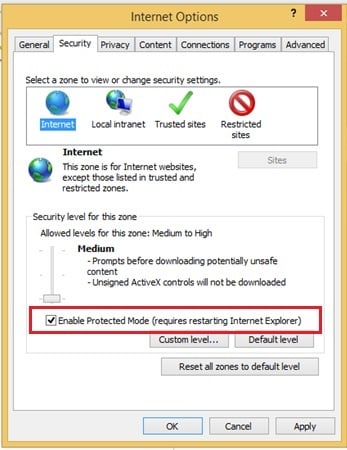
Your older version will now run as good as it can on your new hardware.
Again, these steps won't guarantee 100% normal operation for all users. The ultimate solution is to upgrade your software to the current version which is compatible with the new technology.
regards,
John
0
This discussion has been closed.