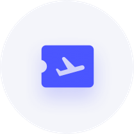How do I transfer Reckon Accounts from and old PC to a new PC?
Doug Tilley
Member Posts: 2 Novice Member 
Hi All, We are running Reckon accounts 2013 which we purchased (full version) only a few months ago on our laptop. The laptop is now starting to die, so we will be replacing it with a desktop PC in the next week or so. I am wondering (hoping not), will I run into any problems with reinstalling Reckon and will I be able to transfer the data entered over? Thanks
1
Comments
-
Hi Doug.
That's not a problem.
Create a backup of your company file on the laptop.
Uninstall Reckon Accounts
Install Reckon Accounts on your new PC
Activate - you can use the sample file
Restore your backup
If you are getting a Windows 8.1 PC, then look at our article
https://community.reckon.com.au/reckon/topics/reckon_accounts_windows_8_0_8_1_ie10_11
for additional installation and operational tips.
Hope these pointers give you a smooth transition to the new PC.
regards,
John0 -
Thanks for the prompt reply John. Really Appreciated!
We are sticking with Windows 7 all should go nicely
0 -
Good luck with the transition Doug.
Still look at that post if you encounter any difficulties as there are some similarities between Win7 and Win8.
cheers,
John0 -
Hi John, thats what I did but I am unable to restore the portable file backup, keep getting an error message0
-
This reply was created from a merged topic originally titled Move Program to replacement laptop. I have acquired another Windows 7 Laptop to replace my dying one. Need to move QuickBooks Pro 2010/2011 to other Laptop. What are the steps to take?
0 -
Hey Sue,
Please see this already open thread regarding steps to install Reckon Accounts on a replacement computer.
Thanks,
Mirko
0 -
I did see this but he also commented in this thread that it didnt work for him and had error message. I cant afford to have system crash on me. any hints there?

0 -
Hey Sue, some customers have experienced issues when upgrading to MS Windows 8.1, due to the security permission settings with the operating system. I suggest you try John's recommended steps, make sure you follow all steps and if you are installing on Windows 8.1, please see the link above relating to this.
Let me know how you go.
0 -
Activation is posing some problems. Do I have to get a new code?
0 -
Hey Sue,
are you attempting to use the license key from your old PC? You will need a new one, as each key is tied to the unique PC which registered it. You can try the online registration to obtain new keys. If you are using win 8.1, I would recommend to follow the steps on the link to the how to guide. Please ensure you look over section mentioning protected mode, as it will need to be un-ticked (disabled).
If you are unsuccessful with online registration, please give our customer service team a call on 1800 RECKON, to obtain your key.
Cheers,
Mirko
0 -
I have a related question ... it gets a bit longwinded so I am sorry for that. I am just trying to find out the best way to move my data file from a SSD (c:) drive to a HDD (d:) drive and not lose all related attachments.
The background ...
I've got a Dell notebook - it was originally configured with a HDD (c:) and a SSD (d:). I originally had Reckon Accounts Personal Plus installed on the HDD - this was also where the data file was as well as all attachments.
The HDD died and Dell replaced it and set up my system more sensibly with the operating system on the SSD (now c:). This SSD drive is a lot smaller so I have been installing programs on the HDD (d:) to save space - it is also where I have restored my back-up of the data file and linked attachments.
I gather that ReckonAccounts doesn't like being installed on anything other than the c:\. I had all sorts of issues - every time I opened the program it asked me if I was new to the system or had an existing file to open, when I got in there I got error messages about there being no attachments and then it kept freezing my entire system.
The upshot is that I have removed and reinstalled everything on the c: (SSD) drive and also have the data file and attachments there. I want to more the data file and attachments to the HDD (d:) drive.
Any ideas anyone? Many thanks
John Pease (johnpease@iinet.net.au)
0 -
Thanks for your question John.
I presume you are working with two internal hard disks – one SSD and the other HDD.
A little bit of history may clarify the situation for you. The first QuickBooks was created when PCs had only one disk that may have been partitioned into a number of drives. To maximize the features provided, Quickbooks needed easy access to the Windows Registry, so it worked best for it to be installed in the Root Drive of the disk - in most circumstances that is the C drive.
Where you have more than one hard disk installed, each disk has a root drive, so if installing in other than the principal disk (whose root drive is C:\), Quickbooks must be installed in that disk's root drive. You cannot install on an external hard drive.
Experience has shown that QuickBooks/Accounts Business works best when it is installed in the same drive as the Windows operating system.
A key to the efficient operation of QuickBooks/Accounts Business is that users have sufficient permissions to the directories and registry keys they need to access through QuickBooks/Accounts Business, and in a network environment, the Accounts Business created user: QBDataServiceUserXX (where XX is the version number of Accounts Business: 2014=22, 2013=21; 2012/13=20), also has sufficient permissions to all directories and Registry keys. During installation these users are assigned Read/Write permissions, which in normal circumstances are sufficient. But depending on the security configuration of your computer environment, these permissions may need to be upgraded to Full Control.
Data files can be stored anywhere you like. However, it is easier for the programme to access from a hard drive than from a network drive than from an external drive, and some functions (like backup) will experience fewer issues if they are not directed to an external drive.
To sum up: install Accounts Business in the same drive as Windows (most likely C drive) and place your data files in a drive and directory convenient for your office management. Best to assign your Accounts Business users administrator privileges, or at least grant them Full Control to relevant directories and registry keys.
A couple of articles that may be of help to you:
In your company file directory, the sub-folder "Restored_My Company Name", the text file “HowToRestoreExternalFiles.txt”.
Configuring Firewalls: http://kb.reckon.com.au//issue_view.asp?ID=220
Problems opening company file on a network: http://kb.reckon.com.au//issue_view.asp?ID=404
Improve the performance of your company file: http://kb.reckon.com.au//issue_view.asp?ID=3793
Hope this clarifies the situation for you.
regards,
John.
0 -
I have Quicken Personal 2011, which still works fine and I want to transfer to my new computer.
The installation into new computer is asking for my customer ID, which I don't recall ever getting. How do I get this?
0 -
I got my customer ID. Now it puts me through the registration, then the survey, then to some other screen and no way to exit without it saying that I have not completed the registration!0
This discussion has been closed.