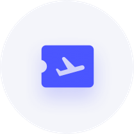Print functions not working Accounts Plus 2013
Comments
-
Hello .,
Thank you for using the Reckon Community.
These issues results from the Reckon PDF Printer / QuickBooks PDF converter conflicting with some other system on your computer:
in regards to email - only Microsoft Outlook 2007 and 2010 is tested to work properly in Reckon Accounts 2013.
You can try doing the steps below:
In the first instance, ensure that the QuickBooks PDF converter, or the Reckon PDF Printer for QuickBooks 2012/13 and later, and the Send to Note 2010 printer are set to their own printer ports.
1. Delete the QuickBooks printer files QBprint.qbp and wpr.ini:
Windows 7 & Vista: C:\Program Data\Intuit\QuickBooks 20xx-x1\
Windows XP: C:\Documents and Settings\All Users\Application Data\ Intuit\QuickBooks 20xx-xxAssign Reckon PDF Printer (or QuickBooks PDF Converter) to a separate port:
a. Go to Printers and Devices:
i. Shortcut: Start > Printers & Devices; otherwise:
ii. Windows 7: Start > Control Panel > Hardware and Sound > View Devices and Printers > right-click Reckon PDF Printer and choose See what’s printing.
iii. Windows Vista: Start > Control Panel > Hardware and Sound > Printer. Right-click the Reckon PDF Printer and choose Open.
iv. Windows XP: Double-click Printers and Faxes. Right-click the Reckon PDF Printer and choose Open.
If there are items in the print queue, delete\cancel them;
b. Select Printer Properties > Ports > Add Port > Local Port > New Port;
i. In Enter a port name, enter ReckonPDF > OK;
ii. Click on Advance tab;
2. Select Spool print documents so program finishes printing faster;
3. Clear the checkbox labelled Enable advanced printing features;
4. Select Print directly to printer;
5. Click the Driver dropdown box and select Amyuni Document Converter 300 > Apply > OK
c. Repeat these steps for Send to One Note printer, applying the name OneNote.
d. For 64-bit systems:
i. Right-click the Windows taskbar and choose Task Manager;
ii. Processes > Image Name > highlight splWOW64.exe and click End Process. Click on end Process or Yes to complete;
4. Set your document printer as your Default Printer
5. Disable UAC
6. Close all applications and restart the computer.
Hope this steps help.Kind Regards,
Vinia
Reckon Technical Support
0