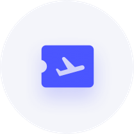Cannot create file when file already exists
Comments
-
Hello Liz,
Thank you for using Reckon Community.
With regards to your Query, are you using Reckon Accounts Business Range (QuickBooks) or Reckon Personal (Quicken)? And if so, what are you trying to do? Are you trying to attach a scanned receipt to a transaction?
Also about the "cannot create file, when file already exists"? are you referring to the same issue or this is 2 separate issues you are experiencing.? Kindly explain the issue in a much detailed information so I know how to approach it and be able to give you the solutions you needed.
Looking forward to your reply.
Kind Regards,
Vinia
Reckon Technical Support
0 -
This is a single issue. I am using Quicken personal and am attempting to attach a PDF receipt to a transaction. This message comes up when I browse my documents and select the one I want to attach to the transaction. This has only started happening recently and is very annoying!
0 -
Hello liz,
Where is the PDF (invoice) located, is it in the USB or saved to the local computer?
1. Rename the name of the invoice different to what you already have before.
2. Make sure that the file you are attaching the invoice to is situated into the local PC not in the USB stick.
3. Open the sample file and attach any invoice and check if the same error will arise if the attachment is fine using the sample file.
4. Please validate and super validate your file and try attaching the PDF invoice again
STEPS: (please do a backup of the file first before performing the validate)
1. File - File operations- validate - then choose the file you want to attach the invoice too and wait for the validation to finish and try to attach the invoice again.
Super Validate Steps:
1. From the File menu select File Operations. Then holding down the Control and Shift Keys together, select "Validate".
2. Select File window will open with a list of data files. Select your file and click on the OK button. Quicken will now Super Validate your file. and try to attach the invoice againLet me know how you go.
Kind Regards,
Vinia
0 -
Hi Vinia
I have had the same problem. I have followed your steps above, including successfully validating and super-validating the file. I still get the same error as shown in the first picture below.
I have loaded the sample file, and successfully attached a .pdf file to a transaction. However, the viewer does not show it and the "View" drop down option is greyed out. Please see the second picture below.
Any idea what the problem is? Will this be fixed when PP 2015 comes out?
Thanks
David
?
0 -
Hi David,
I just came across your post - sorry that no one has replied to you at https://community.reckon.com.au/reckon/topics/error_attaching_a_file_to_a_transaction
I am a pretty heavy user of the personal range myself, incl 2013, and did not experience the issues personally - and I attach most relevant receipts to transactions(much to my wife's frustration:) )
I will talk to the tech guys on Monday and see if we can shed some light on this.
Unfortunately because Liz did not let Vinia know if the solution worked it is a bit hard to tell if that was the fix.
To assist us, would you be able to add a bit more detail such as your operating system, whether it is 32 or 64-bit, your installed PDF reader, whether you are saving docs to the default folder or a folder of your choosing, is the program installed on the C Drive or an alternate drive and so on...
Kind regards,
Jason Hollis - Partner Relationship Manager - Business Group0 -
Thanks for your prompt reply, Jason
My setup details are as follows:
- Windows 7 Professional 64-bit
- Adobe Reader X 10.1.11
- Quicken program files on C drive
- Quicken data files on F drive - NAS
- PDF files to be uploaded are on F drive also.
I have not changed the default location for saving the attachment in Quicken, and I don't see an option anywhere in the program to do this. Looking on my drive, attachments for the sample file are stored in c:\ProgramData\Intuit\Quicken\Sample\Attach\sample1\Txn\000000D6. There is no similar folder structure on F where my data is stored.
Your question for more detail prompted me to try moving the data file to a local drive. After moving it to the sample directory I was able to successfully attach a pdf to a transaction!
So it seems the location of the data file is the problem. Mine is on a NAS for security and backup reasons, and I would like to keep it there.
Is there a setting in Quicken.ini or somewhere that I need to change to fix this?
Thanks - your assistance is greatly appreciated.
Regards
David
0 -
Hi David, good stuff. It will be the NAS drive for sure as the attachments and datafile should be on the same drive.
I know that Quicken (and now Reckon Accounts Personal) has never been supported on a network drive, but have a look at the following topics.
Backing up the file to a NAS device
It might need to be a compromise in the end and just backup the datafile and attachments to the NAS, but access from C, or change the install path altogether?
Regards,
Jason0 -
Thanks Jason
Yes, the compromise will be I set my backup to the NAS and I just make sure I choose to back up the data every time I exit RAPP.
Thanks for your help on this - much appreciated.
Regards
David
0