Quick Tabs in Reckon Personal Plus 2016
Les
Member Posts: 38 Reckoner 
In Quicken there was a tab that was Quick Tabs and i kept my regular reports and accounts in this tab. Does a similar thing exist in Personal Plus 2016?
0
Comments
-
Dear Les I am using Reckon Accounts Personal Plus 2016 - is that what you have? In this version and last year you can save your regular use reports to the 'Tool Bar'. Just right mouse click and click on 'Customise Toolbar'. Is that what you are chasing?0
-
Andrew, Yes that is the same as what I am using. I have put some reports in the Tool Bar but I cannot put accounts there. Also if I put 5 reports I get 5 identical icons and have to hoover the mouse over them to see what the report is. Loosing the Quick Tab is a big backward step from Quicken to Reckon.0
-
Yep I understand. The toolbar option is a bit flaky. To get around the blank/same icon issue I chose the option of having the icon there plus text so it is easy to select my report. Check your customising option once again. Add your own text to the icon and then choose option to display icon and text. Re accounts, in the same customising you have the option of 'using a specific account' You can add a number of accounts to the toolbar this way. I think that will solve your problem.0
-
Andrew, Many thanks. I have turned on the Icon & Text and that helps a lot. Cannot locate the 'using a specific account' but not too worried about that as I have the Account List on my home page.0
-
Hi Les, glad to hear it. Re the "use a specific account" option open your 'customising the toolbar' option again. On the left hand side of the pop up window is the 'add to toolbar' list. Scroll down the list until you reach 'Use a specific Account'. Hi-lite it and click 'add' then select your account and then click OK. After you add your first account you can click on the 'add' option again for a second account and so on.
And yes I do use the account list down the side pane as well.
Happy recording0 -
Andrew, You are a wealth of knowledge
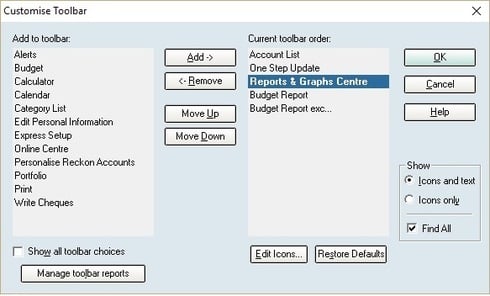 so might be able to explain why my "add to Toolbar" has much less than yours? 0
so might be able to explain why my "add to Toolbar" has much less than yours? 0 -
Hi Les, check the "show all toolbar choices" field. I believe that will solve the issue for you0
-
Andrew, You are a Genius. Many Many Thanks.0
-
Aw shucks. Just glad to have been able to assist you. cheers0
-
Hi Les
My problem is similar to Les's one except that every time I open the program the toolbar has disappeared. I can go to tools and click OK and it reappears. Any suggestions?
0 -
Dear Rob, please check if this has been switched on which makes your toolbar dissappear:
You can make the toolbar appear again by clicking on Preferences from the Edit menu, then choosing Quicken Program. Click on Register on the left side. Uncheck the option that says Maximize my register view and remove toolbar.
http://support.intuit.ca/quicken/en-ca/iq/Customization-and-Preferences/My-toolbar-disappeared/SLN51...
0 -
Hi Andrew/
MANY THANKS. Problem solved. Not sure how that preference got changed!
Rob
0
This discussion has been closed.