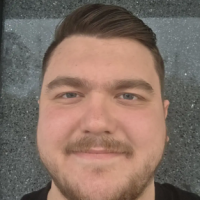#TipTuesday - Taxable Payments Annual Report (TPAR) in Reckon Accounts 📒

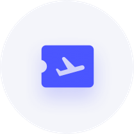
Businesses in the building or construction industry that pay contractors might need to report these payments to the ATO by submitting a Taxable Payments Annual Report (TPAR).
This helps to ensure contractors accurately report their income and prevents under-reporting.
How to enable Taxable Payment Annual Report in Reckon Accounts
1: Open the Edit menu, select Preferences, and then choose Tax.
2: Navigate to the Company Preferences tab.
3: Check the box for Enable Taxable Payment Reporting.
4: Click OK to save the changes.
How to include Suppliers in the TPAR
1: Navigate to the Supplier Centre.
2: Double-click on the supplier’s name.
3: Check the box for Include in Taxable Payments Electronic Report.
4: Click OK to confirm.
How to create a Taxable Payment Annual report:
1: Go to the Suppliers menu, select Tax Activities, and then click Process Taxable Payments.
2: Use the Tax Year drop-down menu to select the tax year you are reporting on.
3: If applicable, use the Withholding Liability Account drop-down menu to select the account you use to track withholding tax.
4: Tick to select the suppliers you want to include in the report for the selected tax year.
5: Click on a supplier to view the transactions included in the report for that supplier.
6: Review each transaction and deselect any you do not want to include.
7: Click Export to save the report to desire location.
📌 The default location when the file is saved is set to \ProgramData\Intuit\Reckon Accounts XXXX<level> XXXX<Company Name>\Export Files\Tax Payment Reports.
I hope this helps you understand how to create a Taxable Payments Annual Report (TPAR) in Reckon Accounts.📒
Comments
-
Awesome work Nick! You really do learn something new every day :)
1 -
Thanks! I’m glad you found the information helpful. 😊
1 -
Would you be able to provide any information as to why the format is not loading into the ATO portal? File type not supported?
0