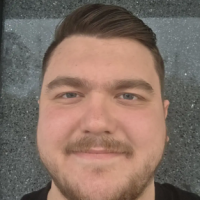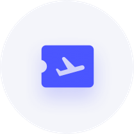#TipTuesday - Removing Previous Versions of Reckon Accounts Desktop on Windows

As the software updates every year, old versions of software can accumulate over time, taking up valuable disk space and sometimes causing conflicts with newer versions. In this #TipTuesday post, we’ll discuss how to remove previous versions of the Reckon software on Windows, ensuring your system runs smoothly and efficiently.
Why Remove Old Software Versions?
- Free Up Disk Space: Older versions can consume a significant amount of valuable space, which can be problematic on systems with limited storage.
- Improve System Performance: Multiple versions of the same software can lead to conflicts and slowdowns.
- Outdated Information: Old software may have outdated tax tables and rates, which can lead to incorrect data if used. The latest versions also address issues that some users may have reported.
How to Remove Previous Versions of Software on Windows
1. Use the Control Panel
The Control Panel is a straightforward way to uninstall software.
- Step 1: Press
Windows + Rto open the Run dialog box. Typecontroland hit Enter to open the Control Panel. - Step 2: Navigate to Programs > Programs and Features.
- Step 3: Scroll through the list of installed programs. Look for the software you want to remove.
- Step 4: Right-click on the program and select Uninstall. Follow the prompts to complete the uninstallation.
2. Utilize the Settings App
On Windows 10 and later, the Settings app offers a modern interface for managing software.
- Step 1: Open the Settings app by pressing
Windows + I. - Step 2: Click on Apps.
- Step 3: In the Installed Apps section, locate the software you wish to uninstall.
- Step 4: Click on the More options button (3 dots) and select Uninstall. Confirm your choice to proceed.
3. Use Third-Party Uninstaller Software
For a more thorough cleaning, consider using third-party uninstaller tools. These programs can remove stubborn software and clean up residual files effectively. Popular options include:
- Revo Uninstaller
- Bulk crap Uninstaller
These tools often offer additional features like batch uninstalling and the ability to remove registry entries associated with the software.
⚠️ Remember to backup!!!
Its important to note that while uninstalling old program files should not affect your current company QBW and QBB files, it is still a good idea to backup your files to an external location incase anything unexpected occurs.
Hopefully this #TipTuesday helps everyone keep their devices running smoother and frees up some disk space as well.
Comments
-
Very well-written and incredibly useful👍
0