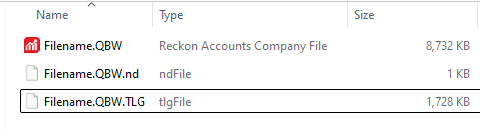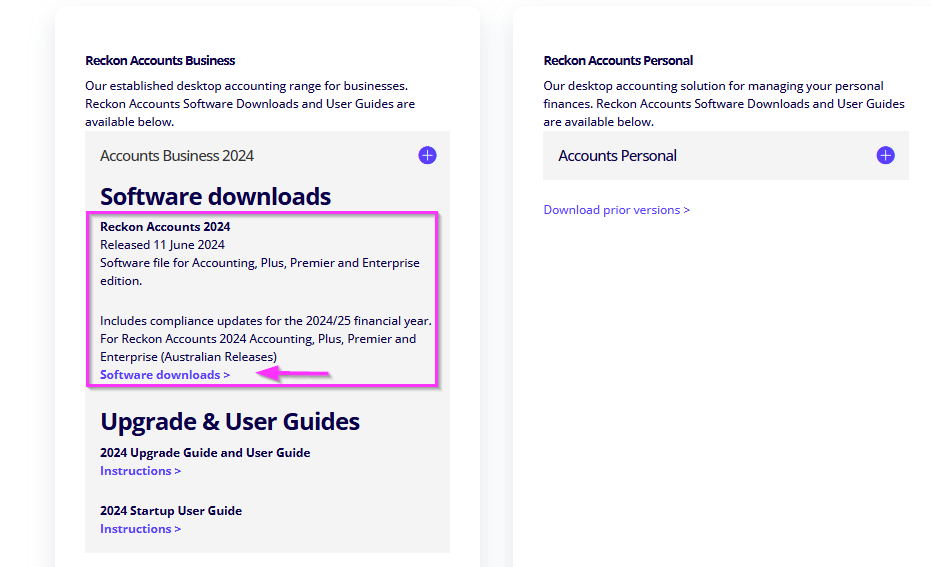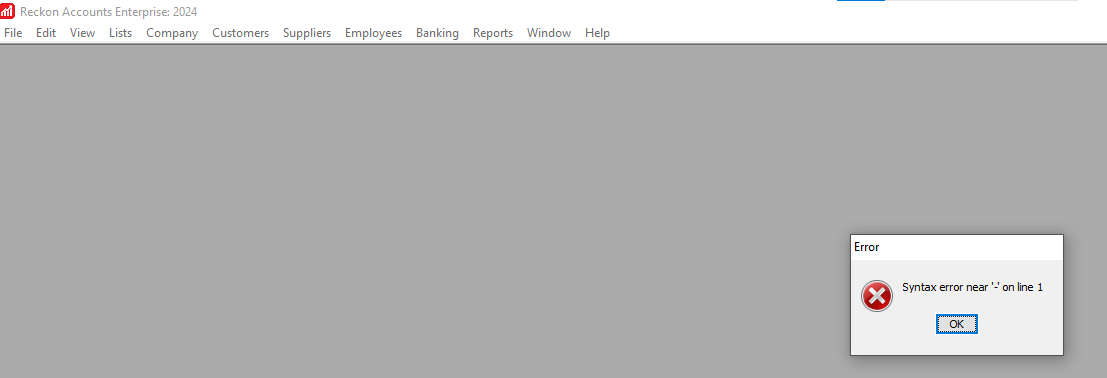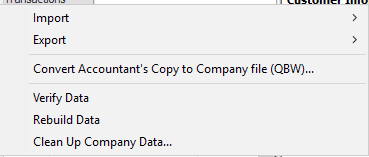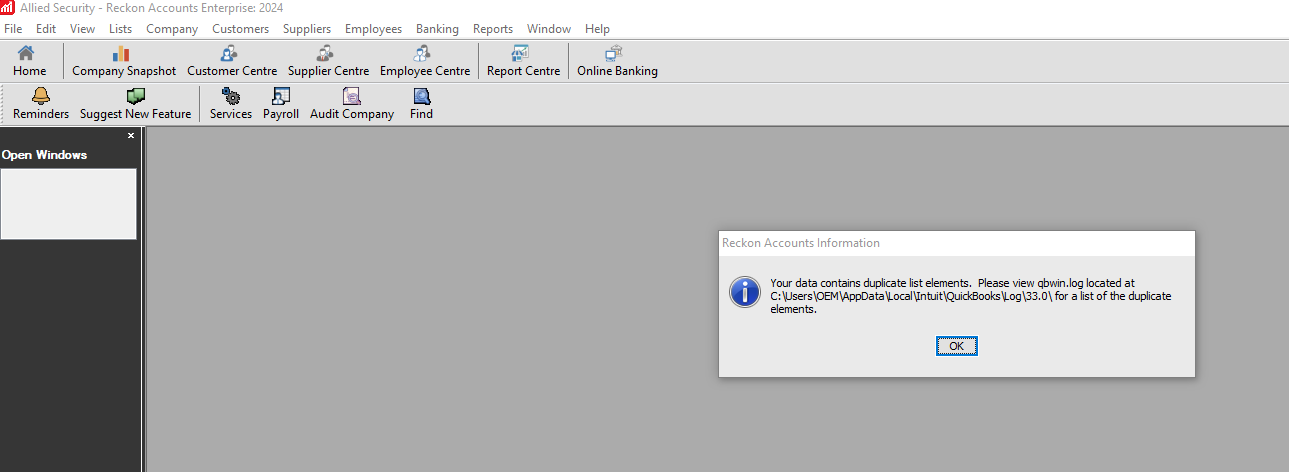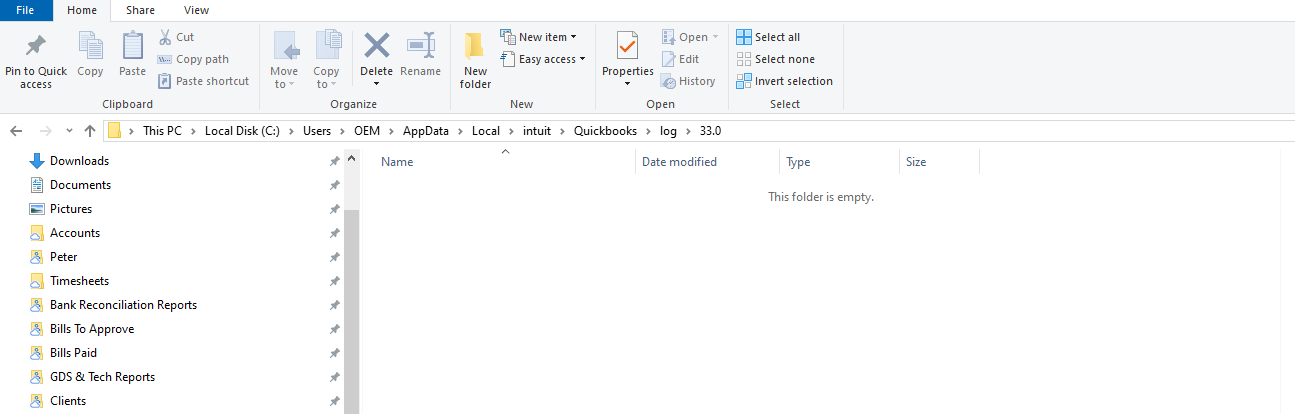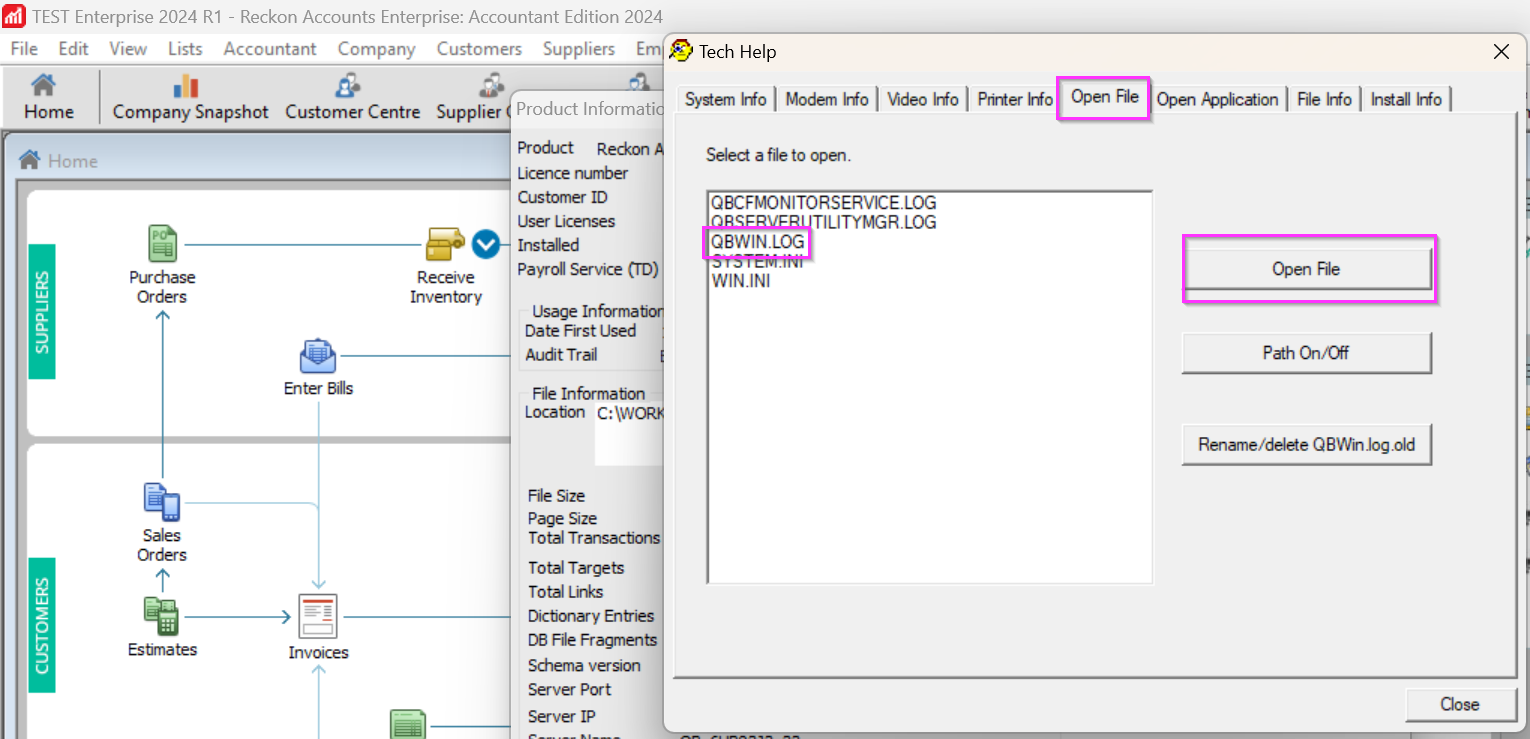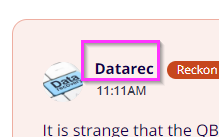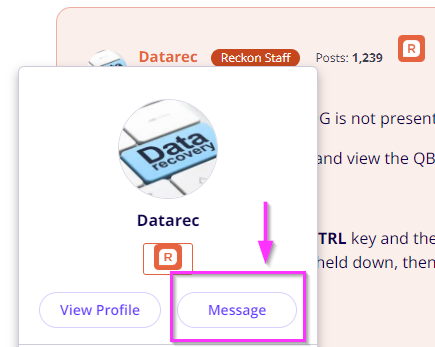Our continuing backup saga
Morning all,
Our data files is 2Gb, and as such we have not been able to make a backup for goodness knows how long now. It normally gets to 95-99% and then reports that Reckon cannot backup.
We've managed to create backups using create a Portable Company File.
We are desperately wanting to get a backup, so that we can then run an integrity check. We currently have 15792 DB File Fragments.
I reached out to Reckon support yesterday, and am positive the person answering our question, did not read the question, as the answer did not address any of the points in my question.
This is part of the response…
Apologies for any inconvenience this may have caused. You can count on me to assist you. As you tried to do a backup and your company file is 2GB which is two big for a company file so might be take some time to do a backup..
I know that I can install a copy of Reckon Premier, and then I can restore the Portable Company file…but I cannot find a link for Reckon Premier anywhere.
So I suppose the only real question (outside of my vent) is where can I download Reckon Premier from?
Answers
-
Ring me. I like a challenge
Also, its the members area on the website.
You can get the Reckon Enterprise software and the installation key code
Zappy 0407 744 914
0 -
Hi @PeterC67
If your company data file (QBW) is around 2GB, you may want to also check the size of the accompanying transaction log file (TLG) which is in the same folder location with a similar name to your company data file.
Example:
Filename.QBW (sometimes appears as Filename, with a red icon beside it)
File.QBW.TLG
For data files that have not undergone a backup with 'complete verification' enabled, the TLG file will continue to grow and in some situations exceed the size of the QBW file.
A backup file (QBB) created without a complete verification will store both the QBW and TLG file inside it resulting in a much larger file, which can take a long time to backup or in some cases fail to backup.
Since you are using the Reckon Accounts Hosted application, your data file cannot be opened with a Reckon Accounts Premier desktop software.
You will need to install a Reckon Accounts Enterprise software.
Contact the Customer Service Team.
1) You will need to provide your customer ID or hosted username.
- Ask them for a single-user Enterprise licence which users with a valid Hosted subscription is eligible for
2) You will be sent an email with the
Installation Key Code(IKC) for a single-user licence.3) You can download the installer from the download page
- download the Reckon Accounts 2004
4) You can then install the software.
5) Download your company data file (QBW) and/or the portable file (QBM) from the Hosted platform to your local computer.
Either:
a) open that company data file (QBW) using the installed Reckon Accounts Enterprise software.
or
b) restore the portable file (QBM) using the installed Reckon Accounts Enterprise software.
6) You can then perform a Verify Data / Rebuild Data operation to check the file integrity.
If all goes well and there are no issues detected during the Verify Data operation, then you can create a backup file (QBB).
If there are issues detected during the Verify Data operation, you can continue with the Rebuild Data operation. You can follow up that Rebuild Data with a second Verify Data.
If there are still issues then acquire a copy of the resulting QBWIN.LOG file and submit a support ticket and provide that QBWIN.LOG to the technician.
Searching the Reckon Help and Support Centre | Asking good questions on the Community
#TipTuesday: Picture Paints a Thousand Words | How do I add screenshots to my discussion?
2 -
Thanks Data Team.
I've managed a half step forward.
When I go to restore the Portable Company file I get the following error.
0 -
The .tlg file I do not think is accurate.
0 -
What's not "accurate"?
The tlg file is just an audit log?
Kr
0 -
Hi @PeterC67
Perform a normal backup (QBB) with the 'Complete verification" option enabled in the backup option settings.
Confirm whether any errors are detected during the verification stage of the backup process.
If no errors are detected, then the backup will continue.
However, if there are errors, then the backup will not proceed.
This is where acquiring the QBWIN.LOG would be important as that may indicate what has been detected as a problem. Depending on what is found, it may be something that you could correct or it may require a data file repair service.
The portable file appears to be failing to restore, likely due to its file size.
The first alternative is to use a backup method, whereby you download/copy snapshots of the QBW file and make use of the verification function (Verify Data) on the desktop installation of the Reckon Accounts Enterprise single user, instead of using the backup that creates a QBB or QBM on the Hosted platform.
The second alternative would require a reduction in the file size by the removal of records from the data file itself to get that file below 2GB, that however would require a data service which will incur a cost.
Searching the Reckon Help and Support Centre | Asking good questions on the Community
#TipTuesday: Picture Paints a Thousand Words | How do I add screenshots to my discussion?
1 -
Do I have a better chance of getting a complete backup by doing a No Verification backup, so then I at least have a copy of the data, and can verify when I run via the local copy of Reckon
Can I run a Verify / Rebuild / Clean Up without having a backup. I know as also an IT dude that this is possibly highly not recommended, but thought I would at least ask the question.
Any other tips to try and get a successful backup.
0 -
You can certainly do a backup without verification, not sure about a rebuild without backup though.
0 -
If the TLG file is large due to the file not having gone through any recent backup that is set to 'Complete verification", then a large QBW + a large TLG will result in a larger QBB, which takes longer to go through to completion.
A backup done by setting the Backup Options to "No verification" will allow for the creation of a compressed (QBB) backup file. It will include inside that backup file both the company data file (QBW) and the transactions log file (TLG).
You do not have to first make a QBB backup on the Hosted platform, simply download a copy of the QBW file from the Hosted platform to your local computer.
Downloading the QBW from the Hosted platform, means that you do not download the corresponding TLG file.
When you first open the data file on the local computer, a fresh new and tiny TLG file is created as a placeholder.
Then on your local computer you can perform the Verify Data operation to see if there are any detectable
issues.
Therefore, when a backup is done on the local computer, it will initially not include any large TLG files.
Searching the Reckon Help and Support Centre | Asking good questions on the Community
#TipTuesday: Picture Paints a Thousand Words | How do I add screenshots to my discussion?
2 -
Another 1/2 step forward.
Manage to copy the .qbw file to local computer, and run an integrity check, which falls over with
The problem is that there is no file in that folder
Where to next…..
0 -
Have you tried doing a search for that file on the computer? You could also go back to Hosted and look for that file from a previous attempt to backup
0 -
It is strange that the QBWIN.LOG is not present in the folder location indicated.
An alternative way to bring up and view the QBWIN.LOG file is to press the key combination
CTRL+1+2
- Press and hold down the CTRL key and then press and release the number 1 key (above the letter Q)
- Whilst the CTRL key is still held down, then press and release the number 2 key (above the letter W)
- Then release the CTRL key
This will bring up the Product Information screen, followed by the Tech Help screen.
Go to the Open File tab of the Tech Help screen
Select the QBWIN.LOG and then click the Open File button
(You can also click the Path On/Off button to see where that file is actually located)
Searching the Reckon Help and Support Centre | Asking good questions on the Community
#TipTuesday: Picture Paints a Thousand Words | How do I add screenshots to my discussion?
0 -
The contents of the QBWIN.LOG would mention which List record type and name is duplicated.
You can then locate one of those duplicate name to rename it.
If all detected issues are addressed, then a follow up Verify Data operation should not detect any further errors.
You can send a copy of the text of the QBWIN.LOG as direct message to us.
Just click the name at the top left corner of this post and select Message.
Searching the Reckon Help and Support Centre | Asking good questions on the Community
#TipTuesday: Picture Paints a Thousand Words | How do I add screenshots to my discussion?
0 -
Okay, I seem to be getting somewhere finally.
The plan for over the weekend is to download and run an integrity check and rebuild data on our data file.
Should I also run the Cleanup Company Data?
Assuming everything runs and completes without an issue, do I upload the .QBW file back to the folder that it came from?
0 -
I do hope it all works out for you. Yes move it back and make sure it replaces the original file, or rename it so the new file is clearly obvious and when you are happy with everything delete the original file. Another option is to rename the old file and then upload the new one
1 -
It would be great if you could fix this but I need to say I don't like the chances. What we learn is that routine file maintenance is critical with desktop based software. I was able to recover a large file for a client recently but it was a decent slog. The offer of help is still open.
Cheers 🍻
Zappy
0 -
What about the .TLG file. Does this need to be deleted in the cloud if I am copying up a replacement data file?
0 -
I have never done anything with the tlg file but have read a lot about it. I believe you should delete it before uploading the updated file. When I am in doubt I would always move it to another place or rename it first. If you are not doing this until the weekend wait for Shaz or Rav or technical support to clarify though
0 -
If yuo restore the file the tlg file will be deleted
You can make a copy of it if you like and rename it
Zappy
0 -
It will be overwritten if the file name is the same
Im a bit surprised you havent encountered this
Zappy
0 -
So, we have had success, and have done a verify and integrity check on our data, locally.
How do I move it to the same folder when I re-upload it to the cloud?
IGNORE - Patience is a virtue. Just had to be a wee bit more patient.
We have gone from 15k file fragments to 3
2 -
The same folder? I'm afraid that isnt possible. Youll need to copy and paste it to the Q drive and then reshare the file.
Zappy
0 -
Congratulations Peter, that must be a relief. Just as you used the down arrow in the floating toolbar, use the up arrow, and like any other file copying browse to the relevant folders. You may want to rename the file first or delete the original file altogether
1 -
The original file will must likely be READ ONLY so youll need to change the attributes to overwrite it. Renaming the old file is probably a good idea
Zappy
0 -
HI @PeterC67
There is no need to run the Clean Up Company Data function.
It is best to rename or remove the TLG file that is on the Hosted platform, when you are renaming or removing the QBW file, when it is being replaced by a rebuilt file that is being upload from your computer to the Hosted platform.
Ensure that the file that is uploaded from your computer to the Hosted platform, which initially goes to the Q:\Upload folder is moved (cut/paste) from that Q:\Uplod folder to where the company data file is normally accessed from.
For people who do not share their data file, typically the QBW file would be in the Q:\ (which is the root folder or the Q: drive).
For people who do share their files so that other Hosted users are able to access it, the QBW file would be in a shared folder location.
Searching the Reckon Help and Support Centre | Asking good questions on the Community
#TipTuesday: Picture Paints a Thousand Words | How do I add screenshots to my discussion?
1