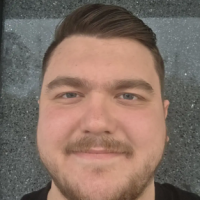Schedule automatic backups that take place when you close your company file
Hello, I'm new to Reckon Community. I have 2024 Reckon Accounts Business (Desktop).
I followed the instructions in the Help section.
"To schedule automatic backups
- From the File menu, click Save Copy or Backup to open the backup wizard.
- Click Backup Copy, then click Next, then click Local Backup.
- If you have not already done so, click Options to set your backup defaults (such as where you want to save your local backup) then click Next.
- Click Only schedule future backups (to create a schedule without running a backup) and click Next.
- The backup will be stored in the location you specified in the Set Backup Copy: Options window. To view or change this location, click Options.
Click Finish to close the wizard."
I changed the Options : Remind me to back up when I close my company file from default 4 to 1 times. I got a window: No backups are currenly scheduled. Clicked OK. Closed my company file and no backup occured.
I remember Reckon Support telling me what to do more than one year ago but I've forgotten.
Can someone offer a solution?
Comments
-
I forgot to mention the Options' defaults were restored.
0 -
Morning @Kenbeer24
Regarding the Scheduled Backups, if you could please confirm whether you have details saved for the Scheduled Backup.
Check this one for your reference -How to set up the Schedule Backup function in Reckon Accounts 2024? - Reckon Help and Support Centre
Also, have to try to delete the record and re-added that again from the start to check if that works. Please reach out if you have any concerns. Thank you!
Regards
Tanvi
0 -
Hi @Kenbeer24,
The first and most important step when setting up a scheduled backup is ensuring that you run the program as an administrator. If you don’t run the program with administrative privileges, as outlined in the article provided by my colleague , the scheduled backup will not run as expected. This step is crucial because it grants the necessary permissions for the program to access and modify system files required for the backup process.
Please make sure to follow this step to ensure that your backup schedule works correctly.
Let us know if you have any further questions!!
Kind regards,
Reeta
0 -
Hi Tanvi and Reeta,
I have windows 10 and a windows PIN on my desktop. I have windows 11 and a windows PIN on my laptop. Reckon Accounts Plus 2024 is installed on both. I'll try setting up a scheduled backup on my laptop first. Will my PIN mimic a password?
0 -
I have not updated Reckon Accounts Plus 2023 on my laptop. Can you advise steps please?
0 -
if you have a paid up subscription you log into the members website using your customer number and pin and click on Download software. There you will find the license key and link to latest version
0 -
Hi @Kenbeer24,
- Please login to
- Enter in your Customer ID and PIN
- Click Download Software
- Select your product and click next, where it will generate the installation key code and download link.
Note: If you can't find a newer version available to you, please contact our sales team on the following number: 1300 756663 | Mon – Fri: 9am – 7pm.
Thank you and speak to you soon.
Lucas Andrews
Technical Support Agent0