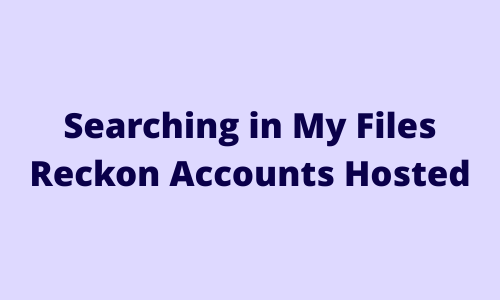#TipTuesday - Searching in My Files 🔍

Its Tuesday and you know what that means, its time for another #TipTuesday! Today I'm going to cover a quick little search tip that might help you get familiar with the new My Files menu.
🔍 Searching
When you use the search bar to look for files, it's important to note that it currently only searches within the location you're actively viewing.
If you've opened My Files and currently viewing the Q drive and the file you're looking for is saved directly in the Q drive, then search will find it without any issues 🙂
🚨 Important
However, if the file is located within a folder or subfolder inside your Q drive, it won’t appear in the search results unless you're specifically inside that folder.
In this case, search for the folder first, then navigate into it to find the specific file you need. This can save time and help you locate your files more efficiently while we continue improving the search functionality.
💡 Bonus Tip!
If you simply enter the word folder in the My Files search bar, it will display all folders within the location you're viewing. Its a nice little shortcut if you're looking for folders only.
Let me know if you’ve discovered any handy tips of your own while exploring the new file menu!
Comments
-
Great #TipTuesday @Rav!
For me, I noticed that by default, it only shows 5 entries per page, which makes it tough to find a file when you're searching through just 5 at a time.
If you click the settings icon, you can change it to show 10 entries instead, making it much easier to work with!
6