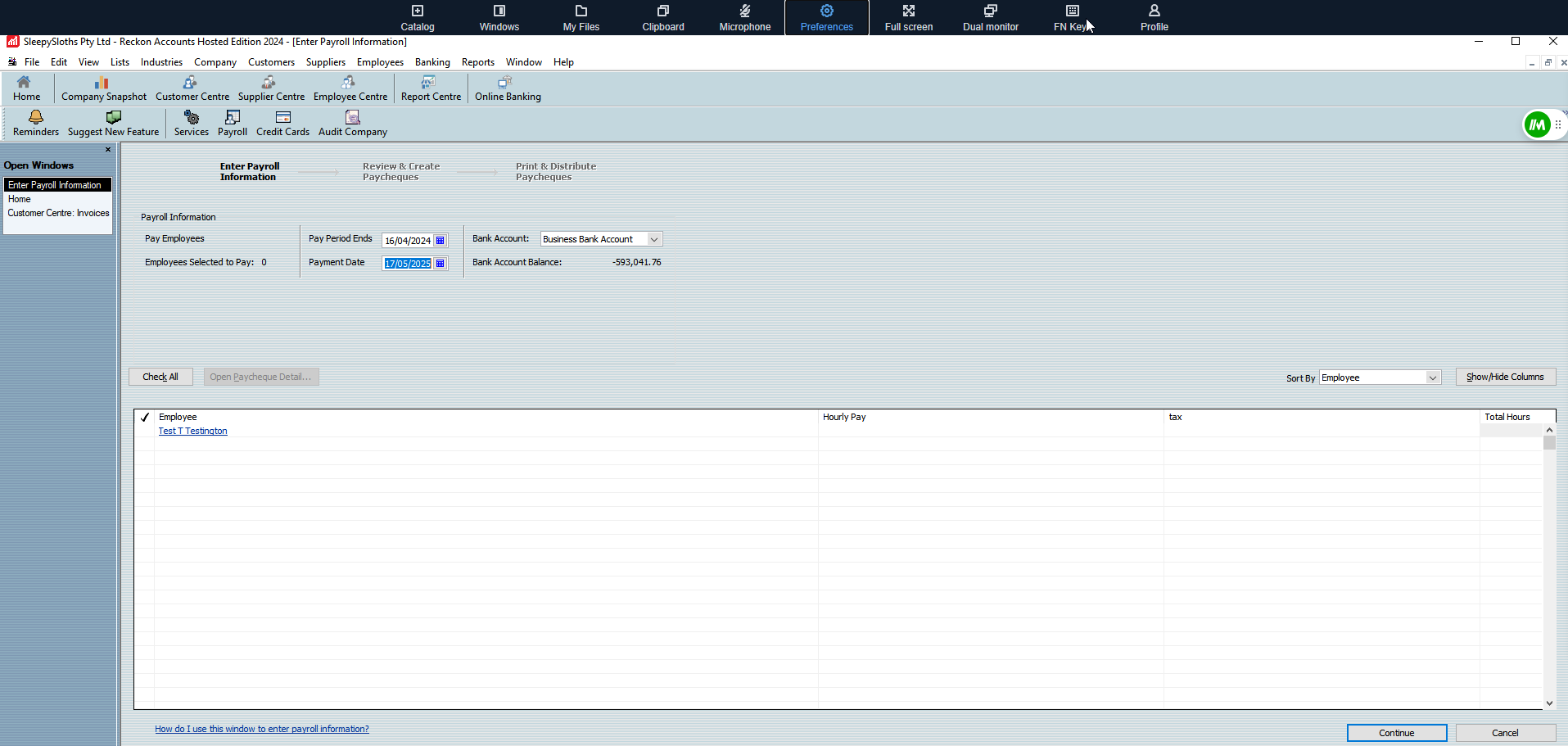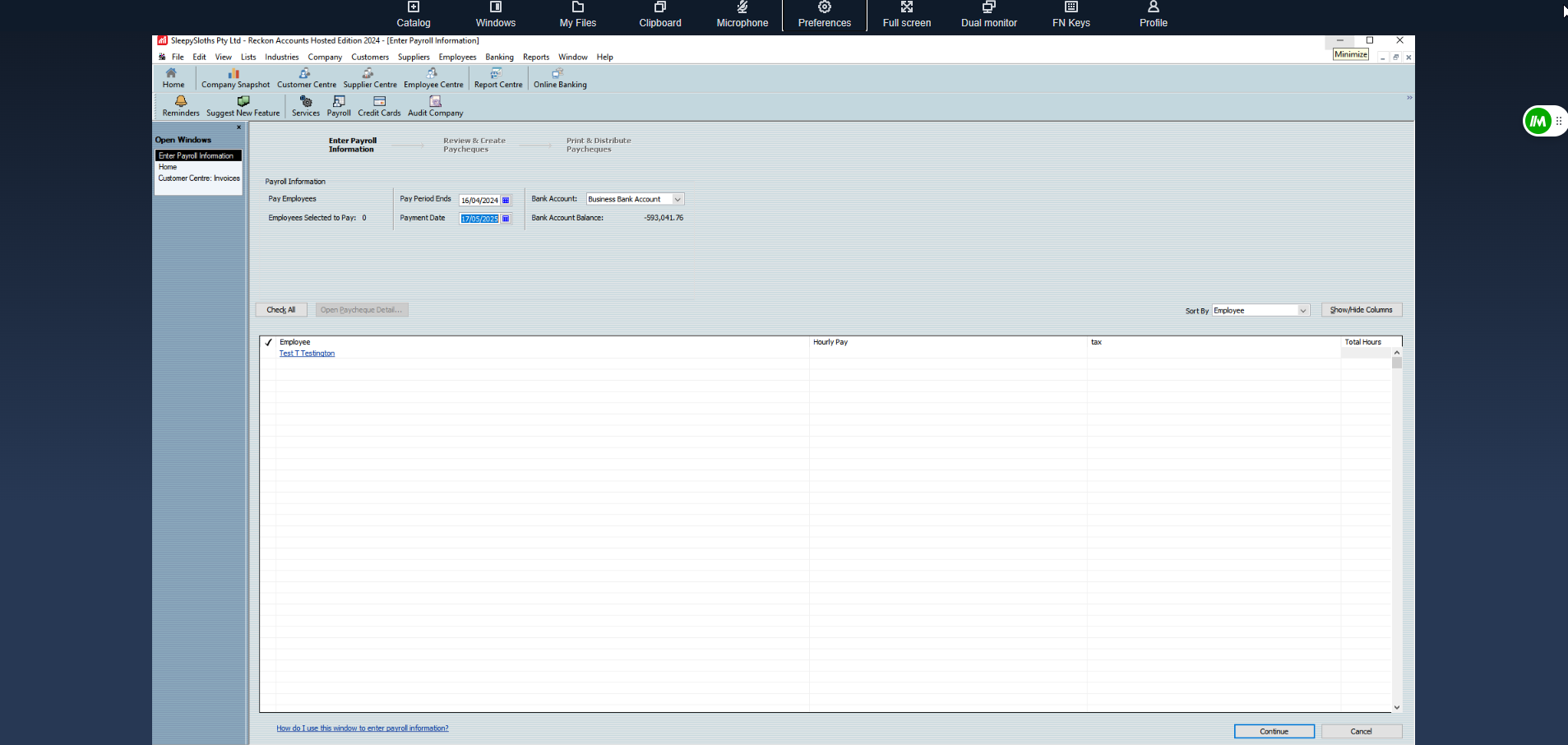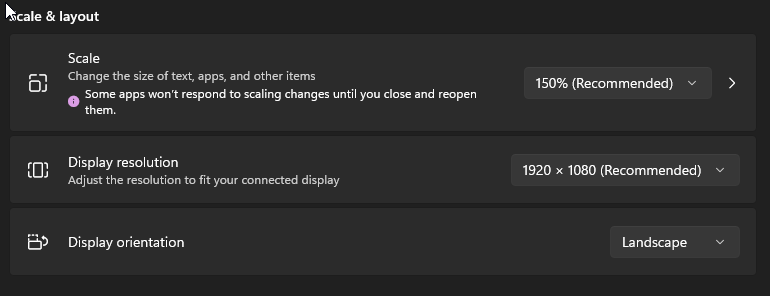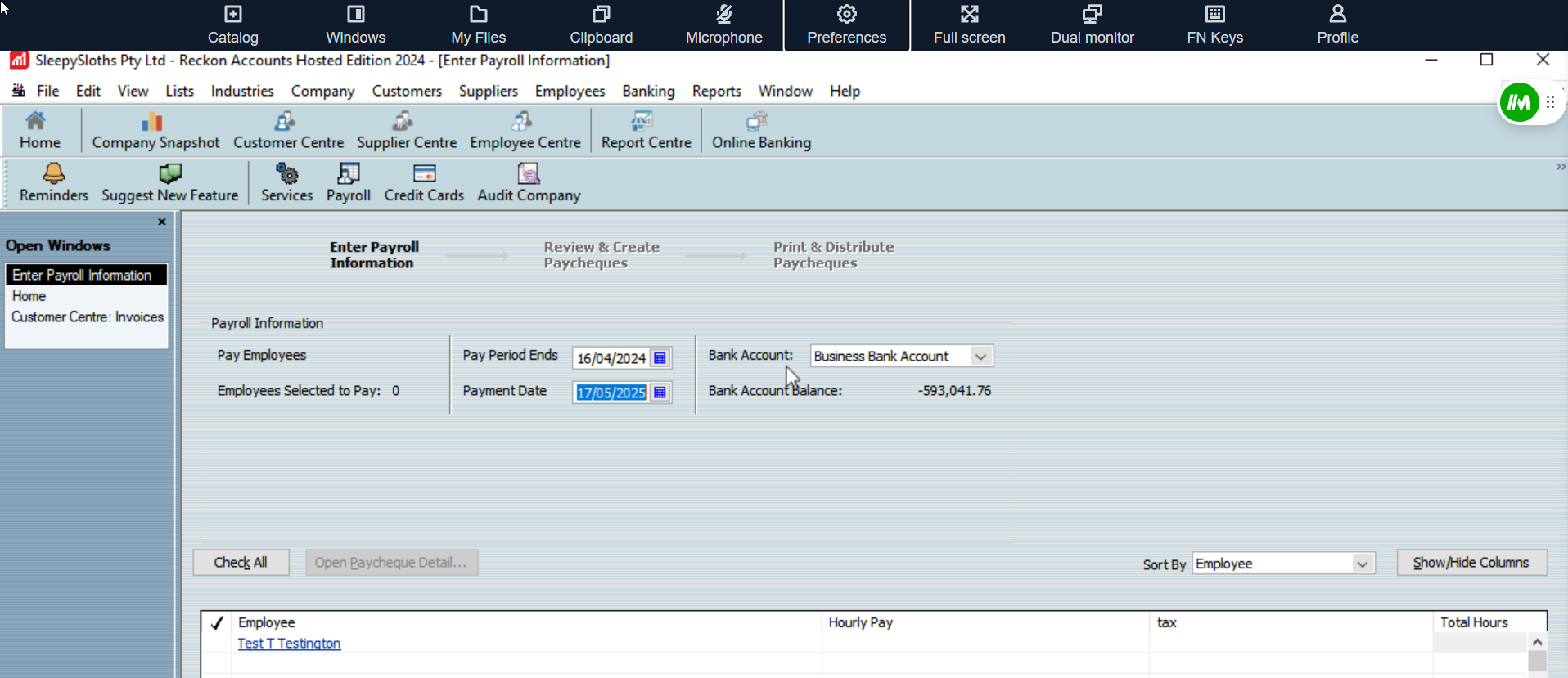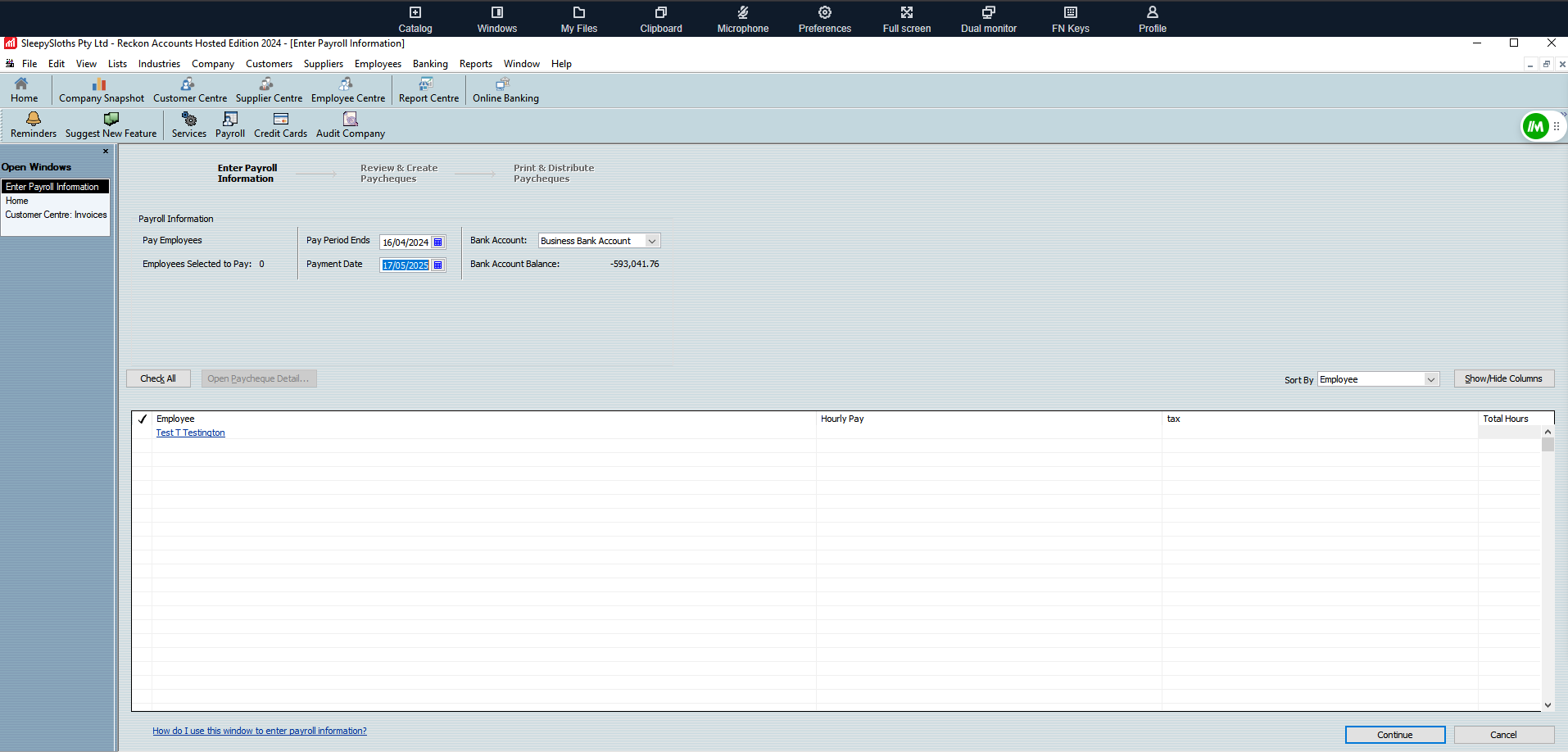#TipTuesday - Display Resolutions in Hosted
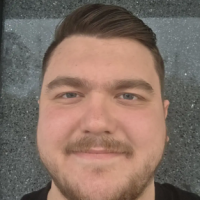
Good morning everyone🌞
I hope you had a great weekend. For today's #TipTuesday, we will be covering display resolutions in our new Reckon Accounts Hosted environment.
You may want to change or adjust the resolution of the new environment to allow for better image quality, text clarity and how much content we can fit on your screen. A higher resolution means more pixels for you and results in sharper and clearer images.
Let's get started
- Click on preferences
- Select Display
- Adjust the resolution settings to change the display
Here is an example to match my local display:
Here is an example of adjusted display settings in 1920x1080:
Half my screen is missing 😱
You may encounter an issue on the new environment, where you have some of the screen missing which prevents accessing some buttons on certain screens. This can be caused by your Display settings in Windows.
We have found that if the resolution scaling is 150%, which is recommended by Windows as a default setting for laptops it can potentially reduce the full page from rendering on screen.
Check out this example here:
As you can see the above screenshot part of the Pay employees screen is missing crucial buttons like 'Continue' and 'Cancel' to pay your employees.
If you adjust the scaling settings to 100%, it will allow the screen to render properly:
This likely will not effect you, but if you have changed your Windows scaling or Display settings, you may notice this so please try the steps above and this should resolve the display problems.