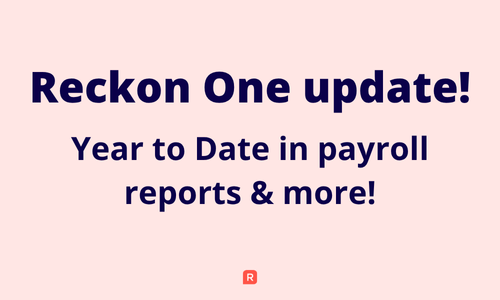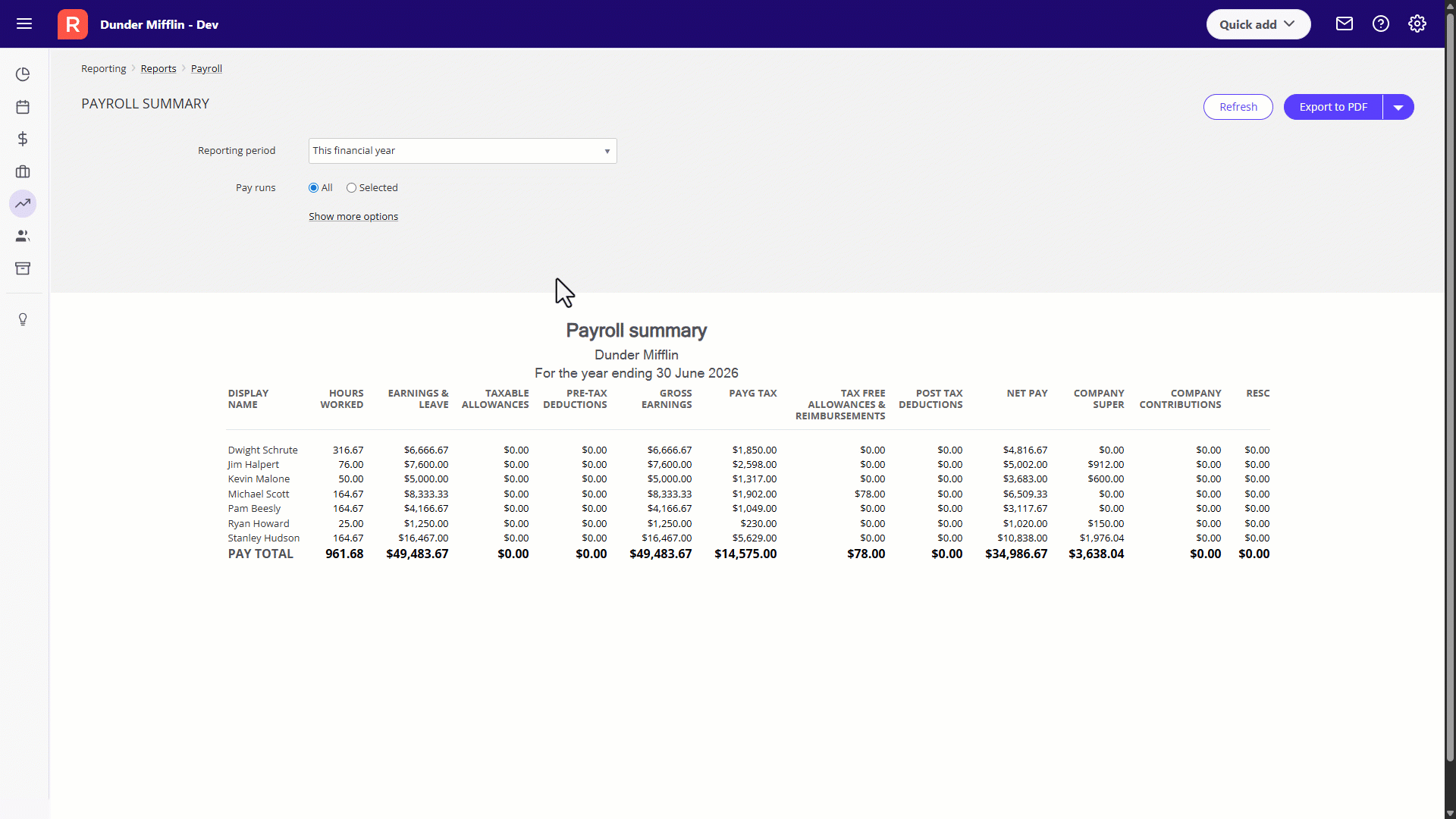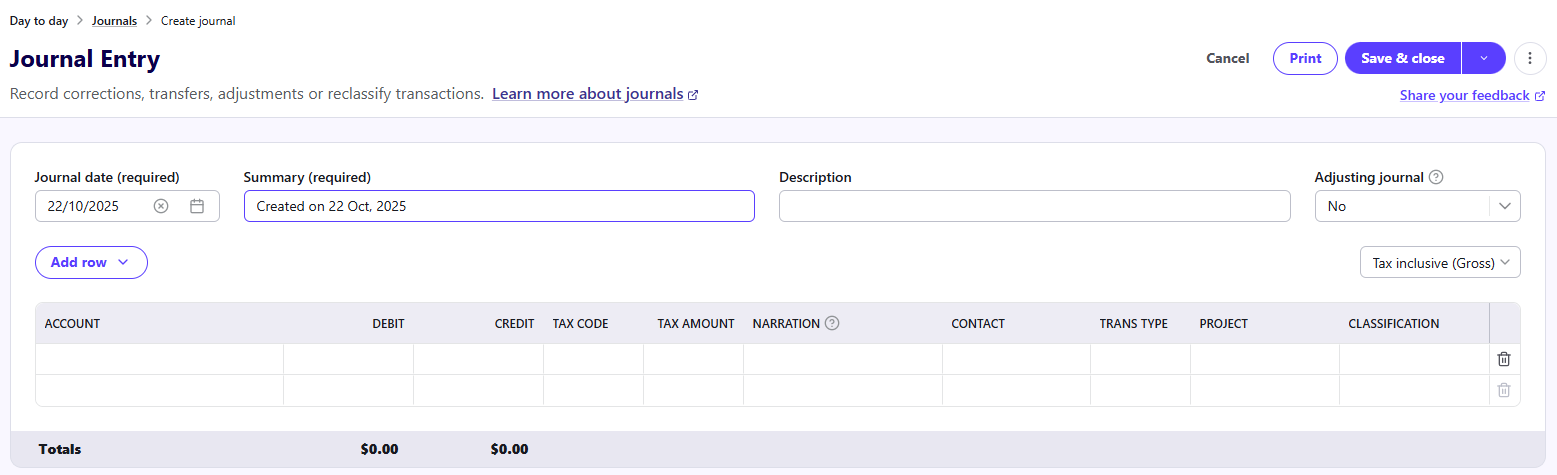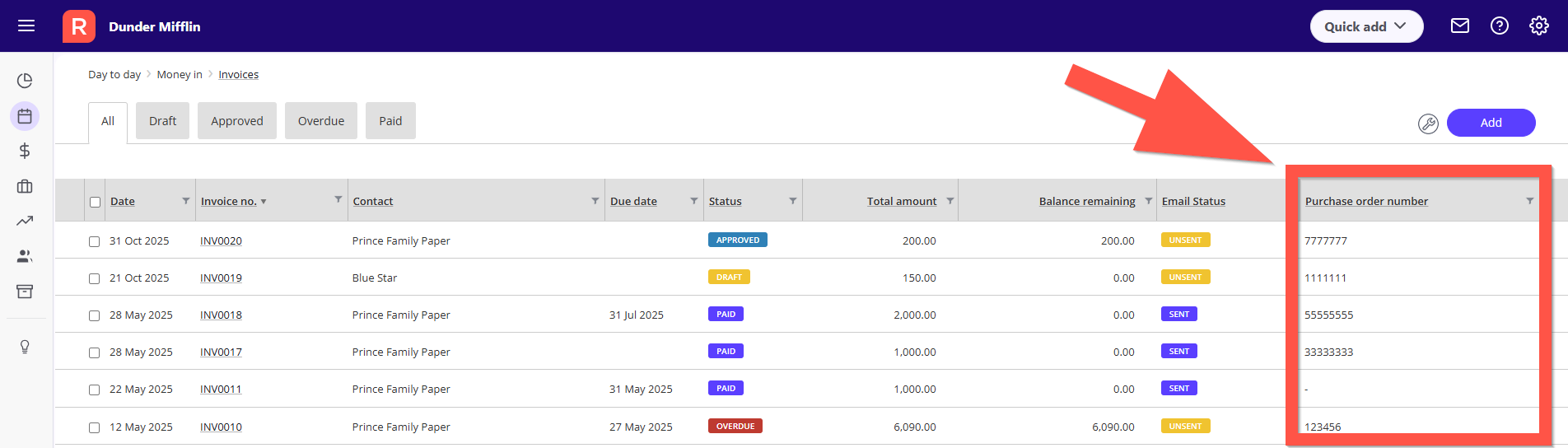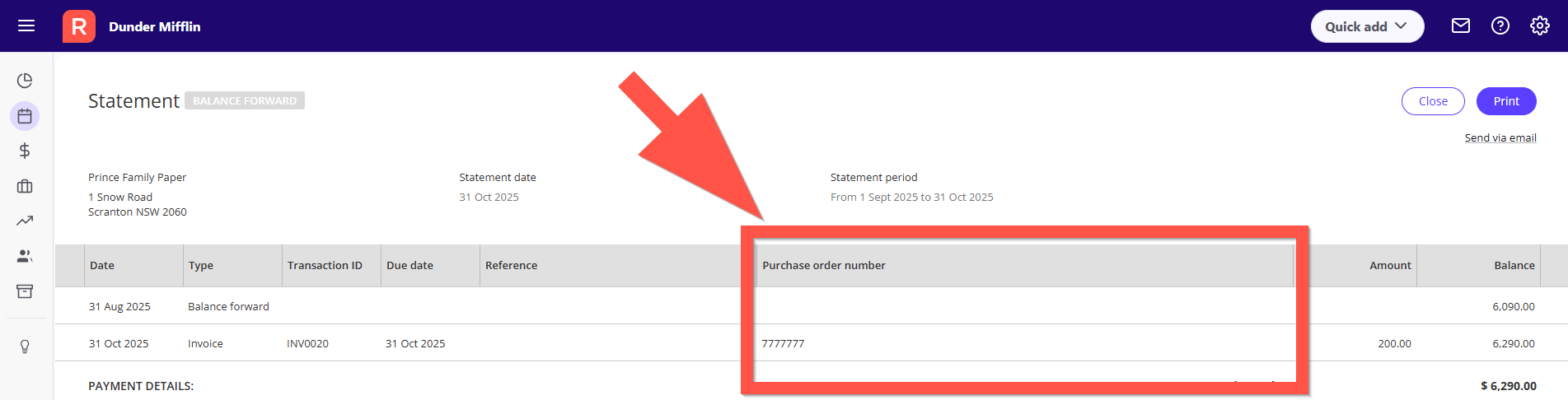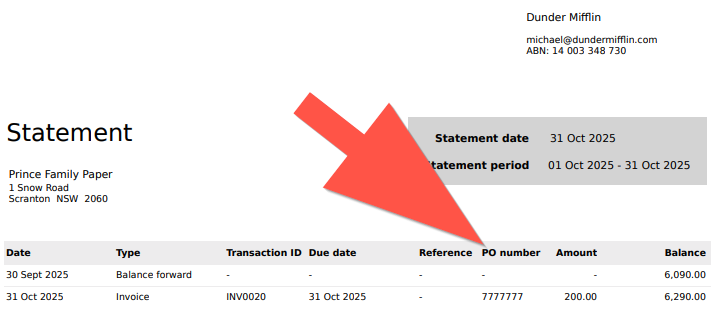Reckon One update! ✨ YTD in payroll reports, new journal experience & more!

A brand new update has just landed for Reckon One, and this one includes a much-awaited enhancement to our payroll reports along with a bunch of other enhancements. Check out the full details of this update below.
✨ Year to Date option now available on payroll reports!
Our payroll reports now include the ability to Include YTD which allows a more complete picture in terms of employee balances! This option provides much better transparency, accuracy and confidence in your reporting, particularly at EOFY time, migrating from another software part-way through the financial year, or simply reconciling your payroll at any time!
Include YTD is now available on
- The Payroll Summary Report
- Superannuation Transaction Report
- Superannuation Contributions by Employee Report
To include YTD balances in your payroll report, simply click Show More Options ➡️ tick Yes to Include YTD ➡️ Click the Refresh button to refresh your report.
When enabled, initial YTD entries will appear within the reporting period, even if no pay runs exist. The report will clearly state that YTD amounts are included in the header.
This is a long-awaited reporting feature and we're really excited to deliver this to our Reckon One users 🙂
✨ New journal experience for Reckon One
We previously announced a brand new journal experience for Reckon One, and now this is the default option in all Reckon One books.
The journal experience in Reckon One has been built from the ground-up directly from your feedback for a smoother, faster experience.
Check out our how-to video on journal entries here - Creating a General Journal entry 🎥
✨ Purchase Order column on invoice list screen
With the recent release of a dedicated Purchase Order field in Reckon One's new invoice experience, we heard some feedback on having the ability to see Purchase Order numbers on the invoice list screen.
You can now add the Purchase Order column on the invoice list screen by clicking the 🔧 icon in the top right and toggling on the purchase order option.
✨ Purchase Order number on Customer Statements
We also heard feedback on including the dedicated purchase order numbers on customer statements. With this update the Purchase Order field is now shown on the statement list screen along with the statement copy itself as well.
To add the Purchase Order to your customer statement, head into your Customer Statement template in Settings ➡️ Statements ➡️ Manage Templates ➡️ Content ➡️ toggle on Purchase Order.
✨ Enhancement to Superstream batches
To prevent accidental over-contribution to an employee’s superannuation fund, you can no longer add an employee to a draft SuperStream batch if they are already included in that same batch.
Since reverting a batch to draft is no longer required to revert the associated pay run to draft, adding the same employee twice in a draft batch is now restricted.
🐛 Bug Fixes
- Fixed an error when a pay run was reverted and an employee’s superannuation details were updated, an error incorrectly displayed on the batch header if all employees in that pay run were modified. In some cases, reverted employees were also missing from the batch report.
- The View Batch Summary and Create SAFF actions were not functioning correctly for older SuperStream batches created prior to the latest SuperStream update.