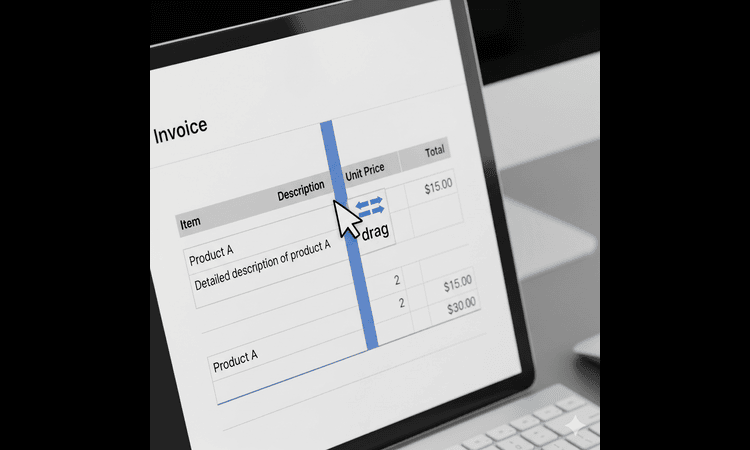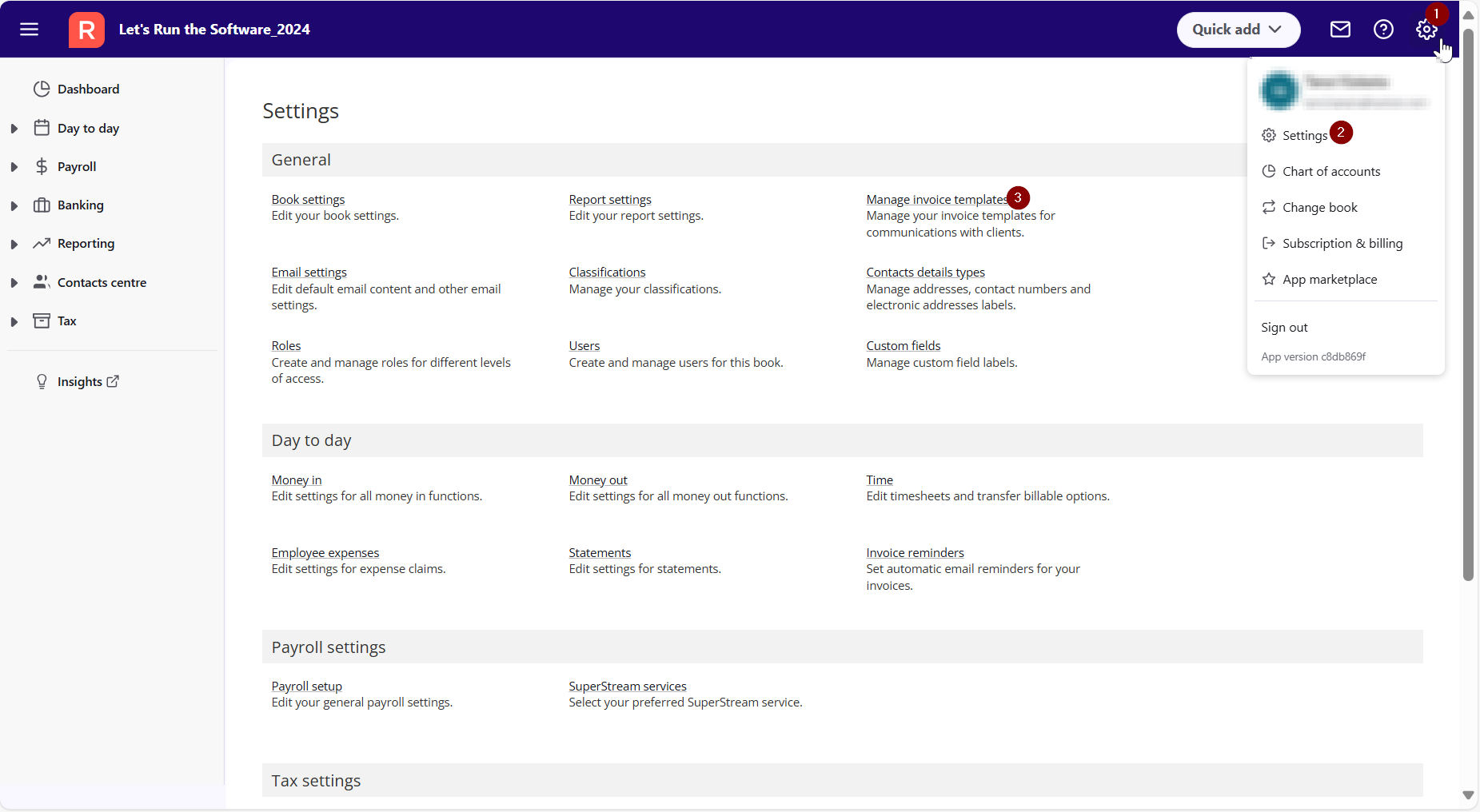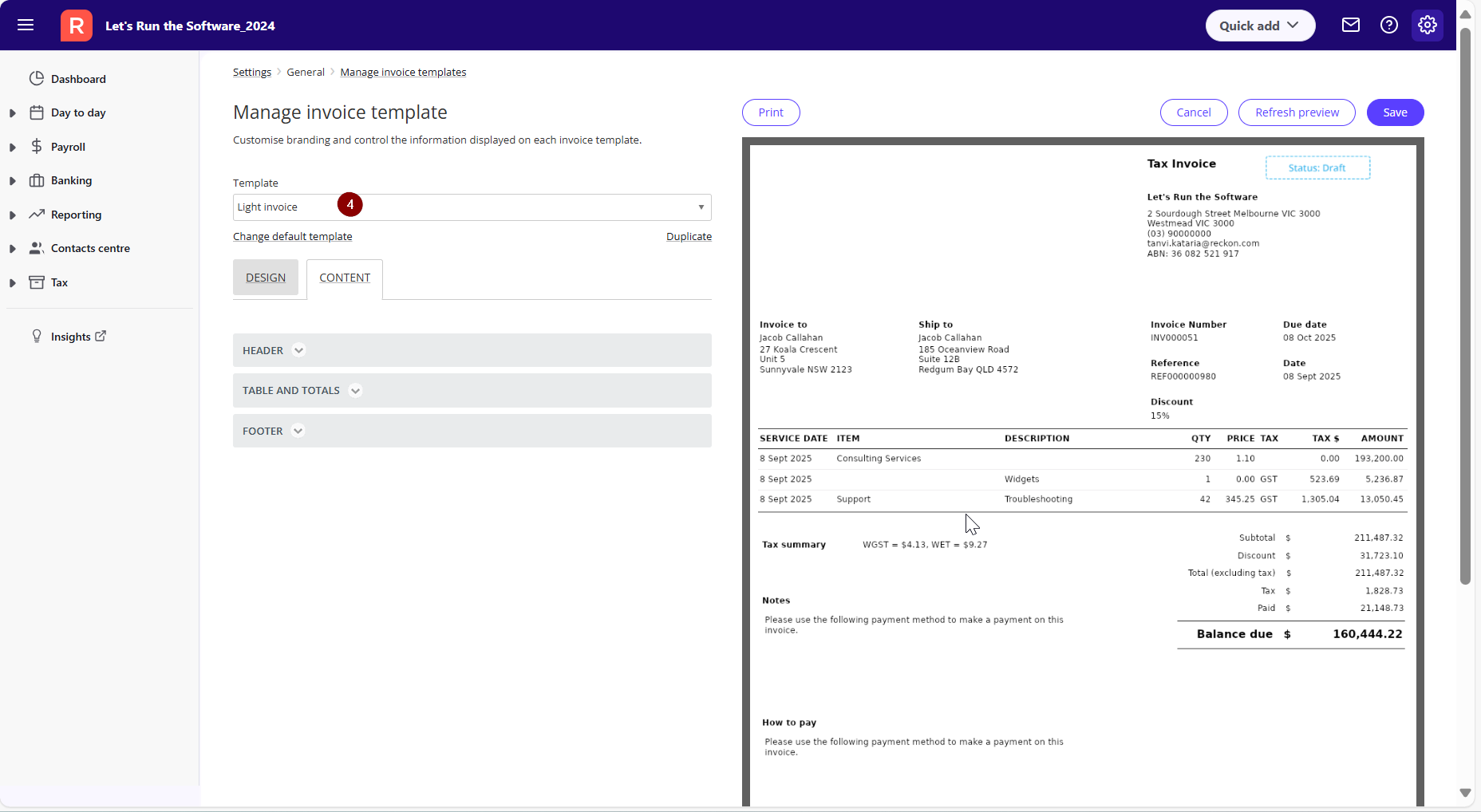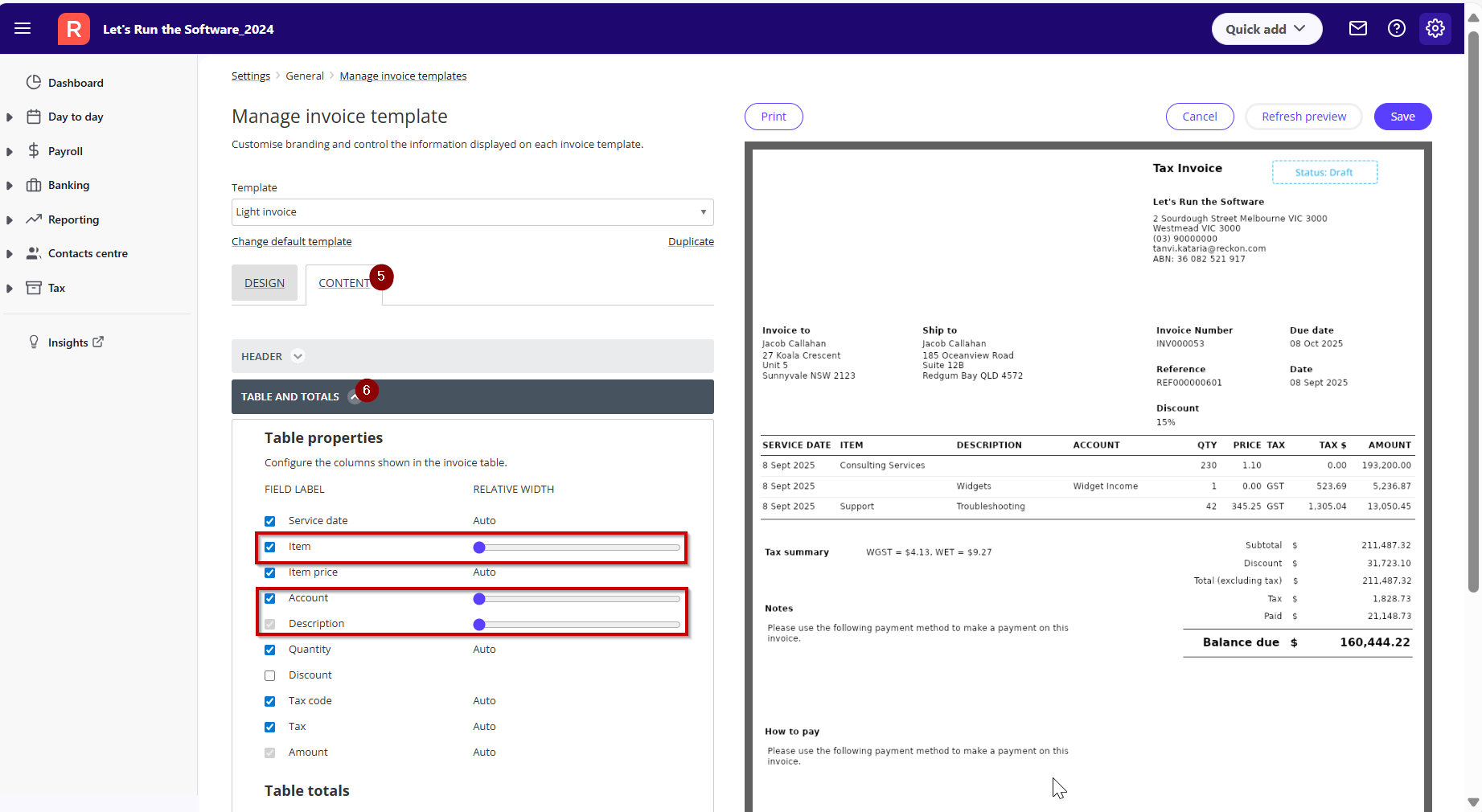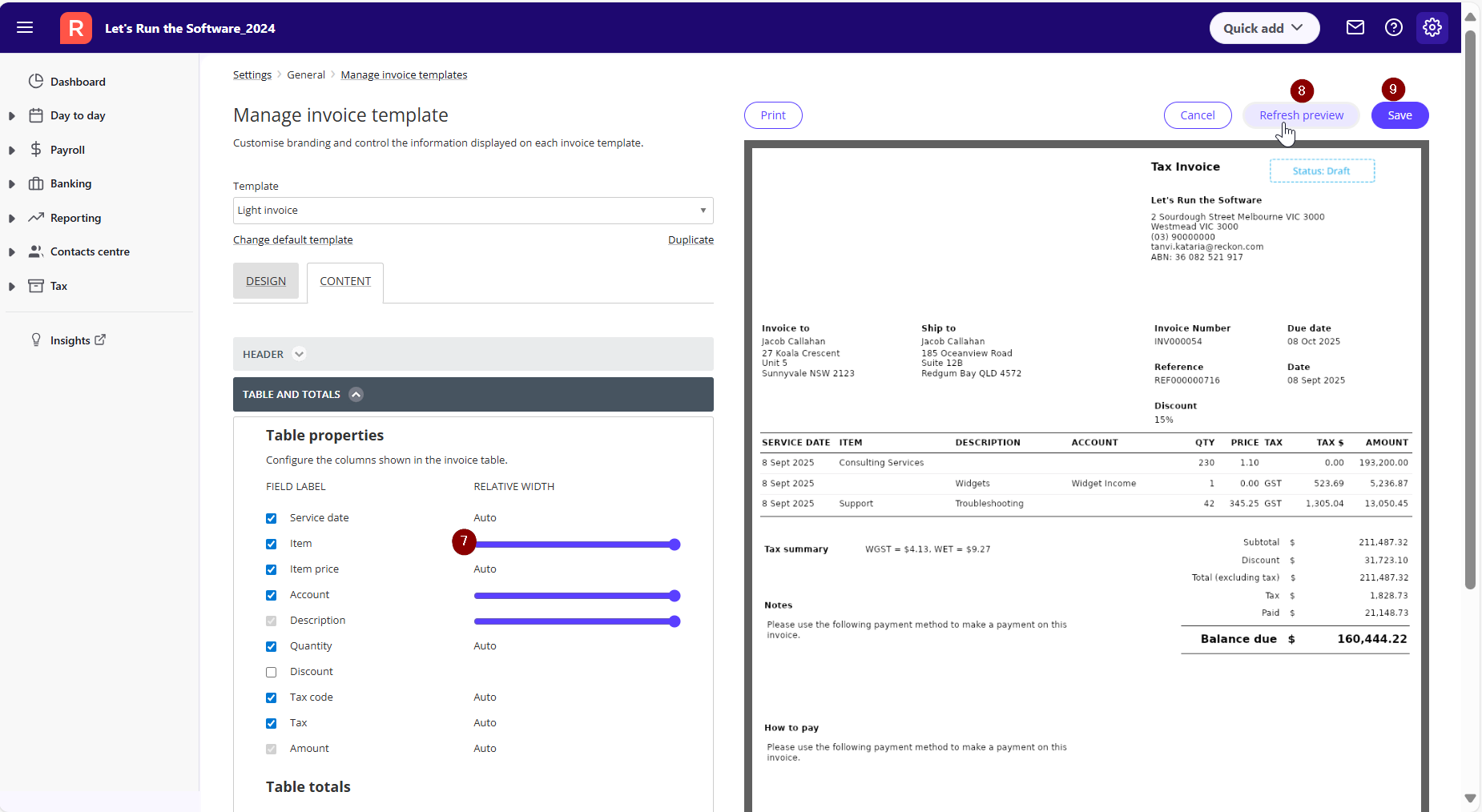#TipTuesday - Resizing columns on your invoices! ↔️

Did you know that you can quickly resize invoice columns in Reckon One to fit your needs.
Based on feedback from Reckon One user, we've introduced the ability to quickly resize invoice columns. This makes it easier to organize your invoice layout—whether you want to highlight key details, fit more information on one page, or simply make things easier to read.
You can manage this directly in your invoice template settings by following these steps:
➡️ Log in to Reckon One and open your company book
➡️ Go to Settings and click on Manage Invoice Template
➡️ Select a template from the drop-down menu
➡️ On the Template Management screen, click Content – Table and Totals
➡️ You can now adjust the size of the Item, Account, Description and Project columns in your invoice template settings. Use the sliders to easily adjust your columns and get a preview on the sample invoice on the right.
➡️ Click Refresh Preview to see a live preview of your changes and review the updated layout
➡️ Save your changes — resized columns will appear as configured when you print or email your invoice
Any columns you resize and save on your template will appear as such when you print or email your invoice.
I Hope this tip helps!
Stay tuned for more tips every Tuesday 😀
Comments
-
Hi Tanvi
Does this setting only work on the new invoice templates that came out today?
0 -
Hi Eric
The column resizing feature in the template applies to all invoice templates, including the older templates.
0 -
Problem solved. thanks to Reckon.
1