DATA RECOVERY: How to find the company file location on Reckon Accounts business range (Desktop)

Datarec
Reckon Staff Posts: 1,436 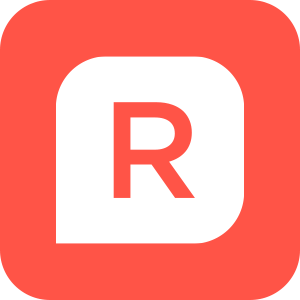 Reckon Staff
Reckon Staff
There may come a time when you need to locate your company data file on your local computer to copy, move, rename it or other file manipulation task.
To do so, you will need to know where your file is currently located.
When you are logged in to the Reckon Accounts software, first close any currently open data file.
Click on the File menu and select Close Company
You should now see the No Company Open screen.
There you will see a listing of the data files that have been recently opened.
For each file, if you select its name it will also display the current location of that data file.
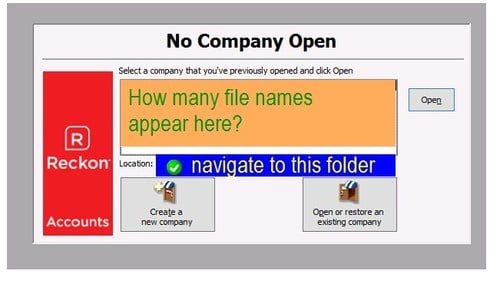
You can then click on the "Open or restore an existing company" button to navigate to the file if you need to copy/move/rename it.
Or use the Windows File Explorer to navigate to that location.
If the file you are looking for is not one of the recently opened files or does not appear on the list, then you can also use the built-in Windows Search function.
DATA RECOVERY: How to find the company file location on Reckon Accounts business range (Desktop)
DATA RECOVERY: How to find a data file using Windows Search
If you require over-the-phone or remote assistance, you can contact the Technical Support Team.
AU https://www.reckon.com/au/contact-us/#reckon-accounts-business
NZ https://www.reckon.com/nz/contact-us/#reckon-accounts
Regards,
Data Recovery Team
To do so, you will need to know where your file is currently located.
When you are logged in to the Reckon Accounts software, first close any currently open data file.
Click on the File menu and select Close Company
You should now see the No Company Open screen.
There you will see a listing of the data files that have been recently opened.
For each file, if you select its name it will also display the current location of that data file.
You can then click on the "Open or restore an existing company" button to navigate to the file if you need to copy/move/rename it.
Or use the Windows File Explorer to navigate to that location.
If the file you are looking for is not one of the recently opened files or does not appear on the list, then you can also use the built-in Windows Search function.
DATA RECOVERY: How to find the company file location on Reckon Accounts business range (Desktop)
DATA RECOVERY: How to find a data file using Windows Search
- Company data files have “.QBW” file extension
- Backup files have “.QBB” file extension
- Portable files have “.QBM” file extension
The company file will typically have a red icon alongside the file name.
If you require over-the-phone or remote assistance, you can contact the Technical Support Team.
AU https://www.reckon.com/au/contact-us/#reckon-accounts-business
NZ https://www.reckon.com/nz/contact-us/#reckon-accounts
Regards,
Data Recovery Team
Searching the Reckon Help and Support Centre | Asking good questions on the Community
#TipTuesday: Picture Paints a Thousand Words | How do I add screenshots to my discussion?
0
This discussion has been closed.
