How to Verify Data and Rebuild Data for a company data file in Accounts Business (Hosted)

Follow the steps below:
Create a backup to ensure that you have a current saved copy of the data file prior to any repairs being undertaken.
In some situations, badly damaged files are rendered unusable if the rebuild fails, so a backup is very important.
As this is backup you are to perform will be used during a file integrity test sequence, it will be known as your pre-verification backup.This means that you will need to select the option that does not include a verification as part of the backup operation.
Pre-Verification custom backup selections
· 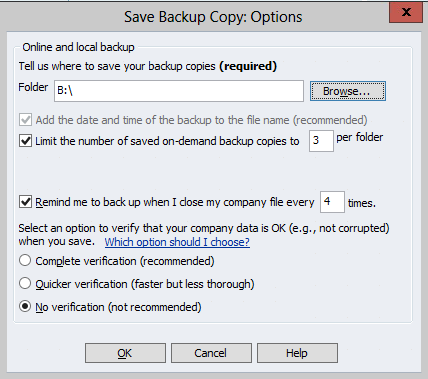
How to create a backup in Reckon Accounts Hosted
Once the pre-verification backup has been created you can now perform the 1st verification step.

Check the file integrity (1st Verify Data)
· Click on the File menu
· Select Utilities
· Then select Verify Data to perform the verify operation
If there are errors detected you can now Re-sort the Lists as this can greatly assist in the rebuild process. Once the re-sort has been completed you can go ahead with the rebuild operation.
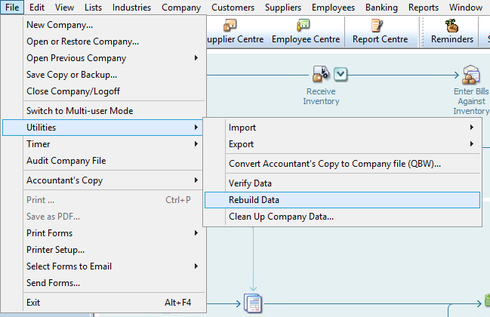
Perform a file repair (Rebuild Data)
· Click on the File menu
· Select Utilities
· Then select Rebuild Data to perform the rebuild operation
When the rebuild data operation has completed, you will need to perform the 2nd verification to confirm whether there are any residual errors that may require further investigation.Check the file integrity (2nd Verify Data)
· Click on the File menu
· Select Utilities
· Then select Verify Data to perform the verify operation
If further errors are detected then you will need to investigate the logged errors in the QBWIN.LOG error log file.How to retrieve and view the QBWIN.LOG on the Accounts Hosted platform
You can do this on your own or with one of the technicians in the Hosted Technical Support Team.
You will need to do this BEFORE exiting your current hosted session.
Technical support
Email: onlinesupport@reckon.com.au
Technical support - weekdaysPhone: 1300 799 150
Hours: 8:30am to 7:00pm AEST
Below are some support Knowledgebase articles on known errors and solutions
* Data Recovery Team *
Searching the Reckon Help and Support Centre | Asking good questions on the Community
#TipTuesday: Picture Paints a Thousand Words | How do I add screenshots to my discussion?
