How do I add an account in Accounts Personal?
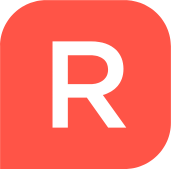
Reckon FAQs
Reckon Staff Posts: 357 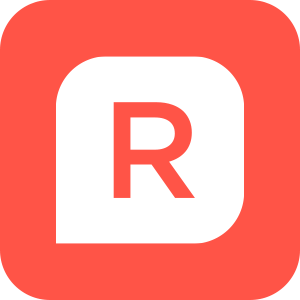
- Click the Add Account button

- Choose the type of account you'd like to create and click the Next button

Note: In this guide we are creating a Bank Account as an example. Whilst the setup process is similar for each type of account, the images you see next may differ slightly depending on the type of account you are creating. - Select your financial institution from the drop down menu or choose the second option if applicable and then click the Next button

- Choose a name for your account and then click the Next button

- Decide whether you would like to track tax for the account and then click the Next button

Note: Tax tracking is only available for Home & Business users. - Confirm the currency for the account and then click the Next button

- Enter the dates and balance information from your latest statement if you have it and then click the Done button.

0
This discussion has been closed.