"Quicken Launcher has stopped working" and "This does not appear to be the same computer...." erro
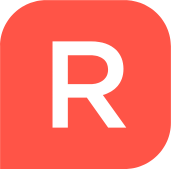
Reckon FAQs
Reckon Staff Posts: 278 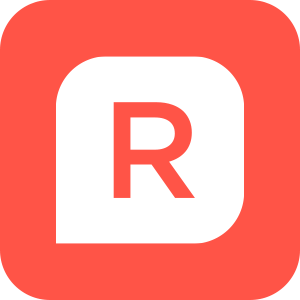 Reckon Staff
Reckon Staff
Some users may be continually experiencing requests to activate their Reckon Accounts Personal
2016 after upgrading their PC to the new Windows 10 operating system.
You may be experiencing a sequence like:
We have found that the Windows 10 upgrade process has moved the Reckon
Accounts Personal 2016 installation and associated data files to a virtual directory at: C:\Users\username\AppData\Local\VirtualStore\Program Files (x86)\Reckon Accounts Personal 2016.
The errors are generated when your launch icon can no longer find the path to necessary files because of the new location.
To resolve these issues you will need to do the following:
Reckon
2016 after upgrading their PC to the new Windows 10 operating system.
You may be experiencing a sequence like:
- Error: Quicken Launcher has stopped working; and then
- Error: This does not appear to be the same computer your copy of Quicken was originally installed on. Before you can use Quicken you will need to contact Reckon to update your license.
We have found that the Windows 10 upgrade process has moved the Reckon
Accounts Personal 2016 installation and associated data files to a virtual directory at: C:\Users\username\AppData\Local\VirtualStore\Program Files (x86)\Reckon Accounts Personal 2016.
The errors are generated when your launch icon can no longer find the path to necessary files because of the new location.
To resolve these issues you will need to do the following:
- Find the location of the database and install. It will most likely be in the directory: C:\Users\username\AppData\Local\VirtualStore\Program Files (x86)\Reckon Accounts Personal 2016.
- Uninstall the current installation through the Control Panel;
- Install Reckon Accounts Personal 2016 into the default directory: C:\Program Files (x86)\Reckon Accounts Personal 2016;
- Move data files to C:\ProgramData\Intuit\Quicken\Sample;
- Open RAP and Activate over the net. If this attempt fails, activate via phone (call Customer Service on 1300 784253);
- Open Datafiles from new location – there should be no reference to new users and need to activate again;
- Create backups – they should now create with no error.
Reckon
0
This discussion has been closed.