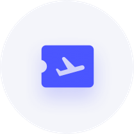salary sacrifice for super
gr
Member Posts: 24 Reckoner 
Urgent! Using Reckon One, there's already a payroll item called Salary Sacrifice for Super which is Active however I can't get it to appear on my pay run. I've tried adding it to Earnings & Leave, Deductions & Employee Super Contributions, and Company Summary. I've also tried adding a new SS item but the same happens. I really need an urgent answer please as I need to pay into super accounts tomorrow!
0
Comments
-
Hi gr,
Have you added this to the employees profile in their pays tab?
Thanks
0 -
Ah, thank you Simon! I've now done that except the only place in the employee's pay where it drops down is Deductions & Employee Super Contributions, which has had the effect of a negative net pay. The sal sac amount I'm paying is in addition to the employee's normal monthly pay. So it needs to be accounted for somehow in his earnings then as a sal sac. Total super for the year is then the capped $35k. Could you please tell me how I do that?0
-
hi gr,
Are you paying this to the employee in addition to their usual wage and on top of super guarantee? That would be a company contribution
Or is the employee looking to salary sacrifice the amounts out of gross pay (before tax) or net pay?
So basically if the employees usual wage is $500 and you are wanting an additional super contribution of $200
Are you looking for a situation where the net pay is $300?
Or have you salary packed this to the point where the employee gets X gross, plus Super Guarantee amounts plus a additional super contribution from you, the employer?
The answer to that is key as to how we handle this
Cheers
0 -
Hi Simon
Yes the first one. So he's getting his usual monthly pay incl SGC, then on top of that he's getting another amount which he's going to salary sacrifice into super.
0 -
Hi gr,
Ok it is best to talk to a bookkeeper/accountant about this scenario as well.
A salary sacrifice is for when someone has X gross and then deducts an amount from that gross amount.
if the amount is on top of the gross that is more likely to be a company contribution.
To set one of those up
Put your mouse over the cog in the top right hand corner, and then select settings.
once the settings page loads, click pay items in the payroll settings area
Then click Add
ok and here is where you setup the actual item. A couple of things to note. Please check with your regular bookkeeper or accountant that this should be employer additional before setting this up, but EA is used for the types of scenario you have posed.
Pay item type is Super because its a super based item.
Sub type is Employer Additional as you are paying this on top of the gross.
type a description and select the expense account you want to track these payments with
Default rate. If this is a set amount each pay put the dollar amount, if its a percentage of the gross put a % such as 15%. If you put a percentage it is VERY important that you select the items you want it to be calculated on in the Pay items included area down the bottom.
To set your limit you enter a limit per pay. I've used a example of your $35,000 divided by 12 pays (paid once a month) to reach the monthly limit based on your example. Of course to do fortnightly you would divide by 26 and weekly 52 etc.
Click save and close.
You can then go into the employees profile and add this new item under the company contributions area
Hope this helps
Thanks
Simon1 -
Thank you so much Simon. That worked!
Cheers2
This discussion has been closed.