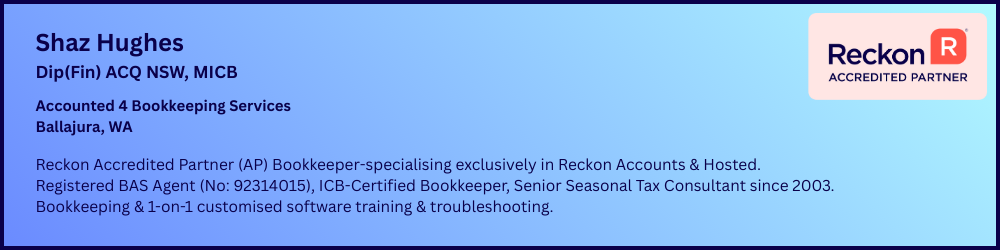Can you add the Supplier Part Number column to a Purchase Order template?
Robert Harvey
Member Posts: 3 Novice Member 
Admittedly I'm new to Reckon Accounts (Premier 2018 Desktop) but I've not had any luck searching Google or the Reckon website!
In the Quotation template (from Proposals & Estimates) the form includes the Supplier P/N column - which we hide when providing a statement so an additional question is can I remove that column from the quotation that goes to a customer? - but the purchase order form doesn't have that field and I have to manually add it to the description field for each item before sending the PO.
Is there a way to add the "Supplier P/N" to the form?
Maybe it's just me but it seems like the Purchases & Estimates form and the Purchase Order form need to be swapped for us!
In the Quotation template (from Proposals & Estimates) the form includes the Supplier P/N column - which we hide when providing a statement so an additional question is can I remove that column from the quotation that goes to a customer? - but the purchase order form doesn't have that field and I have to manually add it to the description field for each item before sending the PO.
Is there a way to add the "Supplier P/N" to the form?
Maybe it's just me but it seems like the Purchases & Estimates form and the Purchase Order form need to be swapped for us!
0
Comments
-
Hi have you been into the template for each form & had a look at additional customisation?
List - Templates - select which form your want - additional customisation - columns (man. part number on our system), click screen & print. Layout designer will allow you to change how it looks or move if overlapping each over.0 -
I worked it out myself! The answer is "Yes".
The steps I used:- Open a blank purchase order
- Click on customise -> Manage Templates
- Selected the default Purchase Order Template and made a copy called "test" (not creative I know, but it served it's purpose because I messed it up a couple of times!)
- Selected my test template and clicked OK
The bit where I originally got stuck was I missed was the "Additional Customisation" button! - Hit the Additional Customisation button
- Under the Columns tab - put a tick in the Screen and Print boxes for "Other 1" and give it the label "Supplier P/N".
0 -
Hi Kellie! Yup ... That's what I missed! I didn't see your reply before I posted my own face-palm follow up!
 0
0 -
Hi Robert
There is actually already a designated default label for this - "Manufacturer's Part Number".
You will see this field when you create/view an Inventory or Non-Inventory Part Item (in the "Edit Item" screen)
If you put the MPN in there, you can add this specific column "Man.Part Num" / "MPN" to your PO template & it will automatically display as per the data you've entered.
Alternatively, use your Supplier's Part Number as your Item "Name".
I group my Items by Supplier using their Part Numbers. This allows you to view/print all your Supplier's Items not just in the List but also in the Item field dropdown & even allows you to print a "Supplier Price List"
0
This discussion has been closed.