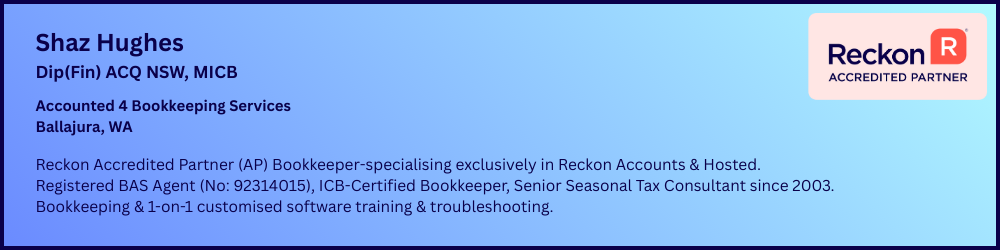Backpay employees for an Award amendment
I've been advised retrospectively of a change in the award rate for 2 employees, and need to process backpay from December 19. I have the calculated amount - can I just enter this manually to their timesheets as a one off?
I usually process 'Scheduled payroll' - can someone please advise where I go to amend the hourly rate?
Thank you,
Skye
Comments
-
If you go to the employee tab you change the rate in there for each employee. I don’t use timesheets but would just add it to next week’s pay as a backpay item, or even just their normal hours line, 2 Normal hours lines on the next pay, one for normal and one for backpay0
-
Need to watch if you add as two normal hours lines.
If they accrue leave you will incorrectly increase their leave.
Alter to new rate in employees payroll information tab.
Process pay have their normal working hours (for the current week).
If just using normal hours
Then have a line for the back pay using the full rate.
Then have another line negative hours at the old payrate. Net of these two will then be the backpay amount, and will not effect the leave balances.
If using a back pay item, make sure it is not set to accrue leave.
Adrian
0 -
Yes you are correct, so backpay item is the better option0
-
Hi Skye
I agree with Adrian in terms of using a “Back Pay” Payroll Item however, a simpler option is to just set it up to NOT "Include in 'Every hour worked' leave accruals" (eg don't tick this checkbox) then you can simply use the single Back Pay Item only - either as an hourly or fixed amount, depending how you've set it up - for the difference.
eg if original Pay was at $ 20 p/hr & new rate is $ 25, pay “Back Pay” for applicable number of hours @ $ 5 p/hr.
When setting this up, I'd also recommend setting it up as hourly & Gross to ensure PAYGW gets calculated.Shaz Hughes Dip(Fin) ACQ NSW, MICB
Reckon Accredited Professional Partner Bookkeeper / Registered BAS Agent (No: 92314 015)
Accounted 4 Bookkeeping Services
Ballajura, WA
0422 886 003
Write a comment0 -
Thank you everyone, I will see how I go. Really appreciate your help :-)0
-
Hi Shaz,
Can you please provide directions on 1) setting up a backpay payroll item and 2) setting leave option to Not 'include in every hour worked' leave accruals? Thank you
0 -
Hi Skye
In your Payroll Item List (under Employees dropdown menu > Manage Payroll Items > View / Edit Payroll Items List):
Press Ctrl + N to Add New Payroll Item
NOTE: Your Back Pay Item should be setup the same as your existing Hourly Pay Item (assuming that’s setup correctly of course!) You may want to double click on that one first & check the configurations but generally:
Payroll Item Type > Wage
Wages (Tracking) > Hourly Wages
Wages (Type) > Regular Pay
Enter Name > (eg “Back Pay Hrly”)
Expense Account > (Select as applicable eg “Gross Wages”)
Tax Tracking Type > Gross Payments
Taxes > (Tick both PAYG & State Payroll Tax)
Inclusions > UNTICK the “Include in …” checkbox
(Tick applicable Super Items)
Hope that helps

Shaz Hughes Dip(Fin) ACQ NSW, MICB
Reckon Accredited Professional Partner Bookkeeper / Registered BAS Agent (No: 92314 015)
Accounted 4 Bookkeeping Services
Ballajura, WA
0422 886 003
0