#TipTuesday - Using Links with Reckon Accounts & Hosted! 🔗

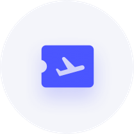
Link to additional documents in your transactions and lists!
Hey everyone, welcome to another #TipTuesday!
Did you know about Links feature in Reckon Accounts and Reckon Accounts Hosted?🔗
Links is a super handy feature that lets you connect external files such as documents or images to your transaction or list items.
Check out this example!
Lets say I want to link to an image on a particular invoice, I can do this in the transaction within Reckon Accounts Hosted.
1️⃣ Go to Invoices ➡️ Click the Links button
2️⃣ Click Add
3️⃣ Enter an easy to identify name for the file you are linking then add your private or public share link where your file stored with your chosen cloud storage provider ➡️ Click OK
4️⃣ The list of linked files will be added and show in the Links window.
5️⃣ To view and copy the attached linked file simply select it from the list then click Edit and and copy the link you've saved.
6️⃣ Open a web browser or windows explorer (if saved on local network shared drive) and paste the link in the address bar ➡️ press Enter to open/view the Document.
Opening via web browser
Opening via local network shared drive (if applicable)
Why use Links?
You have ability to choose where to store this file on any external storage service such as Google Drive or Dropbox which also allows you to maintain ownership and ensure your files stay current and up-to-date.
The best part?😱 You completely own the linked file, not Reckon. Plus, you don't need to worry about the attachment size in Reckon Accounts since you're linking to the file which makes it really flexible!
Links is available on
Name List | Transaction List |
|---|---|
Supplier List | Invoice |
Customer List | Sales Receipts |
Employee List | Receive Payments |
Other Name List | Estimates |
Item List | Sales Orders |
Fixed Assets List | Purchase Orders |
Other: Company info | Item Receipts |
Bills | |
Write Cheques | |
Credit Card Charges | |
General Journal | |
Transfer Funds | |
Make Deposits |
If you'd like to see more detailed information on the Links feature including, check out our help guide linked below.






