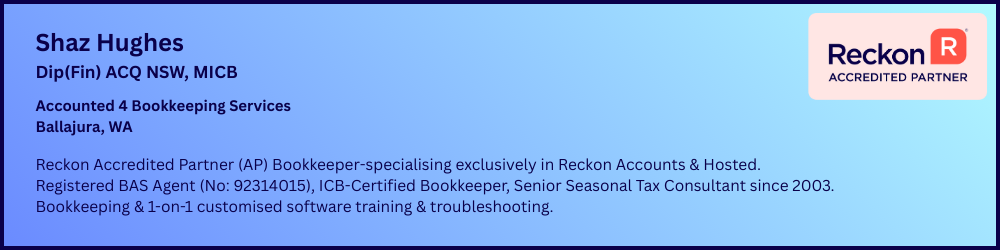Leave Accrues on Bonus Payments
Hi,
We pay an occasional bonus and it's a separate entry to the normal pay run. Therefore, it shouldn't accrue any leave, but it does.
Is there a way to turn this function off? I know I can click each person's pay item to say not to accrue leave, but I was hoping for a kind of 'one stop shop' to turn it off when it's just a bonus that is entered.
I do this as an unscheduled pay run, so maybe it's more about turning off the accrual when it's an unscheduled run, as opposed to the fortnightly run?
Thank you.
Answers
-
Dear @Retreev ,
How have you setup this Bonus pay item?
Is it the default item within Reckon Accounts Hosted?
Kind regards,
Alexis McKeown
Reckon Senior Technical Support
Alexis McKeown
Reckon Senior Technical Support
Working hard since 20180 -
go to payroll items - annual leave and click through until you see the types of pay included and untick the bonus
2 -
@Kris_Williams do you mean the payroll item list? The only annual leave there is the one I choose when an employee has taken leave. Or is this another payroll item in the company setup or somewhere else?
@Alexis McKeown, I honestly can't tell you that as I wasn't the one that set it up, so I am not sure sorry.
1 -
I will send more details later as I’m not in front of the computer
But yes if you click on that item and go next, next etc you should see a list of pay items . If I am picturing that window in my mind correctly
0 -
Sorry I just checked and I think I’m in the wrong place, I will get back to you to you later if no one else does
1 -
Unfortunately it only shows taxes to choose and super, there seems to be nothing else. No problems about getting back to me too, I have time to sort this out, so there is definitely no hurry! Thank you.
0 -
Dear @Retreev ,
You should be able to review the item in the Payroll Item List:
- Go to Lists.
- Select Payroll Item list.
- Find your Bonus item.
- The list should tell you basic details of the item:
- Check if the Type is set to Bonus.
If you're using another item, this could be the explanation.
Kind regards,
Alexis McKeown
Reckon Senior Technical Support
Alexis McKeown
Reckon Senior Technical Support
Working hard since 20180 -
Yes, the type is set to Bonus and Tax Tracking is set to Bonus and Commissions.
So I am guessing that is correct? I'm not sure if you can read that very well…
0 -
Hi @Retreev
The setting is a checkbox on the final Inclusions (for Super) window.
Double-click on your Bonus Payroll Item in your List & click Next through to the last window. You should see a checkbox at the top for inclusion for leave accrual. This needs to be UNTICKED 😁
Note: The specific “Bonus”-type Payroll Item option was introduced with STP so I still tend to just use the Wages type. If you don’t have the leave checkbox option on it, I would use a different type
1 -
Hi @Acctd4,
Thank you, that makes sense, but unfortunately the tick box is not there. I tried it on our 'hourly pay' pay item and I see what you mean, as it's there for that one, but it's not there for the Bonus item.
Are you saying that I should change the Bonus item to the type 'hourly wage' instead of bonus, so I will get that option? I'm guessing to do that I would need to create a brand new pay item for Bonus as it doesn't let me change the type either.
It's not a big deal, as we don't often pay bonuses, but it also means I forget to uncheck the accrual box when I am entering the bonuses, so I always have to go back to change it all! 🤦♀️
1 -
Yes, you would need to set up a new Payroll Item in order to select a different type (instead of the specific “Bonus” one.
I usually set up a bonus as an Addition-type as these automatically DON’T accrue leave 😁
0 -
Thank you @Acctd4, but I'm not keen on creating another payroll item, so I think I will just leave it as is and put a big post it note on my screen to remind me that I have to untick the box each time!
It would be nice to have something where if you are running an unscheduled pay run, then leave doesn't accrue. Given it's unscheduled, I think it would make sense to not accrue leave unless you tell it otherwise.
Oh well, I guess we can't have everything!
Thanks for your help.
0 -
you can have every faith in Shaz, she’s an expert, and there is absolutely no reason not to do what she said. I do not need any notes for my leave and I also have bonuses. Reckon does its job automatically when it is setup correctly
2 -
@Retreev The leave inclusion option isn't related to Schedules, it's purely due to the Payroll Item being used.
As a side note … Many users mistakenly believe that payroll needs to be on a Payroll Schedule but for most, it's actually not necessary.
The purpose of Payroll Schedules is to create "template lists" for related employee groups (eg Fortnightly v Monthly-paid employees, for example). If all of your employees are paid at the same time, using schedules often serves no benefit & can be problematic if the pay dates or pay periods get out of whack ! 😬
2