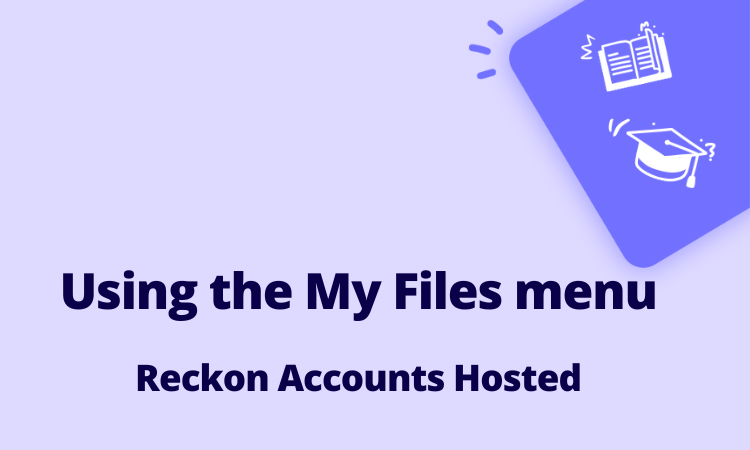#TipTuesday - Where has the floating toolbar gone? Introducing the My Files menu! ✨

Reckon Accounts Hosted is upgrading to a new platform experience!
We're progressively releasing the new platform to small groups of users so you may have upgraded already 🙂 If you haven't, don't worry we're aiming to have all users on the new platform by the end of May.
As part of this upgrade, the floating toolbar that has served us well has been replaced with an all-new toolbar with enhanced features and functionality.
Our post on getting started with the new RAH platform covers a lot of important things to know so I would strongly encourage you to check it out first.
In today's #TipTuesday, I'm going to focus on the new My Files menu and a few little tips on how you can use it!
⤵️ How do I upload and download files from Hosted?
Uploading and downloading files is much easier using My Files, you can even upload and download multiple files in one go! Check out our how-to video for a walkthrough here - Downloading & uploading files in Reckon Accounts Hosted ⬇️⬆️
🔍 Searching in My Files
The new search bar is a great way to track down files or folders. Simply start typing out the name of the file or folder you're looking for and results will dynamically appear based on your search.
ℹ️ Important - Please note, searching will show results within the specific location you are currently viewing only. For example, if you are viewing the Q drive and the specific file you are looking for is saved within a folder in your Q drive, search for the folder rather than the file.
💡 Tip! - if you enter the keyword Folder into the search bar, it will bring up all folders in the location you're currently in.
🔢 Increase the number of entries on-screen
The My Files menu will show 5 entries by default however this can be increased. To view more entries on the My Files menu, click the Settings ⚙️ button ➡️ Select the option to show 10 entries.
🗃️ Moving files within your Q drive
If you are saving or uploading files to your Q or B drives, its important that you select the correct/desired location to save your file from the outset eg. whether its within your Q drive or a folder within your Q drive.
At the moment, My Files doesn't support the ability to move files from one location to another however we're working with our technology partner to incorporate this functionality in the future.
As a workaround, you can access the classic file explorer to move files within your Q or B drive. To access the classic file explorer, click File ➡️ Open or Restore a Company ➡️ Select All Files from the file type dropdown ➡️ you can now move files from one location to another by clicking and dragging as you may be familiar with.
❌ What is the Temporary Files location that appears alongside my Q and B drives? Should I use it?
The Temporary Files location is a drive/location that is unique to the new platform that Reckon Accounts Hosted now uses. Our recommendation is to not use this location to store or save any files as any files stored in the Temporary Files drive will be removed at the end of your session. Its important to ensure you're uploading or saving any files to your Q drive as you're usually accustomed to.
We're working with our technology partner to explore options to refine this aspect of the file management experience, including potential changes to the way the Temporary Files drive is displayed.
🗑️ Deleting files using My Files
Managing and deleting files is a lot easier, you're now able to delete multiple files from your Q or B drive in one go. Simply select the files you'd like to delete then select the Delete action. Your selected files will be deleted immediately.
Please note - At the moment, folders cannot be deleted from the My Files menu however it can be actioned by accessing the classic file explorer as outlined in the Moving Files information above.
⚠️ VERY IMPORTANT - Any files deleted from your Q or B drive cannot be retrieved so please take care and ensure the files you're deleting are intended for deletion.