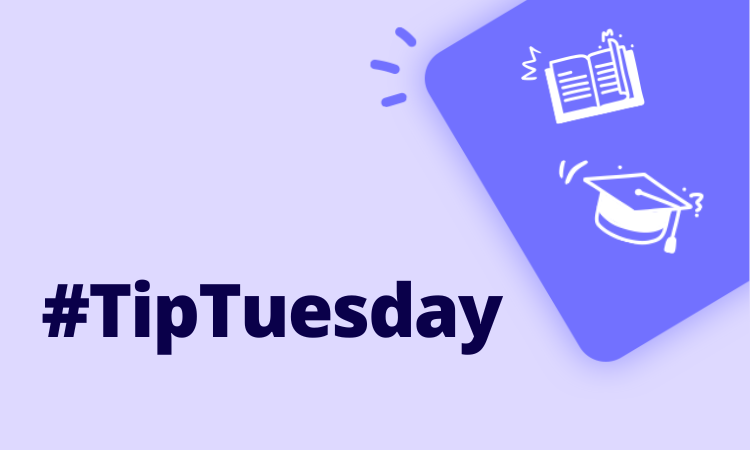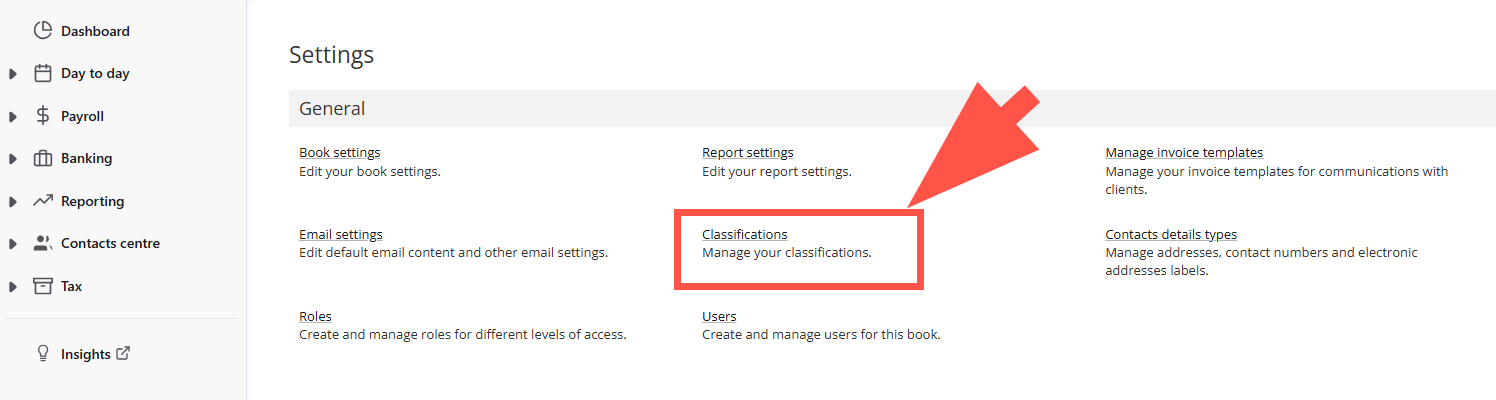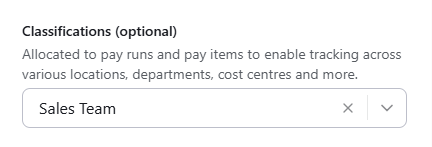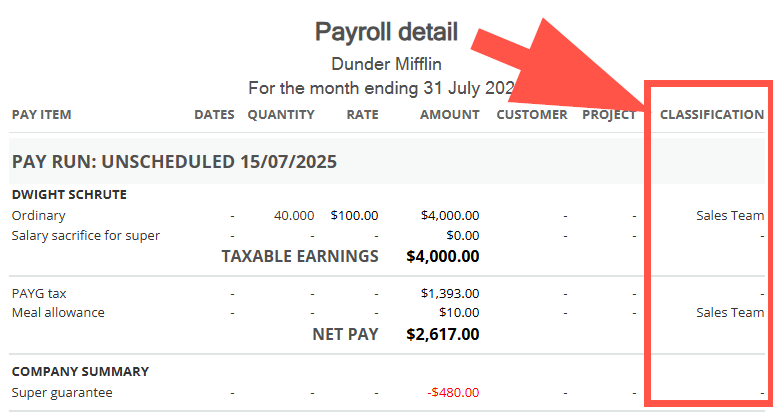#TipTuesday - Classifications in Reckon Payroll! 🗃️

Happy Tuesday everyone!
Hopefully your EOFY finalisations have been sent smoothly and you're settling into the new financial year well!
In today's #TipTuesday I'm going to spotlight a highly requested, new addition to Reckon One Payroll.. Classifications!
Classifications are a way to tag certain elements which will then appear in your reports and these are now available in payroll. Classifications can be assigned to an employee or an earnings or allowance item within a pay run. When a classification is assigned to an employee, it will carry through to any pay run (and earnings and allowance pay items within that pay run) that the employee is included in.
Some useful ways to utilise classifications could be Cost Centres, Region, Department, Business Division among others.
Setting up a new classification
To enable and setup a new classification, click the Settings button in the top right corner then select Classifications
Assigning a classification to an employee
You can add a classification to an employee via the Employment Details in their profile. Once you've added a classification to an employee, it will automatically carry over to any future pay runs you create that the employee is included in.
Assign or override a classification within a pay run
When a classification is assigned to an employee, it will carry through to any pay run (and earnings and allowance pay items within that pay run) that the employee is included in.
However, you can assign a classification in a pay run if the employee hasn't been assigned one yet, or override any existing classifications that have come through from their profile.
⚠️ Just something to keep in mind when overriding.. When you select, or change a pay run classification, the classification flows through to the earnings and allowance pay items within the pay run (including any new ones that get added after the classification has been assigned). If you've assigned specific classifications to pay items, these will be overridden if a new pay run classification is set.
For example, imagine your pay run is assigned the classification of Cost Centre A, and you've assigned the classification of Cost Centre B to one pay item in the pay run. If you then go and change the pay run classification to 'Cost centre C', the pay item's classification will be changed to Cost centre C as well.
Reporting
Classifications are now included in the Payroll Detail and Employee List reports!
This is our first phase of introducing classifications to payroll and we're continuing to build this out. Future iterations will expand reporting options for use with classifications.
When do classifications take effect from?
Classifications will only apply to payroll from the date you enable it. It's important to note that previous pay runs will not be backfilled so any reporting on classifications will start from when its enabled and assigned in your book.
More info
For a detailed guide on classifications with payroll, check out our help guide here -
Comments
-
Looking forward to using this. An employee can only have one classification assigned to them, is that right?
1 -
Morning @Eric Murphy
Glad to hear you'll be making use of this new feature 🙂
Yes that's correct, an employee can have one classification assigned to them in their profile. Do you have a specific use-case where you need the ability to assign multiple classifications to an employee?
0