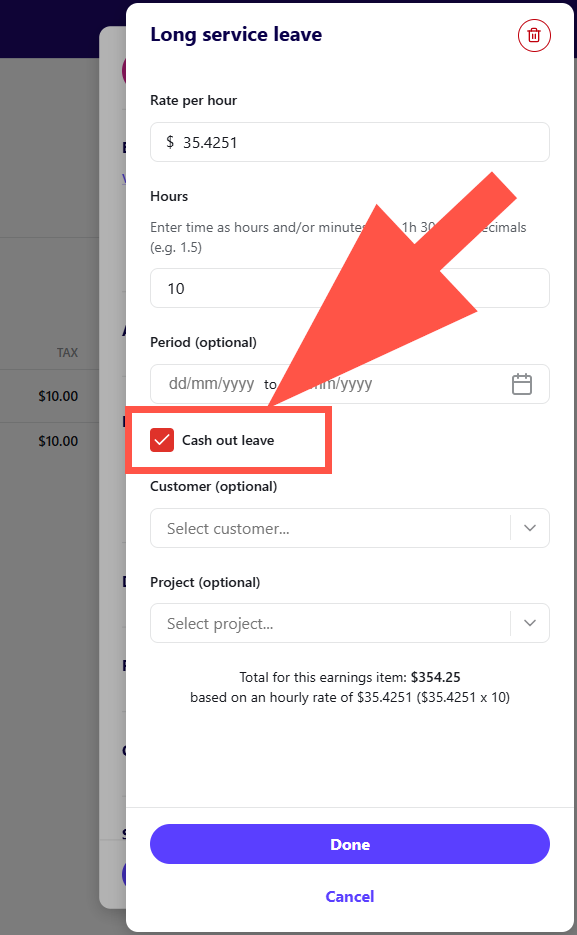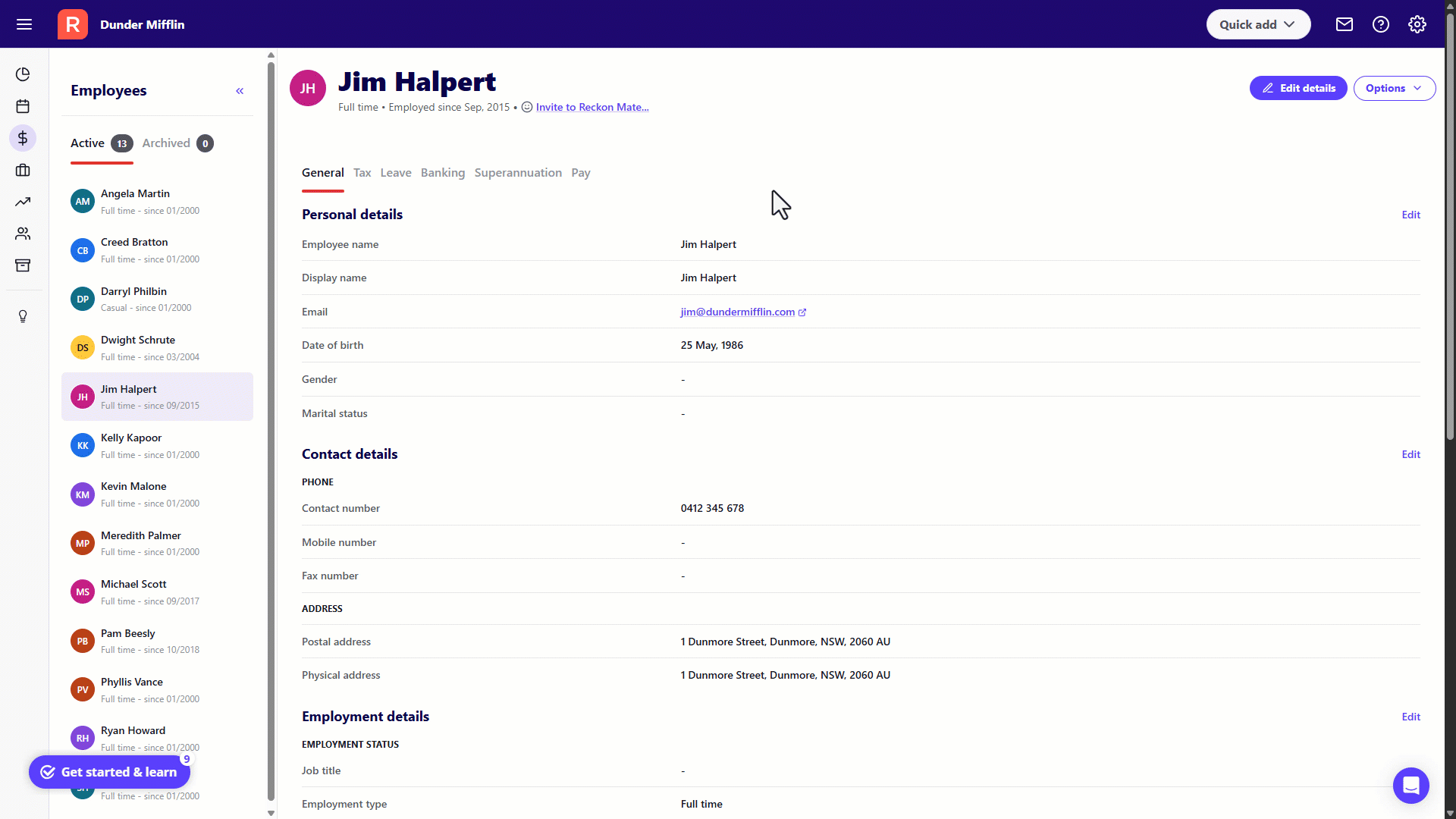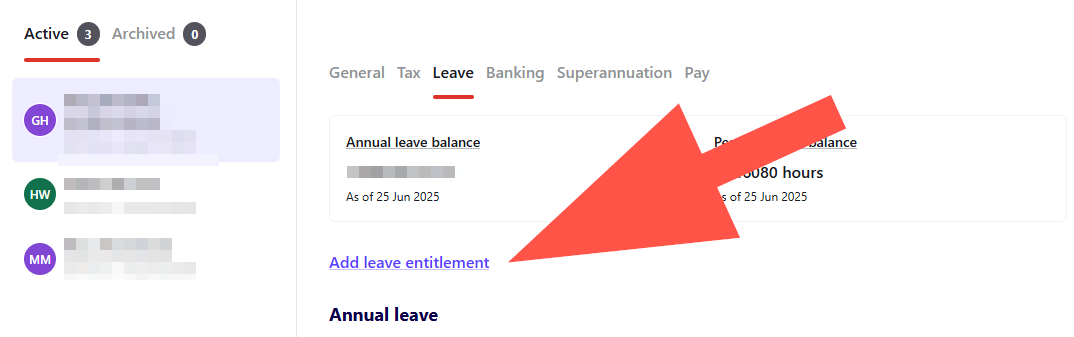For Reckon Payroll, how do I submit a long service payment?
The employee is not terminating their employment, just claiming their long service leave, to be paid as a lump sum. In Earnings section of "pay run" I can't find category: long service leave, to make an entry.
With Thanks,
Greg
Answers
-
Hi Greg
You'll find the Long Service Leave item in your Leave Items rather than Earnings.
If the employee is being paid this in a lump sum rather than using it to take the time off work, then select the Cash Out option when adding the LSL item to the pay run.
0 -
Dear Rav,
Thank you. You have moved my problem along, but I still can't resolve it. In payruns, I only have 2 options for "Leave': 1. Annual Leave or 2. Personal leave.
I checked in "Settings" and under "Pay Items", I can find "Long Service Leave" and it is activated, But as I have written, Long Service Leave does not appear in "Payruns. (My version of Reckon Essentials: 8.1.50 so I think I am up- to- date.
Do you have any further suggestions?
With Thanks,
Greg
0 -
Hi Greg,
I'm fairly sure I understand what's happening here. To explain, you'll just need to add the Long Service Leave item to the specific employee via their profile first.
To do that, go to the specific employee's profile ➡️ Click on the Leave tab ➡️ Add Leave Entitlement ➡️ Add the LSL item to the employee ➡️ Add current LSL balance.
I've put together a quick screen recording as an example, click on it for a larger view.
ℹ️ Please note - the above is only an illustration of how to add the LSL item to an employee, please ensure the details you add are correct and relevant for your requirements.
After you've added the LSL item to the employee it will appear for selection when creating your payrun.
0 -
Thank you again. Frustratingly, on the screen with the employee profile, I do not have a tab; "Add leave entitlement" (above Annual Leave ). Otherwise my employee screen looks like yours, except there is no list of all the employees on the right side of the screen.
Sorry to cause trouble,
Greg
0 -
No trouble at all Greg.
What you've mentioned though does sound a bit strange. The option to add leave entitlements should appear on-screen so I might need a little more info from you to figure out what's happening there.
Can you post a screenshot of what is appearing after you click on the relevant employee from the Employee List.
0 -
Thank you. I am not sure how to upload the screen shot to this Reckon community site.
I can tell you that on the employee's screen , after you press Leave Tab, it looks like your employee's screen except that there is no Tab: Add Leave Entitlement, (below the box showing current balance for Annual Leave).
If you must see my employee's screen shot, I will try and dig up someone to enable this, but I won't be able to get hold of someone at least for a few hours.
Thanks, Greg
0 -
That's ok Greg, I think it might be easier if I take a look myself. I've just sent through an access request to your book.
It'll come through separately to your email, can you please take a look and grant access when you have a sec. Once that is done let me know and I'll jump in and see what's happening there.
0 -
Thank you. I have just granted access. Greg
0 -
Thanks Greg. I've just taken a quick look and I can see the Add Leave Entitlement option for all 3 employees after I click the Leave option in their profile. See below.
Can you please take another look? Click the Employee first, then click the Leave tab and the Add Leave Entitlement option should be right below.
0 -
Thank you. Something is very funny. When I look at Helen Warriner, or Mary McAusland, (after pressing Leave) that TAB (Add Leave entitlement) does not appear. (nor for Greg Horowitz)
0 -
I notice in your picture, the annual leave balance box is not populated. Also on my app (on my phone) the box is titled "Annual Leave" while on your picture, the title is "Annual leave Balance".
0 -
Just to give you as much information as possible, I am using Reckon Payroll and I just double-checked at the App store, I have the latest version.
1 -
I am using Reckon Payroll via an App on my Apple mobile phone. The picture of the App is a dollar sign with an R below and to the right of the $
1 -
Gotcha, thanks for that extra clarification and my apologies, I assumed you were accessing the full Reckon Payroll experience from your PC.
If you're using the app, then follow these steps instead 👇
Select the employee ➡️ Select Edit by tapping on the menu button in the top right corner ➡️ Tap on the Leave Entitlements section ➡️ Add Other Leave Entitlement ➡️ Add the LSL item
0 -
@gghoro ,
Thank you for your confirmation.
Please follow the steps below to be able to add a Long Service Leave item to your employee profile:
In the reckon payroll App,
- Navigate to the Employee tab,
- Then select Leave tab.
- In the top right corner, click the three-dot menu icon.
- From the dropdown options, choose Edit.
- Within the Leave Entitlements section, click the '>' arrow to expand details;
- The current leave entitlement will be displayed.
- Below these entitlements, select Add Other Leave Entitlement, then click the '>' arrow to proceed.
- In the subsequent field, select the leave type as Long Service Leave and fill up the relevant information and click save.
Now you should be able to find long service leave as a leave item.
Hope this helps.
Regards,
Reeta
0 -
Thank you both. I have to go to a meeting. I will follow your instructions tonight and hopefully will not have to disturb you further.
Thank you again,
Greg
2 -
Dear Rav and Reeta,
I just wanted to thank you both very much. Last night I could finally get the Long service Leave tab onto the Payroll file for both of my secretaries, thanks to your advice. (Just for your information,I had to go to Reckon Payroll on web browser to do the final steps. I found it much easier to navigate than the phone app.)
Thank you again, particularly for your patience.
Greg
1 -
Excellent to hear, thanks for confirming Greg 🙂
0