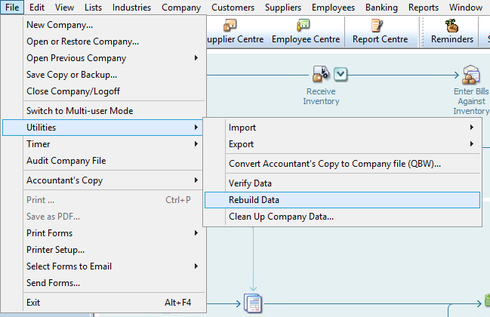How to perform a data file rebuild (Rebuild Data) in Reckon Accounts Hosted

As part of a regular data file maintenance routine, you may need to use the Rebuild Data function.
1. Click on the menu sequence, File > Utilities > Rebuild data
Click the OK button when you see either one of these dialog windows
If you see the Save Backup: Method screen, click the Options button.
If you see the "Save Backup Copy: Options" screen, choose the No verification (not recommended) option and click the OK button. (We choose this since we will perform a separate backup step later with Complete verification enabled.)
2. In the Save Backup to... window, the default folder location will be the Hosted B: drive.
Also known as My Backup (B:)
Ensure that you remove the "*.QBB" name or else the Save button will not work.
There you can set the name which will be given to the pre-rebuild backup file. For example, you can set it to "Backup before rebuild - My Company Name.QBB" or any readily understandable name you choose.
You can also add the current date to the file name if you prefer. Example: "Backup before rebuild 01-10-2020 - My Company Name.QBB"
Then click the Save button.
You will soon see the Working - Backup in progress dialog window.
3. Once the backup is completed you will see a new dialog window appear.
When the rebuild Working dialog window is displayed do not click anywhere on the screen.
This is to prevent triggering the "Not responding..." message.
4. Once the rebuild has completed, click the OK button on the dialog window as shown below.
5. The errors which have been fixed will be listed in the verify_rebuild_data.log file.
Locate the verify_rebuild_data.log file and view it to see what errors have been fixed - How to retrieve and view the QBWIN.LOG error log (also known as verify_rebuild_data.log) from the Accounts Hosted platform
6. Perform a Verify Data operation to confirm whether no further errors are present - DATA RECOVERY: How to perform a data file verification (Verify Data) in Reckon Accounts Hosted
Searching the Reckon Help and Support Centre | Asking good questions on the Community
#TipTuesday: Picture Paints a Thousand Words | How do I add screenshots to my discussion?