How to restore a portable file (QBM) in Reckon Accounts (Desktop)

Datarec
Reckon Staff Posts: 1,436 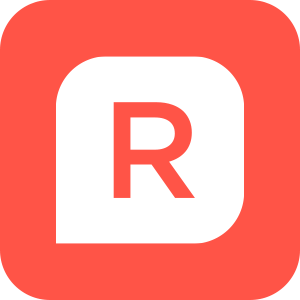 Reckon Staff
Reckon Staff
The portable company file (QBM) will be converted to a regular company data file (QBW).
Launch the Reckon Accounts program by clicking on the icon on your Windows desktop.
If you see the Reckon Accounts Login screen, press the Cancel button
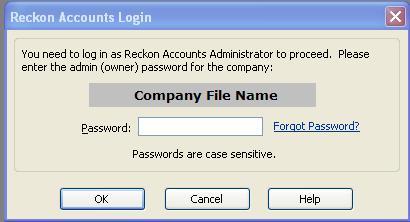
If your portable file is not on your hard drive or on a network drive, insert the CD, USB flash drive, or other storage device in the appropriate drive.
In Reckon Accounts, click the File menu and click Open or Restore Company to open the backup and portable file restore wizard.
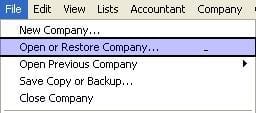
Click Restore a portable file (.QBM) and then click Next.
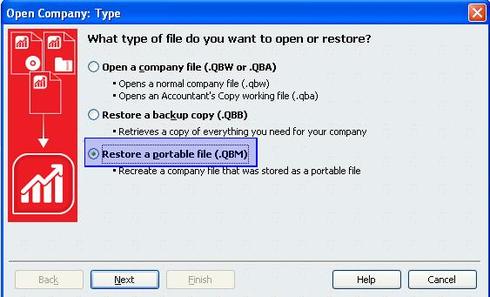
The Open Portable Company File window opens where you can select the portable file that you want to open.
If needed, click the Look in drop-down arrow and navigate to the location where you saved the portable filebackup file, which will have a .QBM file extension
(for example, MyCompanyName (Portable).QBM).
Select the portable file that you want to open and click the Open button.
In the Restore Portable File: To Location window, click Next.
The Company File to Save as window opens where you can keep the pre-defined file name and location or change it as required.
If needed, click the Save in drop-down arrow and navigate to the location where you want to place the resulting the company data file (.QBW). The resulting company data file and all of its related files will be stored in this location.
Click the Save button and respond to any further messages that may be displayed.
Launch the Reckon Accounts program by clicking on the icon on your Windows desktop.
If you see the Reckon Accounts Login screen, press the Cancel button
If your portable file is not on your hard drive or on a network drive, insert the CD, USB flash drive, or other storage device in the appropriate drive.
In Reckon Accounts, click the File menu and click Open or Restore Company to open the backup and portable file restore wizard.
Click Restore a portable file (.QBM) and then click Next.
The Open Portable Company File window opens where you can select the portable file that you want to open.
If needed, click the Look in drop-down arrow and navigate to the location where you saved the portable filebackup file, which will have a .QBM file extension
(for example, MyCompanyName (Portable).QBM).
Select the portable file that you want to open and click the Open button.
In the Restore Portable File: To Location window, click Next.
The Company File to Save as window opens where you can keep the pre-defined file name and location or change it as required.
If needed, click the Save in drop-down arrow and navigate to the location where you want to place the resulting the company data file (.QBW). The resulting company data file and all of its related files will be stored in this location.
Click the Save button and respond to any further messages that may be displayed.
* Data Recovery Team *
Searching the Reckon Help and Support Centre | Asking good questions on the Community
#TipTuesday: Picture Paints a Thousand Words | How do I add screenshots to my discussion?
0
This discussion has been closed.
