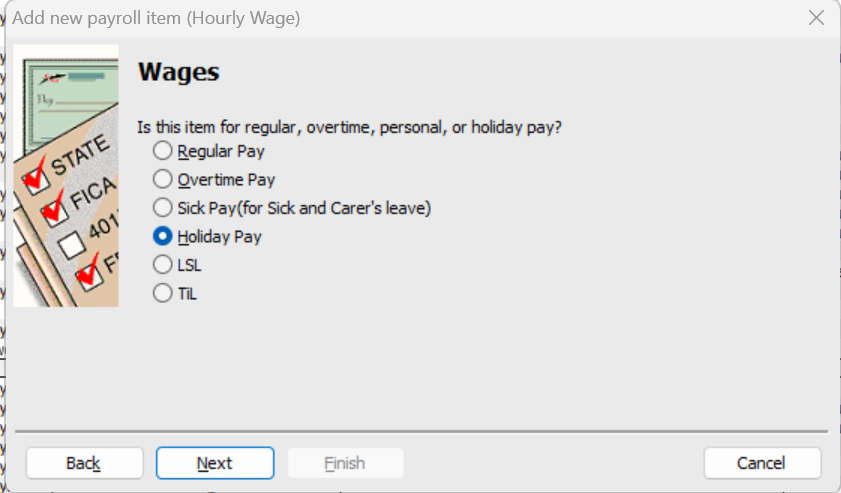Best Of
Re: Change of Font
@Sharon_9323871 consider the information in this older post: https://community.reckon.com/discussion/comment/20654913#Comment_20654913?
Re: Consolidation of listed shares in V31
You need to go to the investing center, under the Transaction tab, goto ENTER TRANSACTION and under the drop down list there is a selection called STOCK SPLIT that should do what you want to do.
Re: cant open existing company file after desktop update
If you are on a new system dont forget to turn the NET. Framework on, go to
Programs and features
Turn on windows features on and off
Turn on all the NET. features ON
Re: we have a number of employees that require a payroll summary for any given period.
Hi @DDLRecruitment 🙋🏻♀️
A "Summary" is exactly that, so it won't show a breakdown. What you need is a detail report. HOWEVER, rates are specific to a Paycheque date, NOT a specific day worked within the pay period.
If you use the applicable Payroll Items on the in-program Timesheets, Time reports will show you specific hours for specific days, but these won't have rates attached as the rate isn't applicable until those hours are actually PAID (eg transfered/paid on a Paycheque)
NOTE: Payroll Items are intended to be generic though eg "Hrly Pay", "Time & Half" etc should be able to be used for ALL applicable employees, but with their specific rate entered/updated as required, in their employee record.
You can see here that this employee's hourly rate increased over this 3-mth period, containing 7 pays (indicated by the payment "Date"):
This is because the rate was updated in the employee's record accordingly & so prefilled on the Paycheque, as was relevant at that time.
Some people may choose to set up hourly Payroll Items based on their relevant Award rates … HOWVER this can get complex as Award Pay Rates tend to be extensive ! :
I guess you could have them set them up as you have - by day name - 🤔 … but this will only be helpful IF each day represents a single, specific, fixed rate. It will be problematic if more than one rate applies in a day though eg ordinary hours v OT hours (hence the above screen snip) 😬
Hope that helps ! Feel free to get in touch with me direct, if you would like some 1-on-1 assistance in reviewing & customising your Payroll Items 😊
 Acctd4
Acctd4
Re: Reckon Accounts Hosting Constantly Disconnecting
I have also started experiencing this problem, so I want to flag that it is not a one off… what has happened in the background that has caused this to become an issue when we have been running along sweetly. Please dont dismiss this as a one off with one person
Re: Cash Detail Reports: Cash Net & Cash Tax are not matching
@Gitta This is a known glitch for Cash basis Tax Detail reports & occurs because a detail report is trying to apportion 10% GST line-by-line. When there are split payments, discounts or mixed tax codes involved, the payment can't be displayed as being split pro rata across multiple, different lines because each line is not 10%, so it will result in showing some odd numbers ! 😬😩
NOTE: The Summary tax reports are not affected, so I always rely on those - I use the detail ones solely for checking tax code allocation accuracy, only 😊
Accrual basis is also unaffected because the detail report isn't trying to apportion the payment, only the original bill/invoice 😊
 Acctd4
Acctd4
Re: Problems with Reckon Personal Plus V31 on new PC Windows 11
Hi Gerry, thank you again for your offer of help, but problem is resolved. I put the qdf file on the desktop and used it for getting my account up and then made backup in a folder on C: drive and it worked. I went in and out of the program a few times and it's working. If anything else comes up I will come back to your offer and kept your number. Thank you and a Merry Christmas! Eva
Re: AL Issue
This happens for 2 reasons:
- The employee's leave balance - as shown on their relevant leave tab - was displaying as negative when terminated (& wasn't manually corrected to 0.00)
- The [ "Term'n-Unused AL …" ] Payroll Item, wasn't linked to the Annual Leave tab here, when it was set up:
This selection is crucial as it is the ONLY place where you link to the relevant leave tabs!
Unfortunately, it's also only accessible ONCE, at initial setup - It doesn't display when you check the Payroll Item configs later 😬
 Acctd4
Acctd4
Re: How do I set up and pay child support in RA Desktop?
Child support deductions or garnishee reporting is not mandatory as part of STP Phase 2 so is not supported in Reckon Accounts at this stage for STP.
 Rav
Rav
Re: Time Out
Hi @CherieD
Can I get a more info on this please.
Your company file should not be logging off after 5 minutes of inactivity.
When you login and launch your Reckon Accounts Hosted file, you connect to our servers and start what we call a ‘session’. When you are logged into your Reckon Accounts Hosted file and working in it, your session will remain logged in indefinitely provided you are actively working in the file.
There may be occasions where you need to work on something else away from your Hosted file which is absolutely fine. Just something to note is, if you’ve left your session idle for an hour, your session will disconnect and you'll need to login and start a new session. For that to happen, it means you haven't used or worked in your file for over an hour.
If you are noticing your session is disconnecting anywhere short of an hour since you've last actively worked on your file, which it sounds like what is being reported here, then that is outside the norm.
If you're certain that's occurring then it requires some troubleshooting and specific examples for us to investigate further so I'd encourage you to reach out to our technical support team as soon as the issue occurs so that our technicians can collect obtain info, screenshots and a HAR file where applicable.
With all that said, I'd also recommend checking out the info my colleague @Datarec posted recently here as it's proven successful for a couple of users.
 Rav
Rav