Reckon One Enhancements (24 February 2017)

Rav
Administrator, Reckon Staff Posts: 14,235 Reckon Community Manager 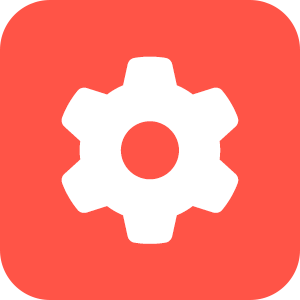
Hi everyone,
Reckon One has received an update this morning which has brought in a number of small changes and fixes. Check out the details of today's update below.
PAYSLIPS
Several changes have been made to the employee’s pay slip.
The pay slip has now been changed to use this base rate for the Hourly rate or Annual salary displayed in the Pay Details section.
Additionally, Annual salary will display with commas e.g. 50,000.
The following example shows an employee who has 2 OTE pay items, with base rate ticked for the $25.00 rate.

The pay slip will use the base rate of $25.00 as the Hourly rate in the Pay Details section. Previously the Hourly rate could have displayed as $25.00 or $32.00.

To do this, navigate to Settings > Payroll settings > Leave. Edit the leave item and untick Show leave balance on pay slip.
Note: Show leave balance on pay slip defaults to ticked for new and existing leave items.

Note: the pay run will be updated in a future release to also show the ignored superannuation that has been brought forward.
For example: an Employee earns $200 per week gross. Superannuation is calculated at 9.5% as $19.00.
1st and 2nd weeks of month are below threshold so the pay run superannuation Amount is $0.00:

The 3rd pay run is over threshold so the Amount is $19.00:

The pay slip for the 3rd pay run will now include the previously ignored superannuation in the This pay amount:


EMPLOYEE LIST - PAYROLL REPORT
New columns Pay Basis and OTE have been added to the Employee list – payroll report.
These will display the rate basis (Hourly or Salary) and OTE rate from the employee’s Pay set up page, for the OTE earning pay item that has Base rate ticked.

The default Orientation of the report has been changed to Landscape when the Layout is List, and Portrait when the Layout is Detail.
The Detail view of the report has been changed from 3 columns to 2.

EMAIL CHANGES ON THE EMPLOYEE'S PERSONAL PAGE
The Preferred send method section has been renamed as just simply 'Send method'.
The Email settings section has been renamed Payroll settings.
Previously the Payroll settings section (with the Email address and PDF password fields) was only visible if an Email checkbox was ticked in the Send method section. The Payroll settings section will now always be visible.
When a new employee is created, the Email checkboxes will default to ticked when you first navigate to the employee’s Personal page.
If both Email checkboxes are unticked, the Email address and PDF password fields will be disabled.
If Email is ticked for either the Pay slip or Payment summary, the Email address will be required.
ADD ACCOUNTS, SUPPLIERS AND BANK ACCOUNTS IN PAYROLL SETTINGS
Accounts, suppliers and bank accounts can now be added while you are editing the Settings > Payroll settings > General page.
Accounts and suppliers can also be added while editing pay items and leave items in Settings.
For example, you can select Add bank account from one of the bank account fields on the payroll settings page.

WARNING MESSAGES
When pay or leave items are added to a pay run, a warning message displays if they don’t have an account specified in settings.
The warning message has been updated to include a link to take you to either the pay items or leave list screen.
The warning message has also been updated for pay items that are added to the employee’s Pay set up page if they don’t have an account specified in settings.
?
?
Reckon One has received an update this morning which has brought in a number of small changes and fixes. Check out the details of today's update below.
PAYSLIPS
Several changes have been made to the employee’s pay slip.
- Hourly rate / Annual salary
The pay slip has now been changed to use this base rate for the Hourly rate or Annual salary displayed in the Pay Details section.
Additionally, Annual salary will display with commas e.g. 50,000.
The following example shows an employee who has 2 OTE pay items, with base rate ticked for the $25.00 rate.

The pay slip will use the base rate of $25.00 as the Hourly rate in the Pay Details section. Previously the Hourly rate could have displayed as $25.00 or $32.00.

- Job title - ‘Position’ has been renamed ‘Job title’ in the Employee Details section.
- Leave balances - The ‘Leave’ section has been renamed as ‘Leave balances’.
To do this, navigate to Settings > Payroll settings > Leave. Edit the leave item and untick Show leave balance on pay slip.
Note: Show leave balance on pay slip defaults to ticked for new and existing leave items.

- Superannuation
Note: the pay run will be updated in a future release to also show the ignored superannuation that has been brought forward.
For example: an Employee earns $200 per week gross. Superannuation is calculated at 9.5% as $19.00.
1st and 2nd weeks of month are below threshold so the pay run superannuation Amount is $0.00:

The 3rd pay run is over threshold so the Amount is $19.00:

The pay slip for the 3rd pay run will now include the previously ignored superannuation in the This pay amount:

- Sort order
EMPLOYEE LIST - PAYROLL REPORT
New columns Pay Basis and OTE have been added to the Employee list – payroll report.
These will display the rate basis (Hourly or Salary) and OTE rate from the employee’s Pay set up page, for the OTE earning pay item that has Base rate ticked.

The default Orientation of the report has been changed to Landscape when the Layout is List, and Portrait when the Layout is Detail.
The Detail view of the report has been changed from 3 columns to 2.

EMAIL CHANGES ON THE EMPLOYEE'S PERSONAL PAGE
The Preferred send method section has been renamed as just simply 'Send method'.
The Email settings section has been renamed Payroll settings.
Previously the Payroll settings section (with the Email address and PDF password fields) was only visible if an Email checkbox was ticked in the Send method section. The Payroll settings section will now always be visible.
When a new employee is created, the Email checkboxes will default to ticked when you first navigate to the employee’s Personal page.
If both Email checkboxes are unticked, the Email address and PDF password fields will be disabled.
If Email is ticked for either the Pay slip or Payment summary, the Email address will be required.
ADD ACCOUNTS, SUPPLIERS AND BANK ACCOUNTS IN PAYROLL SETTINGS
Accounts, suppliers and bank accounts can now be added while you are editing the Settings > Payroll settings > General page.
Accounts and suppliers can also be added while editing pay items and leave items in Settings.
For example, you can select Add bank account from one of the bank account fields on the payroll settings page.

WARNING MESSAGES
When pay or leave items are added to a pay run, a warning message displays if they don’t have an account specified in settings.
The warning message has been updated to include a link to take you to either the pay items or leave list screen.
The warning message has also been updated for pay items that are added to the employee’s Pay set up page if they don’t have an account specified in settings.
?

?

0
This discussion has been closed.